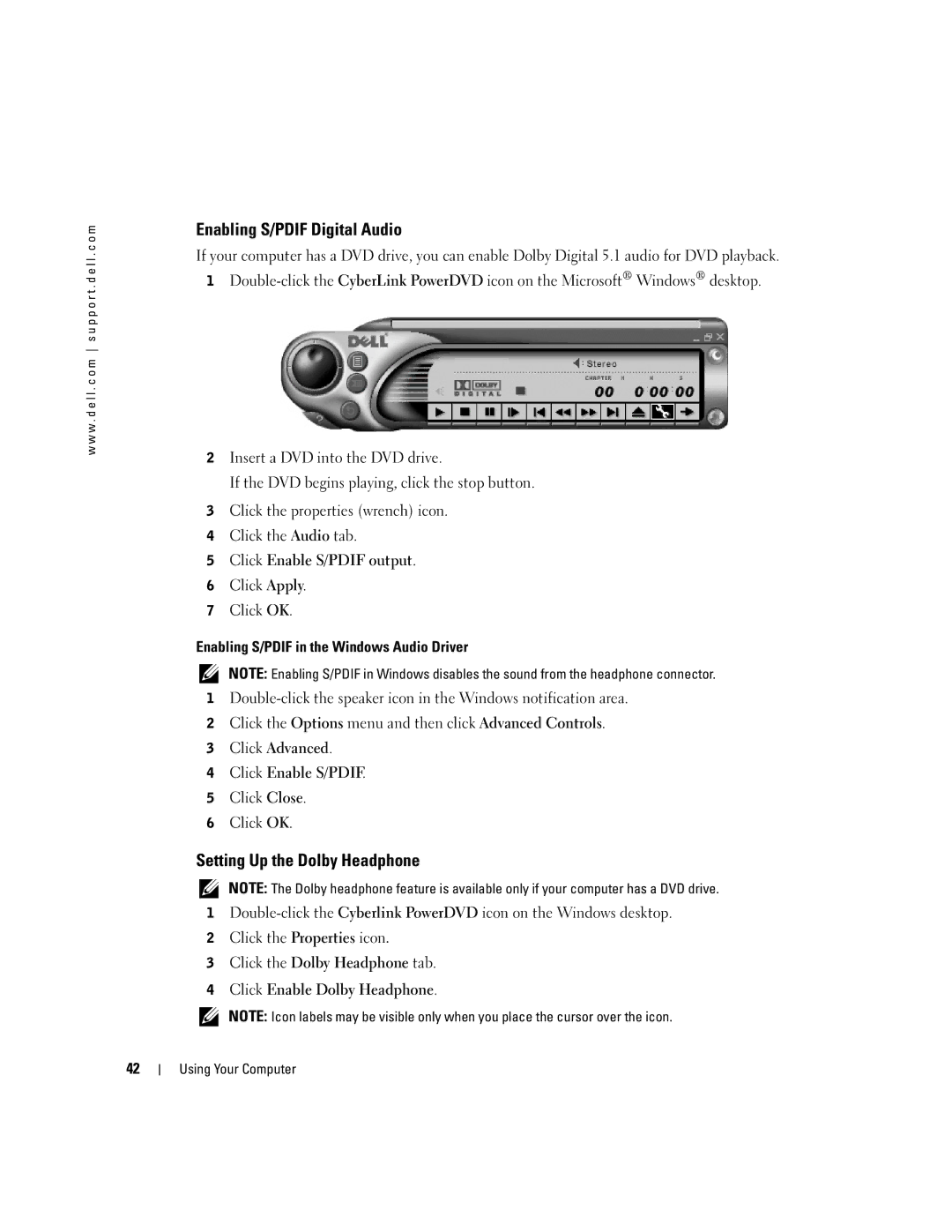w w w . d e l l . c o m s u p p o r t . d e l l . c o m
Enabling S/PDIF Digital Audio
If your computer has a DVD drive, you can enable Dolby Digital 5.1 audio for DVD playback.
1
2Insert a DVD into the DVD drive.
If the DVD begins playing, click the stop button.
3Click the properties (wrench) icon.
4Click the Audio tab.
5Click Enable S/PDIF output.
6Click Apply.
7Click OK.
Enabling S/PDIF in the Windows Audio Driver
NOTE: Enabling S/PDIF in Windows disables the sound from the headphone connector.
1
2Click the Options menu and then click Advanced Controls.
3Click Advanced.
4Click Enable S/PDIF.
5Click Close.
6Click OK.
Setting Up the Dolby Headphone
NOTE: The Dolby headphone feature is available only if your computer has a DVD drive.
1
2Click the Properties icon.
3Click the Dolby Headphone tab.
4Click Enable Dolby Headphone.
NOTE: Icon labels may be visible only when you place the cursor over the icon.
42