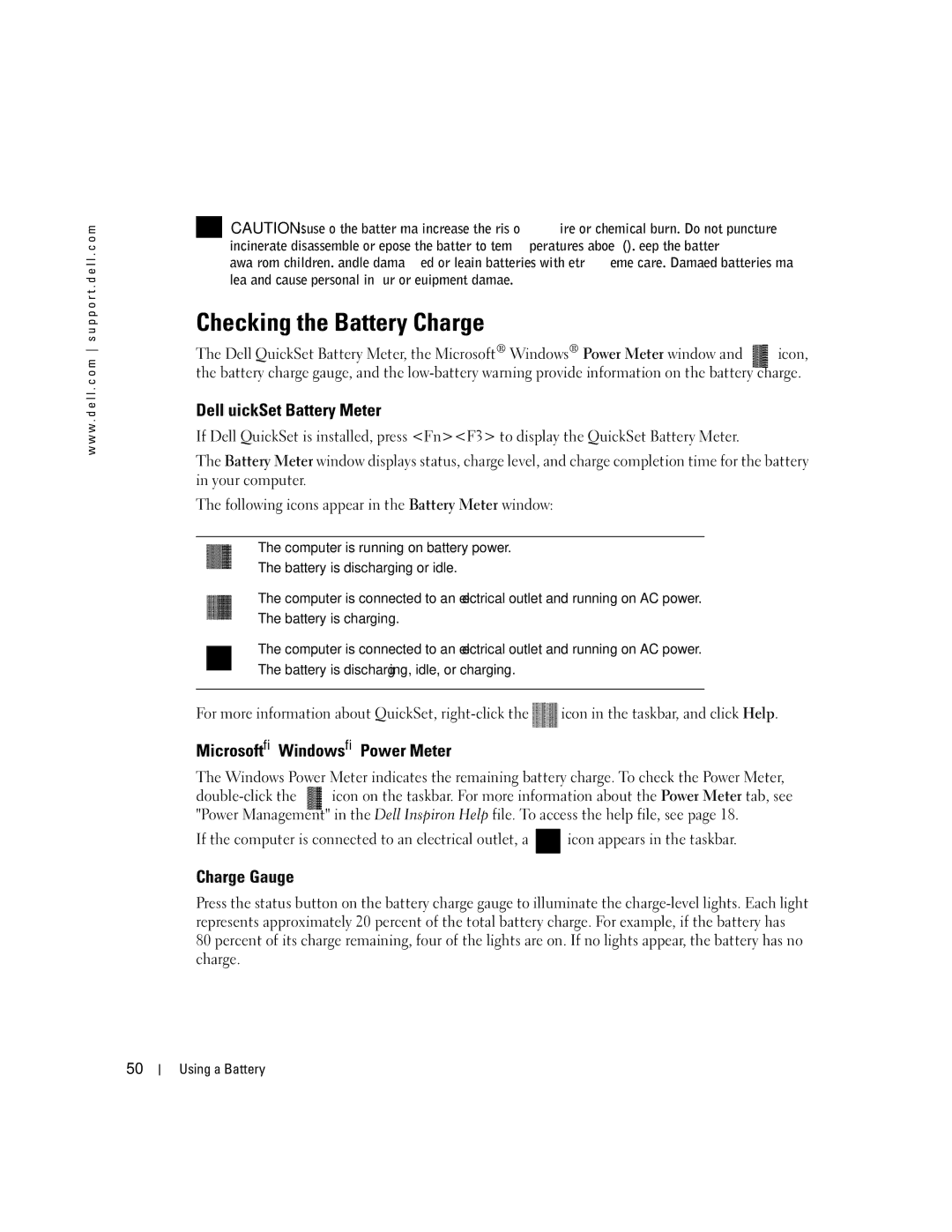w w w . d e l l . c o m s u p p o r t . d e l l . c o m
CAUTION: Misuse of the battery may increase the risk of fire or chemical burn. Do not puncture, incinerate, disassemble, or expose the battery to temperatures above 65°C (149°F). Keep the battery away from children. Handle damaged or leaking batteries with extreme care. Damaged batteries may leak and cause personal injury or equipment damage.
Checking the Battery Charge
The Dell QuickSet Battery Meter, the Microsoft® Windows® Power Meter window and icon, the battery charge gauge, and the
Dell™ QuickSet Battery Meter
If Dell QuickSet is installed, press <Fn><F3> to display the QuickSet Battery Meter.
The Battery Meter window displays status, charge level, and charge completion time for the battery in your computer.
The following icons appear in the Battery Meter window:
•The computer is running on battery power.
•The battery is discharging or idle.
•The computer is connected to an electrical outlet and running on AC power.
•The battery is charging.
•The computer is connected to an electrical outlet and running on AC power.
•The battery is discharging, idle, or charging.
50
For more information about QuickSet, ![]() icon in the taskbar, and click Help.
icon in the taskbar, and click Help.
Microsoft® Windows® Power Meter
The Windows Power Meter indicates the remaining battery charge. To check the Power Meter,
If the computer is connected to an electrical outlet, a ![]() icon appears in the taskbar.
icon appears in the taskbar.
Charge Gauge
Press the status button on the battery charge gauge to illuminate the
80 percent of its charge remaining, four of the lights are on. If no lights appear, the battery has no charge.
Using a Battery