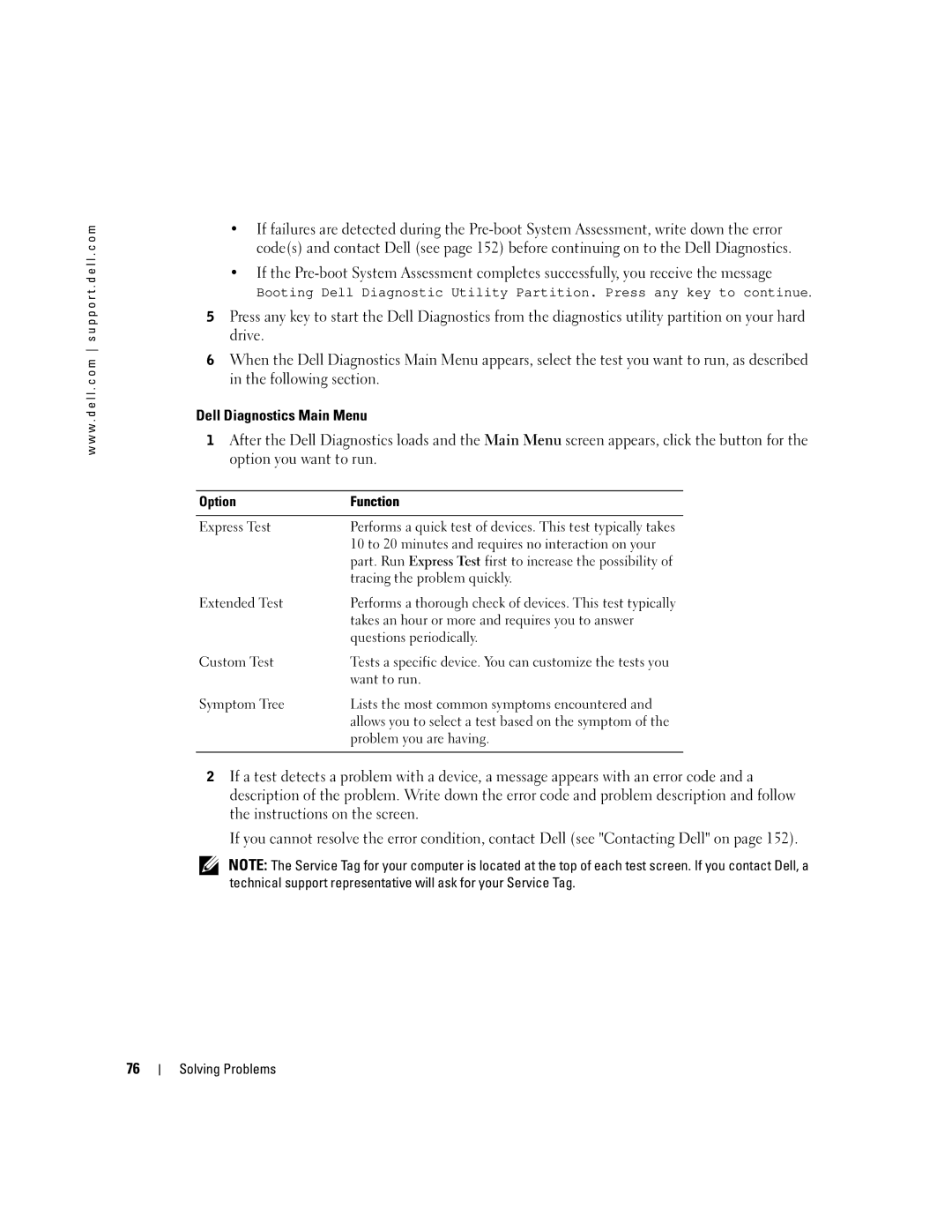w w w . d e l l . c o m s u p p o r t . d e l l . c o m
•If failures are detected during the
•If the
Booting Dell Diagnostic Utility Partition. Press any key to continue.
5Press any key to start the Dell Diagnostics from the diagnostics utility partition on your hard drive.
6When the Dell Diagnostics Main Menu appears, select the test you want to run, as described in the following section.
Dell Diagnostics Main Menu
1After the Dell Diagnostics loads and the Main Menu screen appears, click the button for the option you want to run.
Option | Function |
|
|
Express Test | Performs a quick test of devices. This test typically takes |
| 10 to 20 minutes and requires no interaction on your |
| part. Run Express Test first to increase the possibility of |
| tracing the problem quickly. |
Extended Test | Performs a thorough check of devices. This test typically |
| takes an hour or more and requires you to answer |
| questions periodically. |
Custom Test | Tests a specific device. You can customize the tests you |
| want to run. |
Symptom Tree | Lists the most common symptoms encountered and |
| allows you to select a test based on the symptom of the |
| problem you are having. |
|
|
2If a test detects a problem with a device, a message appears with an error code and a description of the problem. Write down the error code and problem description and follow the instructions on the screen.
If you cannot resolve the error condition, contact Dell (see "Contacting Dell" on page 152).
NOTE: The Service Tag for your computer is located at the top of each test screen. If you contact Dell, a technical support representative will ask for your Service Tag.
76