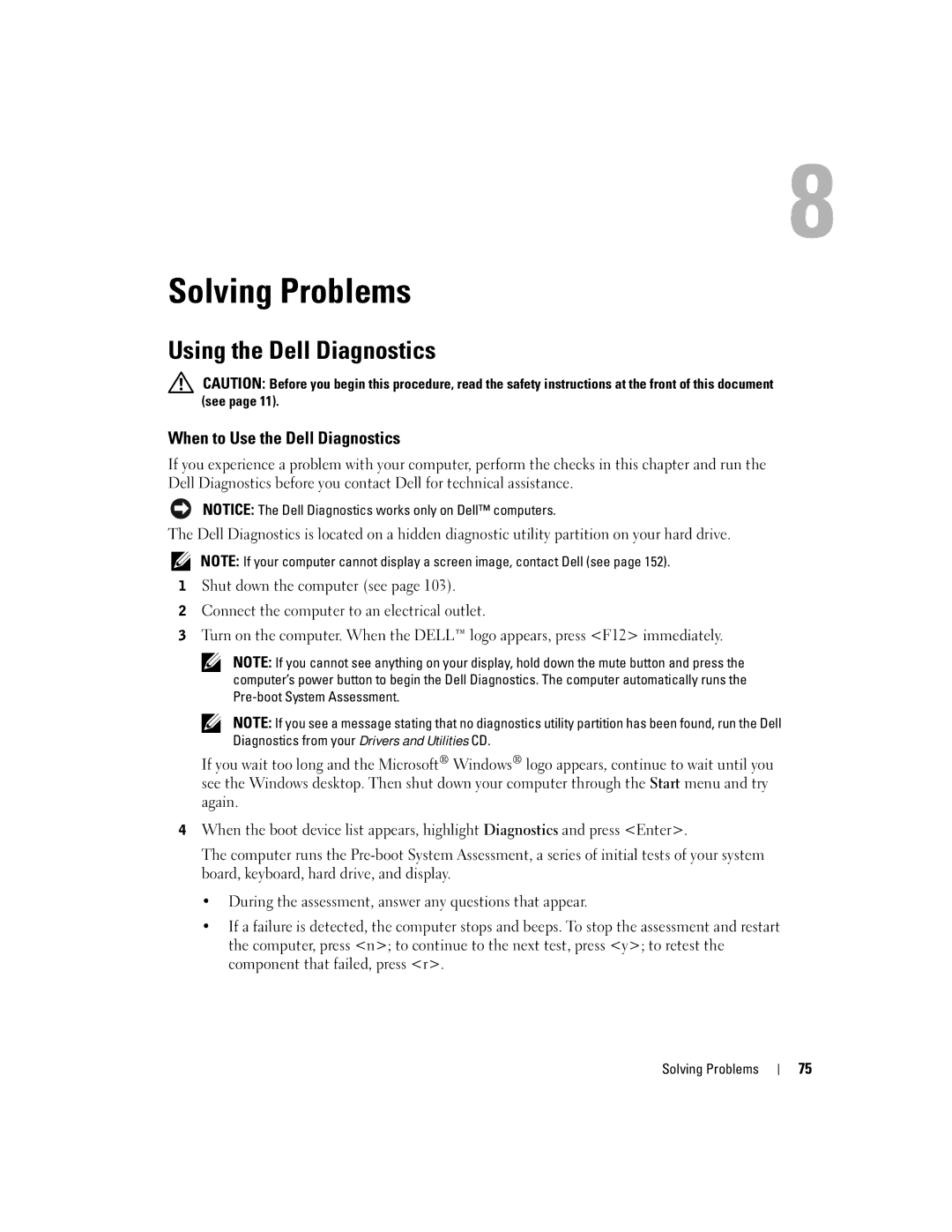Solving Problems
Using the Dell Diagnostics
CAUTION: Before you begin this procedure, read the safety instructions at the front of this document (see page 11).
When to Use the Dell Diagnostics
If you experience a problem with your computer, perform the checks in this chapter and run the Dell Diagnostics before you contact Dell for technical assistance.
NOTICE: The Dell Diagnostics works only on Dell™ computers.
The Dell Diagnostics is located on a hidden diagnostic utility partition on your hard drive.
NOTE: If your computer cannot display a screen image, contact Dell (see page 152).
1Shut down the computer (see page 103).
2Connect the computer to an electrical outlet.
3Turn on the computer. When the DELL™ logo appears, press <F12> immediately.
NOTE: If you cannot see anything on your display, hold down the mute button and press the computer’s power button to begin the Dell Diagnostics. The computer automatically runs the
NOTE: If you see a message stating that no diagnostics utility partition has been found, run the Dell Diagnostics from your Drivers and Utilities CD.
If you wait too long and the Microsoft® Windows® logo appears, continue to wait until you see the Windows desktop. Then shut down your computer through the Start menu and try again.
4When the boot device list appears, highlight Diagnostics and press <Enter>.
The computer runs the
•During the assessment, answer any questions that appear.
•If a failure is detected, the computer stops and beeps. To stop the assessment and restart the computer, press <n>; to continue to the next test, press <y>; to retest the component that failed, press <r>.
Solving Problems
75