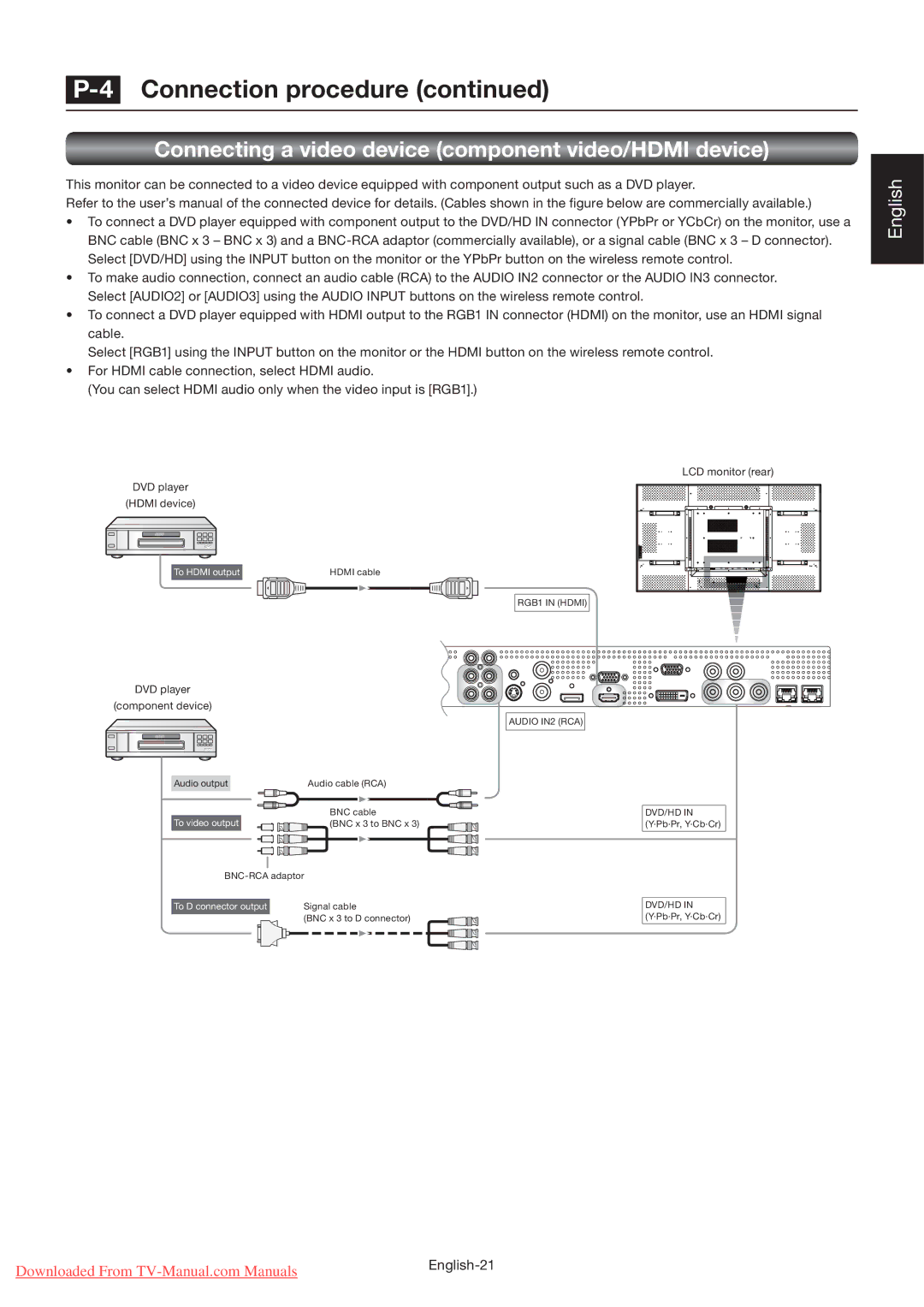P-4 Connection procedure (continued)
Connecting a video device (component video/HDMI device)
This monitor can be connected to a video device equipped with component output such as a DVD player.
Refer to the user’s manual of the connected device for details. (Cables shown in the fi gure below are commercially available.)
•To connect a DVD player equipped with component output to the DVD/HD IN connector (YPbPr or YCbCr) on the monitor, use a BNC cable (BNC x 3 – BNC x 3) and a
•To make audio connection, connect an audio cable (RCA) to the AUDIO IN2 connector or the AUDIO IN3 connector. Select [AUDIO2] or [AUDIO3] using the AUDIO INPUT buttons on the wireless remote control.
•To connect a DVD player equipped with HDMI output to the RGB1 IN connector (HDMI) on the monitor, use an HDMI signal cable.
Select [RGB1] using the INPUT button on the monitor or the HDMI button on the wireless remote control.
•For HDMI cable connection, select HDMI audio.
(You can select HDMI audio only when the video input is [RGB1].)
LCD monitor (rear)
DVD player
(HDMI device)
To HDMI output |
|
|
|
|
| HDMI cable |
|
|
|
|
|
|
|
RGB1 IN (HDMI)
English
DVD player
(component device)
Audio output | Audio cable (RCA) |
| BNC cable |
To video output | (BNC x 3 to BNC x 3) |
To D connector output | Signal cable |
| (BNC x 3 to D connector) |
AUDIO IN2 (RCA)
DVD/HD IN (Y·Pb·Pr, Y·Cb·Cr)
DVD/HD IN (Y·Pb·Pr, Y·Cb·Cr)
Downloaded From | |
|