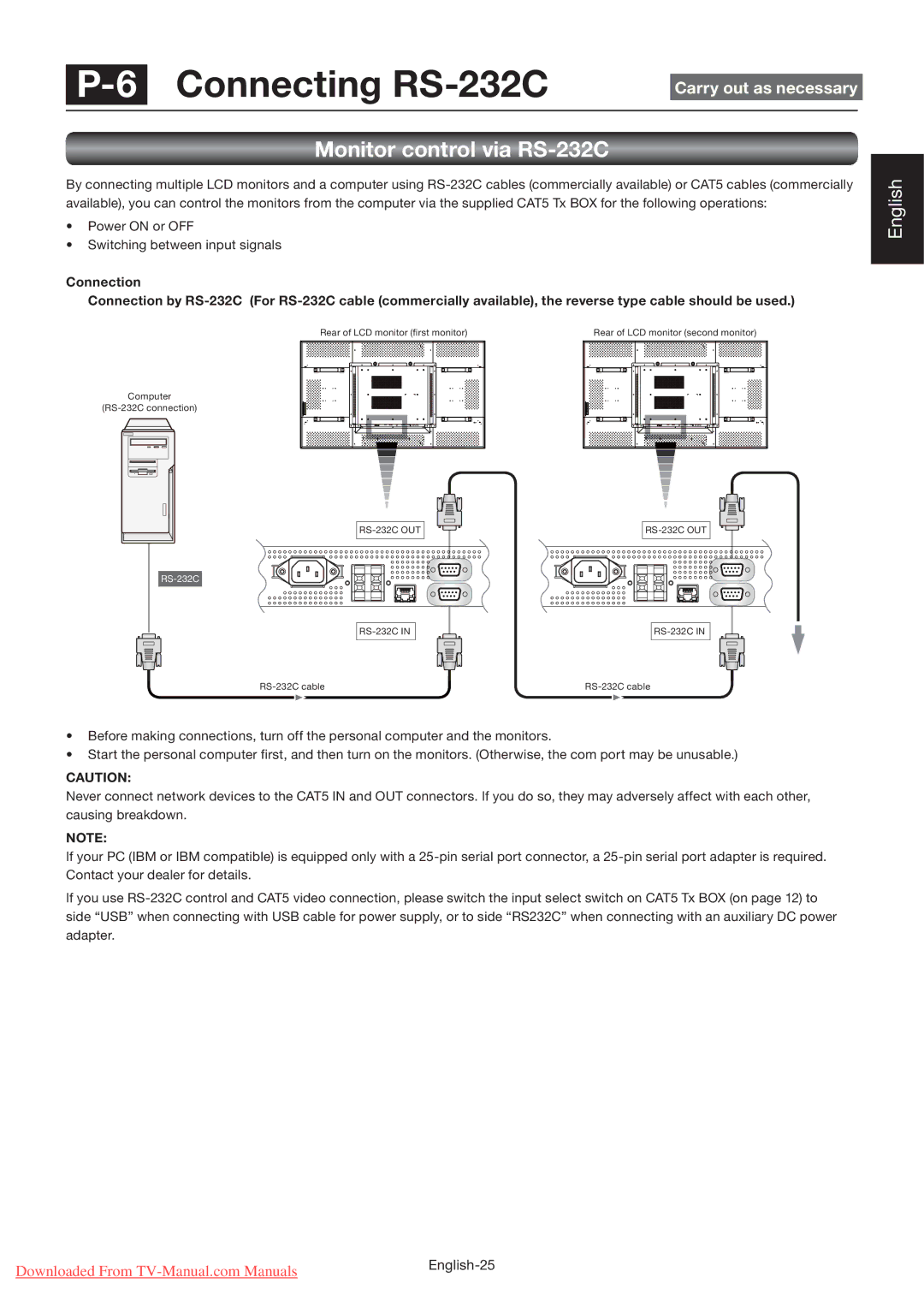Connecting |
|
| |
Carry out as necessary |
| ||
|
|
|
|
Monitor control via RS-232C
By connecting multiple LCD monitors and a computer using
•Power ON or OFF
•Switching between input signals
Connection
Connection by
Rear of LCD monitor (fi rst monitor) | Rear of LCD monitor (second monitor) | |||||||||||||||
|
|
|
|
|
|
|
|
|
|
|
|
|
|
|
|
|
|
|
|
|
|
|
|
|
|
|
|
|
|
|
|
|
|
|
|
|
|
|
|
|
|
|
|
|
|
|
|
|
|
|
|
|
|
|
|
|
|
|
|
|
|
|
|
|
|
|
|
|
|
|
|
|
|
|
|
|
|
|
|
|
|
|
|
|
Computer
English
•Before making connections, turn off the personal computer and the monitors.
•Start the personal computer first, and then turn on the monitors. (Otherwise, the com port may be unusable.)
CAUTION:
Never connect network devices to the CAT5 IN and OUT connectors. If you do so, they may adversely affect with each other, causing breakdown.
NOTE:
If your PC (IBM or IBM compatible) is equipped only with a
If you use
Downloaded From | |
|