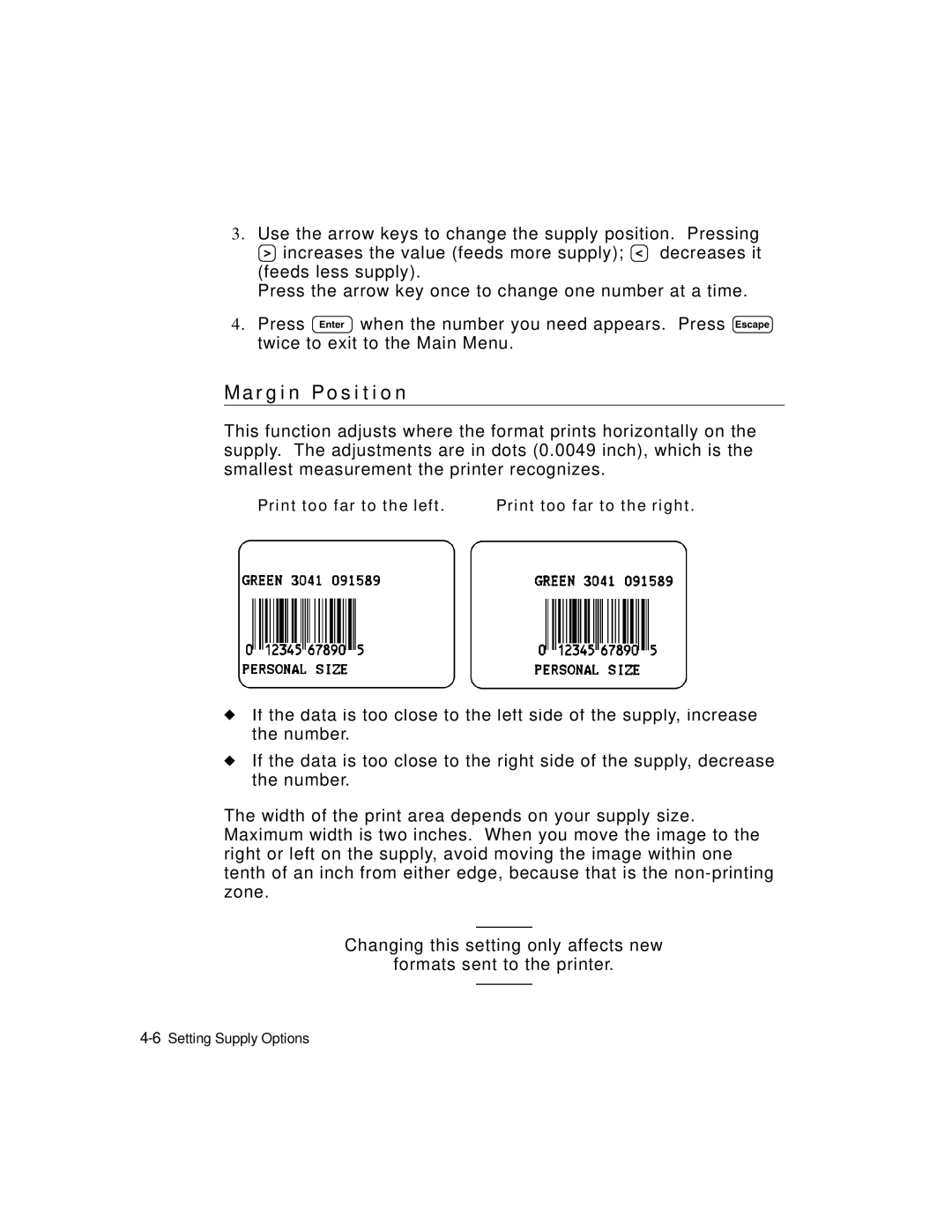3.Use the arrow keys to change the supply position. Pressing R increases the value (feeds more supply); L decreases it (feeds less supply).
Press the arrow key once to change one number at a time.
4.Press E when the number you need appears. Press e twice to exit to the Main Menu.
M a r g i n P o s i t i o n
This function adjusts where the format prints horizontally on the supply. The adjustments are in dots (0.0049 inch), which is the smallest measurement the printer recognizes.
Print too far to the left. | Print too far to the right. |
uIf the data is too close to the left side of the supply, increase the number.
uIf the data is too close to the right side of the supply, decrease the number.
The width of the print area depends on your supply size. Maximum width is two inches. When you move the image to the right or left on the supply, avoid moving the image within one tenth of an inch from either edge, because that is the
Changing this setting only affects new
formats sent to the printer.