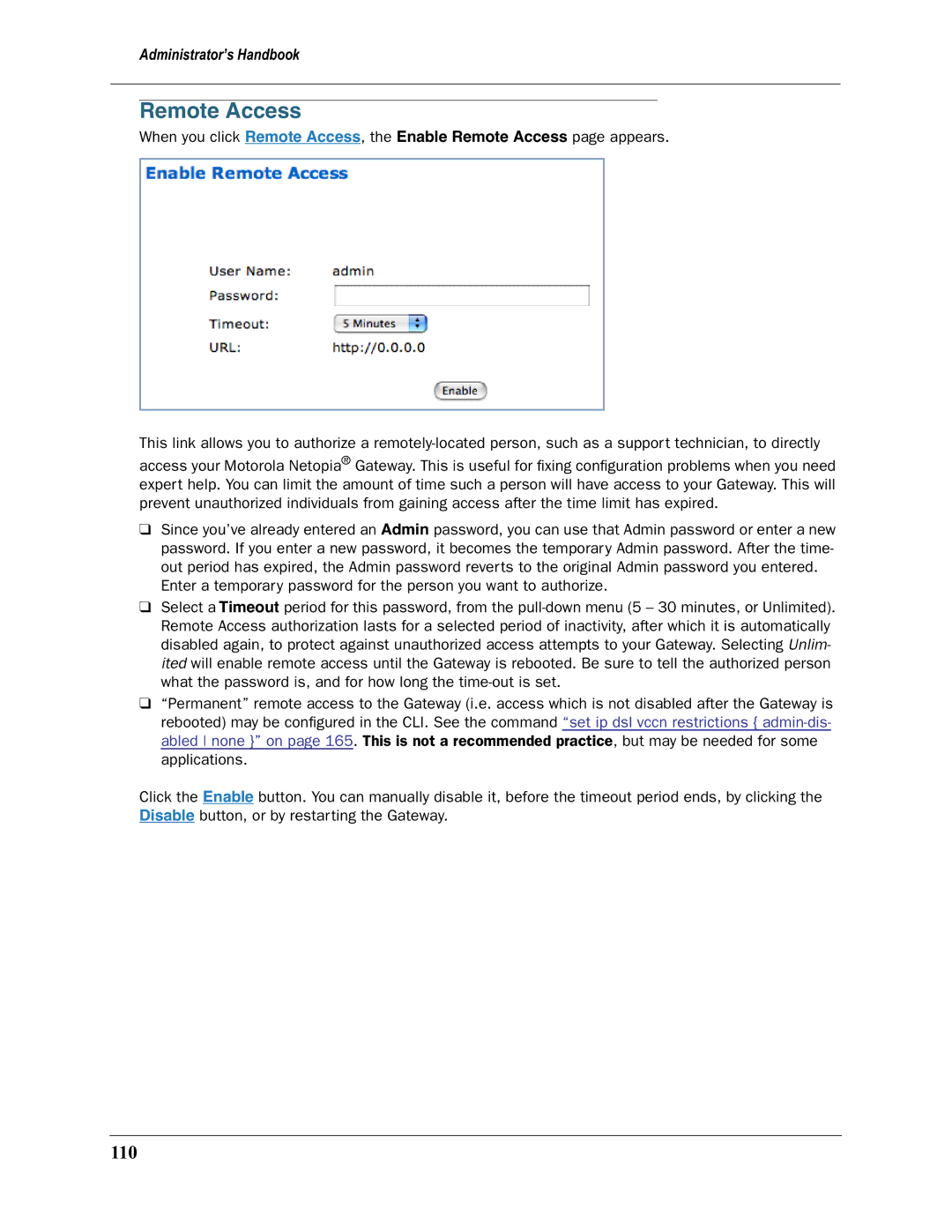Administrator’s Handbook
Part Number
Table of Contents
Home Page Expert Mode
127
Index
Setting up Your Motorola Netopia Gateway
What’s New
Important Safety Instructions
Power Supply Installation
Bewahren Sie diese Anweisungen auf
Wichtige Sicherheitshinweise
Achtung
Set up your Gateway
Configure Your PC for Dynamic Addressing
Microsoft Windows
Page
Select Built-in Ethernet Select Configure Using Dhcp
Motorola Netopia Gateway Quickstart
Select your language from the pull-down menu and click Next
Click OK
PPPoE Quickstart
Page
Administrator’s Handbook
Basic Mode Features
Connection Information
Home
Home Page Information
Router Information Local Network
More Buttons
Links Bar
Firewall
Firewall Background
Firewall Setting Off Low/Medium High
Dhcp
Gateway LAN Side
Wireless Protected Setup
Page
Wireless ID Ssid
Wireless
Enable Wireless
Enable Wireless Protected Setup WPS
Enable Wireless Scheduler
Privacy
Operating Mode
Advanced Configuration Options optional
AutoChannel Setting
Enable Wireless Scheduler
Enable Wireless Protected Setup WPS
Privacy
Radius Server authentication
WPA-PSK
WEP-Manual
Examples
WEP-Automatic
Enable Multiple Wireless IDs
Administrator’s Handbook
Page
WiFi Multimedia
Page
Wireless MAC Authorization optional
Page
Once you choose a software service or game, click Enable
Gaming
List of Supported Games and Software
FTP
Nntp
Define Custom Service
Static NAT
Expert Mode
Troubleshoot
Diagnostics
Result Meaning
Statistics
Downstream and Upstream statistics
IP interfaces
Ethernet
General
Network Routing Table and Host Routing Table
Dhcp Server Status May be On or Off
Wireless
Logs
Devices on LAN
Help
Administrator’s Handbook
Expert Mode
Home Page Expert Mode
Gateway Information Local Network
More Buttons
Help
LAN/WAN
Configure
Connection
Administrator’s Handbook
LAN/WAN
Dhcp Server
Page
IP Passthrough
Restriction
NAT
List of Supported Games and Software
Nntp
Define Custom Service
Static NAT
Router Password
Time Zone
Vlan
Overview
Ethernet Switching/Policy Setup
Administrator’s Handbook
Vlan Port Configuration screen appears
Administrator’s Handbook
Page
Administrator’s Handbook
VoIP
SIP Line Entry
Call Features Settings
Digit Map
Administrator’s Handbook
Wireless
Enable Wireless Scheduler
Operating Mode
Default Channel
About Closed System Mode and Wireless Encryption
AutoChannel Setting
Enable Closed System Mode
Block Wireless Bridging
Privacy
Radius Server authentication
WPA-PSK
WEP-Manual
Examples
WEP-Automatic
Enable Multiple Wireless IDs
100
101
102
103
104
105
Statistics
106
107
108
Diagnostics
109
Remote Access
110
From your PC
Update Router
From a Server
111
Reset Router
112
Restart Router
113
Basic Mode
114
Basic Troubleshooting
115
116
Status Indicator Lights
Power
Ethernet
Model 2241N only
117
Action
118
Ethernet 1, 2, 3
Wireless
119
Line Phone 1, Phone
Power Ethernet 1, 2, 3 Wireless Internet
120
Wireless Ethernet 1, 2, 3
121
Models only Ethernet 1, 2, 3
122
DSL 1 & 2 ADSL2+
123
LED Function Summary Matrix
124
125
2241N 3347-02
Factory Reset Switch
Series2240N
2246N
Command Line Interface
127
Config Commands
128
Overview
129
Keywords
Command Verbs Status and/or Description
130
Starting and Ending a CLI Session
Using the CLI Help Facility
Saving Settings
Logging
Shell Prompt
About Shell Commands
Shell Command Shortcuts
132
Shell Commands
Common Commands
134
License key
Loglevel level
Netstat -r
Reset arp
Netstat
Quit
Reset crash
Reset atm
Reset cdmode
Reset dhcp server
Reset wepkeys
Reset wan-users all ip-address
Reset wan
Show backup
Show dhcp server leases
Show daylight-savings
Show dhcp agent
Show diffserv
Show group-mgmt
Show features
Show etheroam ah
Show ip arp
Show ip state-insp
Show ip lan-discovery
Show ip routes
Show ipmap
141
Show summary
Show vlan
142
Show voip
Show wireless all
Show wireless clients MACaddress
Voip rtpstats
WAN Commands
Navigating the Config Hierarchy
About Config Commands
Config Mode Prompt
Show ppp stats lcp ipcp
Displaying Current Gateway Settings
Entering Commands in Config Mode
Guidelines Config Commands
Set ip ethernet a ipaddress
147
Step Mode a CLI Configuration Technique
Validating Your Configuration
Config Commands
Remote ATA Configuration Commands
Set ata profile 0.. ata-proxy-server ipaddr
Set ata profile 0.. ata-user-password string
Set ata profile 0.. ata-static-wan-gateway ipaddr
Set ata profile 0.. ata-proxy-port port
DSL Commands
Set atm vccn pppoe-sessions 1
Bridging Settings
Set atm vcc n vci 0
Set bridge sys-bridge on off
Set bridge dhcp-filterset string
Set bridge table-timeout 30
Set bridge concurrent-bridging-routing on off
Set bridge ethernet option on off
Dhcp Settings
Set dhcp gen-option name name
Set dhcp range 2.. start-address ipaddress
Set dhcp range 2.. end-address ipaddress
Set dhcp gen-option option 1
155
Option Data Format Data Size Can Bytes Configure
156
Set dhcp gen-option data-type ascii hex dotted-decimal
Set dhcp gen-option data data
157
Set dhcp filterset name string rule n dhcp-option 0
Set dhcp filterset name string rule n match-str matchstring
Set dhcp assigned-filterset string
Set dhcp filterset name string rule n match-pool ipaddress
Set dhcp filterset name string rule n absent-pool ipaddress
158
DMT Settings
Domain Name System Settings
161
Igmp Version 3 supports
Igmp Settings
162
Set igmp query-intvl value
Set igmp snooping off on
Set igmp robustness value
Set igmp query-response-intvl value
IP Settings
Set ip dsl vccn address ipaddress
Set ip arp-timeout 60
Set ip dsl vccn restrictions admin-disabled none
Set ip dsl vccn broadcast broadcastaddress
Set ip dsl vccn unnumbered on off
Set ip dsl vccn mcast-fwd on off
Set ip dsl vccn igmp-null-source-addr on off
Set ip dsl vccn dns acquired-dns-priority 0
Set ip ethernet a address ipaddress
Set ip ethernet a restrictions none admin-disabled
Set ip ethernet a option on off
Set ip ethernet a broadcast broadcastaddress
Set ip ethernet a subnet n address ipaddress
Set ip ethernet a rip-receive off v1 v2 v1-compat v2-MD5
Set ip ethernet a subnet 2 .. option on off
Set ip ethernet a subnet n netmask netmask
Set ip ip-ppp vccn address ipaddress
Set ip ip-ppp vccn restrictions admin-disabled none
Set ip ip-ppp vccn option on off
Set ip ip-ppp vccn peer-address ipaddress
Set ip ip-ppp vccn igmp-null-source-addr on off
Set ip ip-ppp vccn rip-send off v1 v2 v1-compat v2-MD5
Set ip ip-ppp vccn rip-receive off v1 v2 v1-compat v2-MD5
Set ip ip-ppp vccn mcast-fwd on off
Set ip ipsec-passthrough off on
Set ip static-arp ip-addressipaddress
Set ip igmp-forwarding off on
171
Set ip prioritize off on
Set ip sip-passthrough on off
Set ip rtsp-passthrough off on
172
173
Set diffserv option off on
Set diffserv lohi-ratio 60 100 percent
174
QoS Setting TOS Bit Value Behavior
Qos off assure expedite network-control
Set diffserv qos dscp-map default custom
175
176
Set diffserv qos dscp-map-23 expedite
Queue Configuration
177
178
Set queue name wfq weight-type bps
179
180
Set queue name priorityqueuename default-inputqueuename
181
Rate-limiting weighted fair queue to 100Kbps
182
183
Set ip static-routes destination-networknetaddress
Delete ip static-routes destination-network netaddress
Set ip-maps name name external-ip ipaddress
IPMaps Settings
Set ip-maps name name internal-ip ipaddress
184
Set nat-default dhcp-enable on off
Network Address Translation NAT Default Settings
Set nat-default mode off default-server ip-passthrough
Set nat-default address ipaddress
Network Address Translation NAT Pinhole Settings
PPPoE /PPPoA Settings
Set ppp module vccn lost-echoes-max integer
Set ppp module vccn restart-timer integer
Set ppp module vccn port-authentication
Set ppp module vccn failures-max integer
Option off on pap-only chap-only
Set ppp module vccn port-authentication username username
Set ppp module vccn port-authentication password password
189
Set wan-over-ether pppoe-with-ipoe on off
PPPoE with IPoE Settings
Set wan-over-ether pppoe on off
Set wan-over-ether ipoe-sessions 1
Set ip ip-ppp vcc1 mcast-fwd on off
Ethernet Port Settings
Set atm vcc n encap pppoe-llc
Set ip ip-ppp vcc1 igmp-null-source-addr off on
802.3ah Ethernet OAM Settings
Set preference more lines
Command Line Interface Preference Settings
Set preference verbose on off
193
Set servers telnet-tcp 1
Port Renumbering Settings
Set servers web-http 1
194
Set security firewall option high medium low off
Security Settings
Set security ipsec tunnels name 123 tun-enable on off
Set security ipsec option off on off
Set security ipsec tunnels name 123 IKE-mode DH-group 1 2
196
Set security ipsec tunnels name 123 nat-enable on off
Set security ipsec tunnels name 123 xauth enable off on
Set security ipsec tunnels name 123 xauth password password
Set security ipsec tunnels name 123 xauth username username
198
Set security ipsec tunnels name 123 local-id idvalue
Set security ipsec tunnels name 123 remote-id idvalue
199
200
Parameter Motorola Netopia Peer Gateway
201
Field Description
PFS Enable
202
203
Set security state-insp dos-detect off on
Set security state-insp tcp-timeout 30
Set security state-insp udp-timeout 30
Set security state-insp xposed-addr exposed-address# n
205
Packet Filtering Settings
206
207
Operator
208
Snmp Settings
210
System Settings
Set system name name
Set system password admin user
Set system idle-timeout telnet 1...120 http 1
Set system username administrator name user name
Set system ftp-server option off on
Sleep Contact-email string@domainname location string
212
213
Set system zerotouch option on off
Set system zerotouch redirect-url redirection-URL
Syslog
Default syslog installation procedure
215
Wireless Settings supported models
217
Set wireless scheduler end-time hhmin
Set wireless multi-ssid option on off
218
Set wireless no-bridging off on
Set wireless tx-power full medium fair low minimal
Set wireless wmm option off on
219
220
Set wireless network-id privacy default-keyid
Set wireless network-id wps off on
Set wireless network-id privacy pre-shared-key string
221
Example 40bit key 02468ACE02
Set wireless mac-auth option on off
222
Set radius alt-radius-name servernamestring
Set radius radius-name servernamestring
Set radius radius-secret sharedsecret
Set radius alt-radius-secret sharedsecret
Vlan Settings
225
Set vlan name name ports port port-pbits 0
Set vlan name name ip-interface ipinterface
226
Assign an IP interface
227
Set vlan name PPPoE11 id
228
Set voip phone 1 2 sip-option off on
VoIP settings supported models
Set voip phone 1 2 sip-registrar-setting sip-expires-time 0
Set voip phone 1 2 sip-proxy-server servername ipaddress
Set voip phone 1 2 sip-user-name username
Set voip phone 1 2 sip-user-password password
Set voip phone 1 2 sip-user-display-name name
Set voip phone 1 2 auth-id string
Set voip phone 1 2 sip-advanced-setting rtp-qos-tos-value 0
Set voip phone 1 2 sip-advanced-setting sip-q-value 0
Set voip phone 1 2 sip-advanced-setting sip-qos-tos-value 0
Set voip phone 1 2 codec G72632 priority 1 2 3 4 5 6 7 none
232
233
Set voip phone 1 sip-advanced-setting sip-dtmf-mode rfc2833
234
UPnP settings
DSL Forum settings
236
TR-069
Remote Management settings
Set backup failure-timeout 1
Backup IP Gateway Settings
Set backup option disabled manual automatic
Set backup auto-recovery off on
Set ip backup-gateway default ipaddress
Set ip backup-gateway option on off
Set ip backup-gateway interface ip-address ppp-vccn
239
Vdsl Settings
240
241
242
Vdsl Parameters Accepted Values
243
Parameter
244
Accepted Values
245
246
Technical Specifications and Safety Information
Description
International
Agency approvals
North America
Declaration for Canadian users
Manufacturer’s Declaration of Conformance
247
Telecommunication installation cautions
Important Safety Instructions
Australian Safety Information
248
CFR Part 68 Information
249
250
Electrical Safety Advisory
Warranty Information
Limited Warranty
251
Copyright Acknowledgments
252
253
Caring for the Environment by Recycling
254
Reciclagem do seu equipamento Motorola
255
Uw Motorola-materiaal recycleren
Återvinning av din Motorola-utrustning
256
Index
258
Shell
260