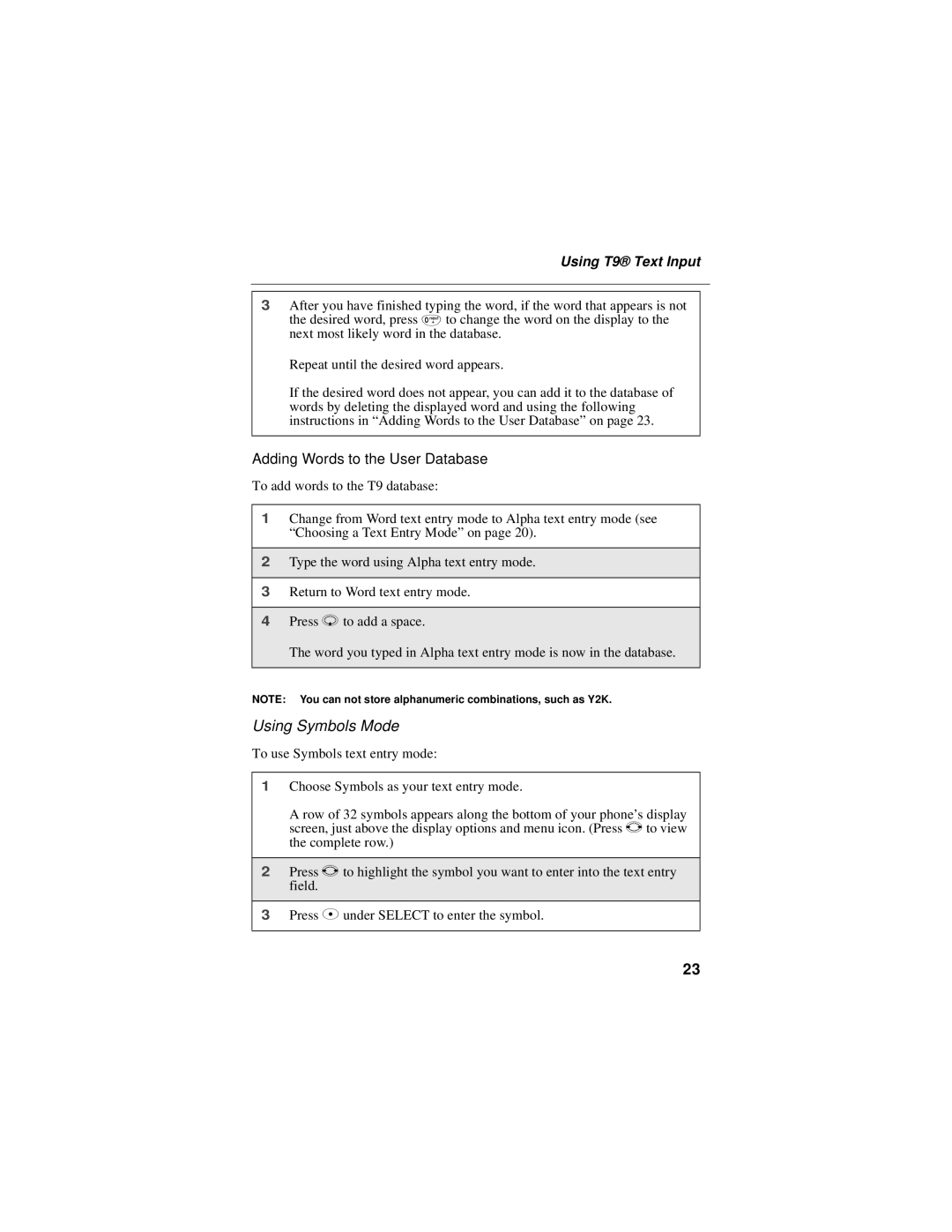Using T9® Text Input
3After you have finished typing the word, if the word that appears is not
the desired word, press 0 to change the word on the display to the next most likely word in the database.
Repeat until the desired word appears.
If the desired word does not appear, you can add it to the database of words by deleting the displayed word and using the following instructions in “Adding Words to the User Database” on page 23.
Adding Words to the User Database
To add words to the T9 database:
1Change from Word text entry mode to Alpha text entry mode (see “Choosing a Text Entry Mode” on page 20).
2Type the word using Alpha text entry mode.
3Return to Word text entry mode.
4Press R to add a space.
The word you typed in Alpha text entry mode is now in the database.
NOTE: You can not store alphanumeric combinations, such as Y2K.
Using Symbols Mode
To use Symbols text entry mode:
1Choose Symbols as your text entry mode.
A row of 32 symbols appears along the bottom of your phone’s display screen, just above the display options and menu icon. (Press T to view the complete row.)
2Press T to highlight the symbol you want to enter into the text entry field.
3Press C under SELECT to enter the symbol.
23