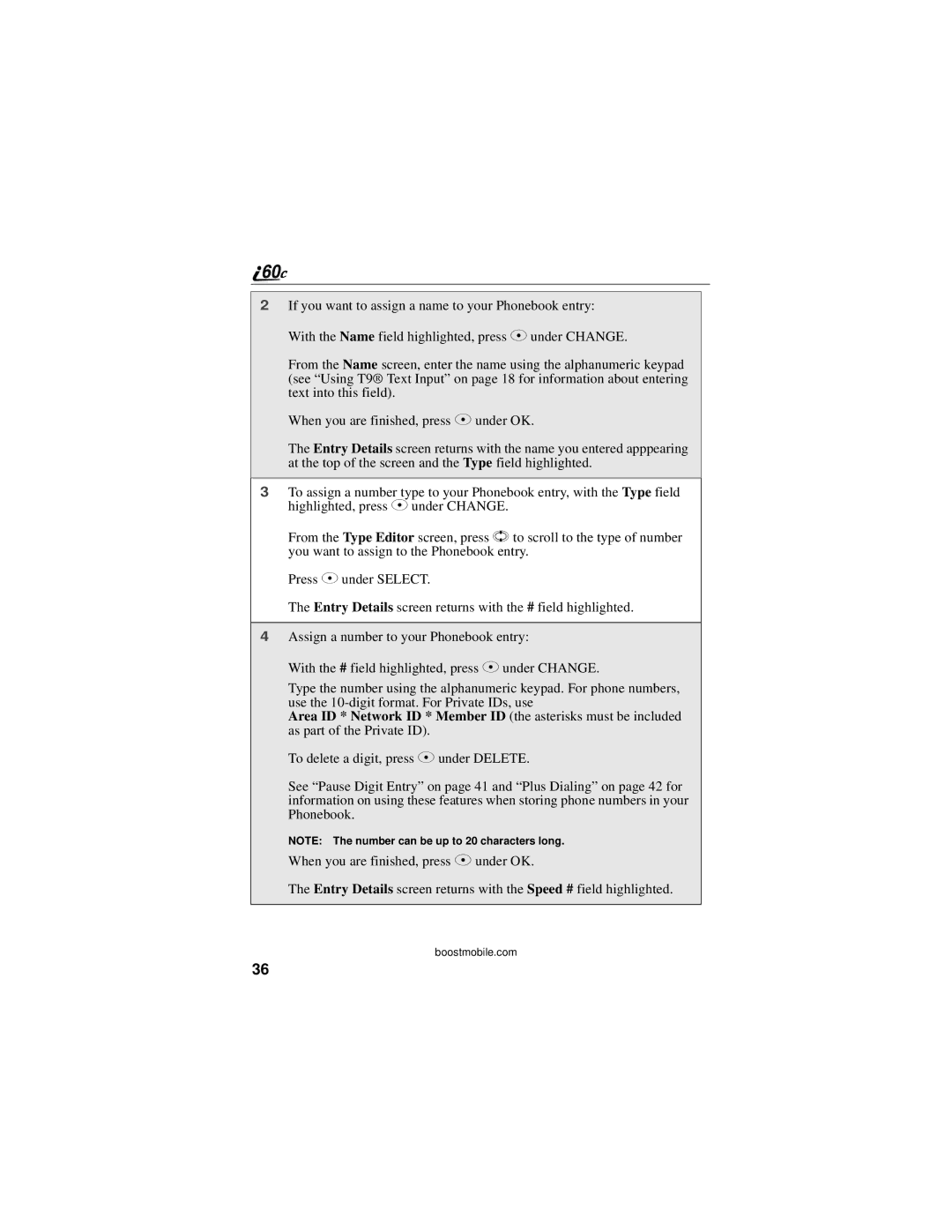2If you want to assign a name to your Phonebook entry: With the Name field highlighted, press C under CHANGE.
From the Name screen, enter the name using the alphanumeric keypad (see “Using T9® Text Input” on page 18 for information about entering text into this field).
When you are finished, press C under OK.
The Entry Details screen returns with the name you entered apppearing at the top of the screen and the Type field highlighted.
3To assign a number type to your Phonebook entry, with the Type field highlighted, press C under CHANGE.
From the Type Editor screen, press S to scroll to the type of number you want to assign to the Phonebook entry.
Press C under SELECT.
The Entry Details screen returns with the # field highlighted.
4Assign a number to your Phonebook entry:
With the # field highlighted, press C under CHANGE.
Type the number using the alphanumeric keypad. For phone numbers, use the
Area ID * Network ID * Member ID (the asterisks must be included as part of the Private ID).
To delete a digit, press C under DELETE.
See “Pause Digit Entry” on page 41 and “Plus Dialing” on page 42 for information on using these features when storing phone numbers in your Phonebook.
NOTE: The number can be up to 20 characters long.
When you are finished, press C under OK.
The Entry Details screen returns with the Speed # field highlighted.
boostmobile.com
36