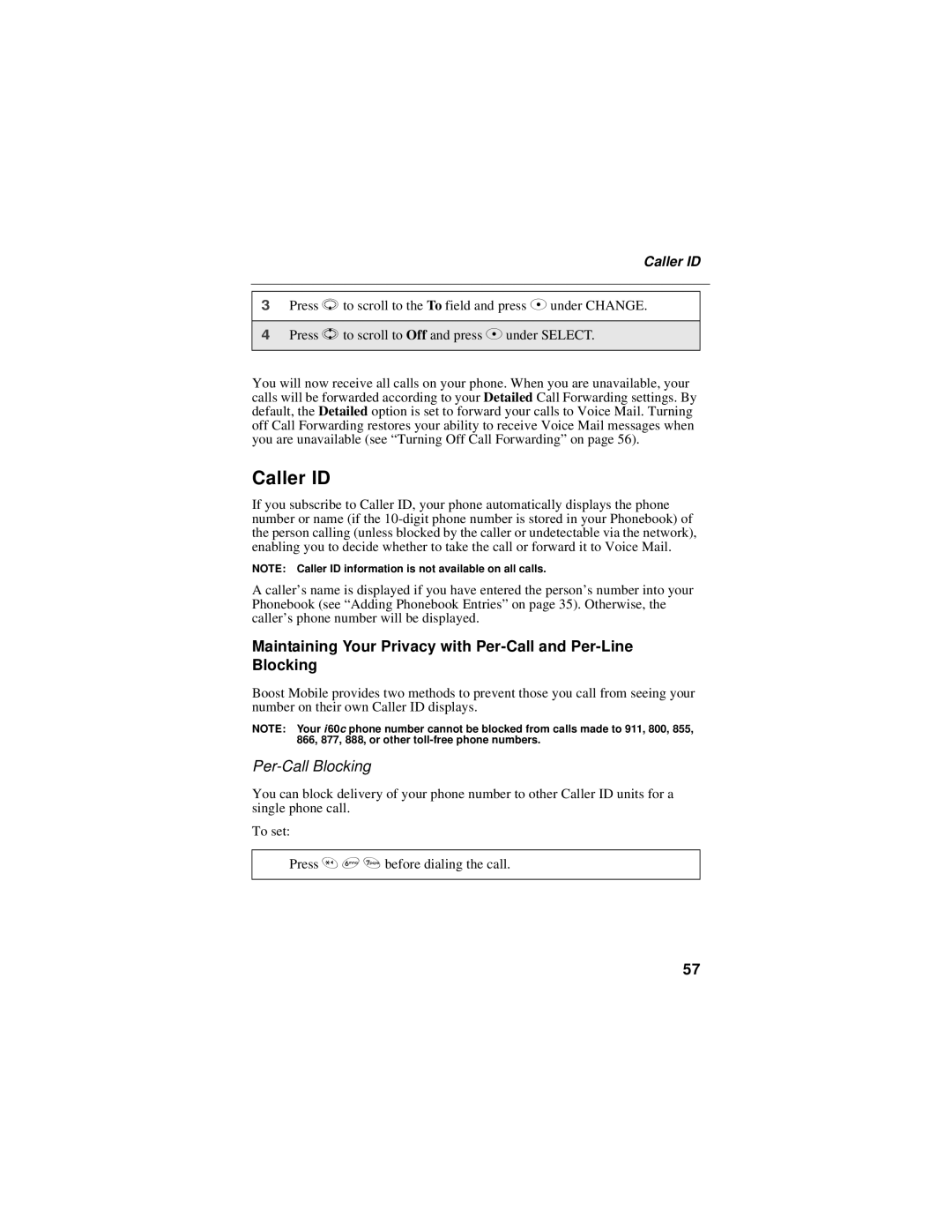Caller ID
3Press R to scroll to the To field and press C under CHANGE.
4Press S to scroll to Off and press C under SELECT.
You will now receive all calls on your phone. When you are unavailable, your calls will be forwarded according to your Detailed Call Forwarding settings. By default, the Detailed option is set to forward your calls to Voice Mail. Turning off Call Forwarding restores your ability to receive Voice Mail messages when you are unavailable (see “Turning Off Call Forwarding” on page 56).
Caller ID
If you subscribe to Caller ID, your phone automatically displays the phone number or name (if the
NOTE: Caller ID information is not available on all calls.
A caller’s name is displayed if you have entered the person’s number into your Phonebook (see “Adding Phonebook Entries” on page 35). Otherwise, the caller’s phone number will be displayed.
Maintaining Your Privacy with
Boost Mobile provides two methods to prevent those you call from seeing your number on their own Caller ID displays.
NOTE: Your i 60c phone number cannot be blocked from calls made to 911, 800, 855, 866, 877, 888, or other
Per-Call Blocking
You can block delivery of your phone number to other Caller ID units for a single phone call.
To set:
Press * 6 7 before dialing the call.
57