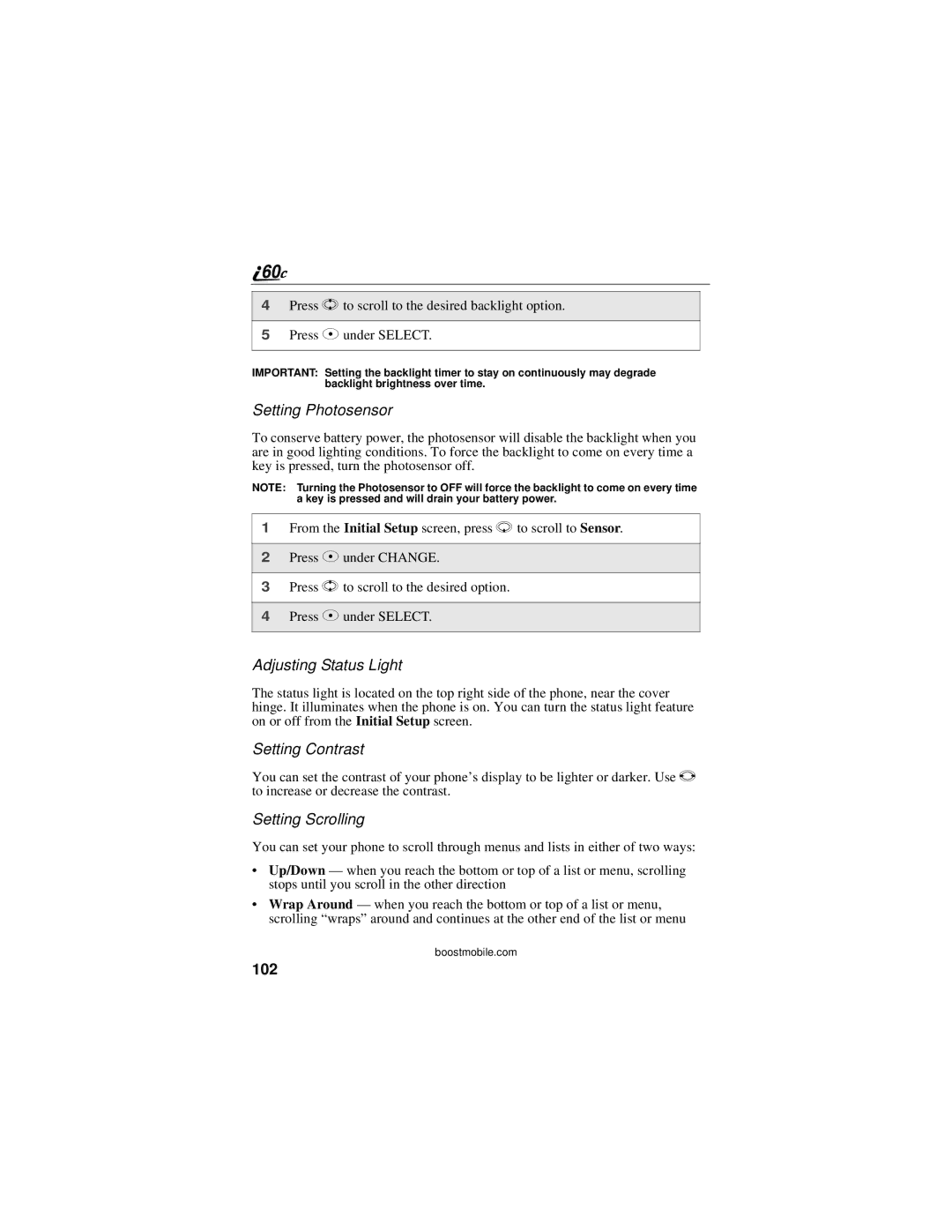4Press S to scroll to the desired backlight option.
5Press C under SELECT.
IMPORTANT: Setting the backlight timer to stay on continuously may degrade backlight brightness over time.
Setting Photosensor
To conserve battery power, the photosensor will disable the backlight when you are in good lighting conditions. To force the backlight to come on every time a key is pressed, turn the photosensor off.
NOTE: Turning the Photosensor to OFF will force the backlight to come on every time a key is pressed and will drain your battery power.
1From the Initial Setup screen, press R to scroll to Sensor.
2Press C under CHANGE.
3Press S to scroll to the desired option.
4Press C under SELECT.
Adjusting Status Light
The status light is located on the top right side of the phone, near the cover hinge. It illuminates when the phone is on. You can turn the status light feature on or off from the Initial Setup screen.
Setting Contrast
You can set the contrast of your phone’s display to be lighter or darker. Use T to increase or decrease the contrast.
Setting Scrolling
You can set your phone to scroll through menus and lists in either of two ways:
•Up/Down — when you reach the bottom or top of a list or menu, scrolling stops until you scroll in the other direction
•Wrap Around — when you reach the bottom or top of a list or menu, scrolling “wraps” around and continues at the other end of the list or menu