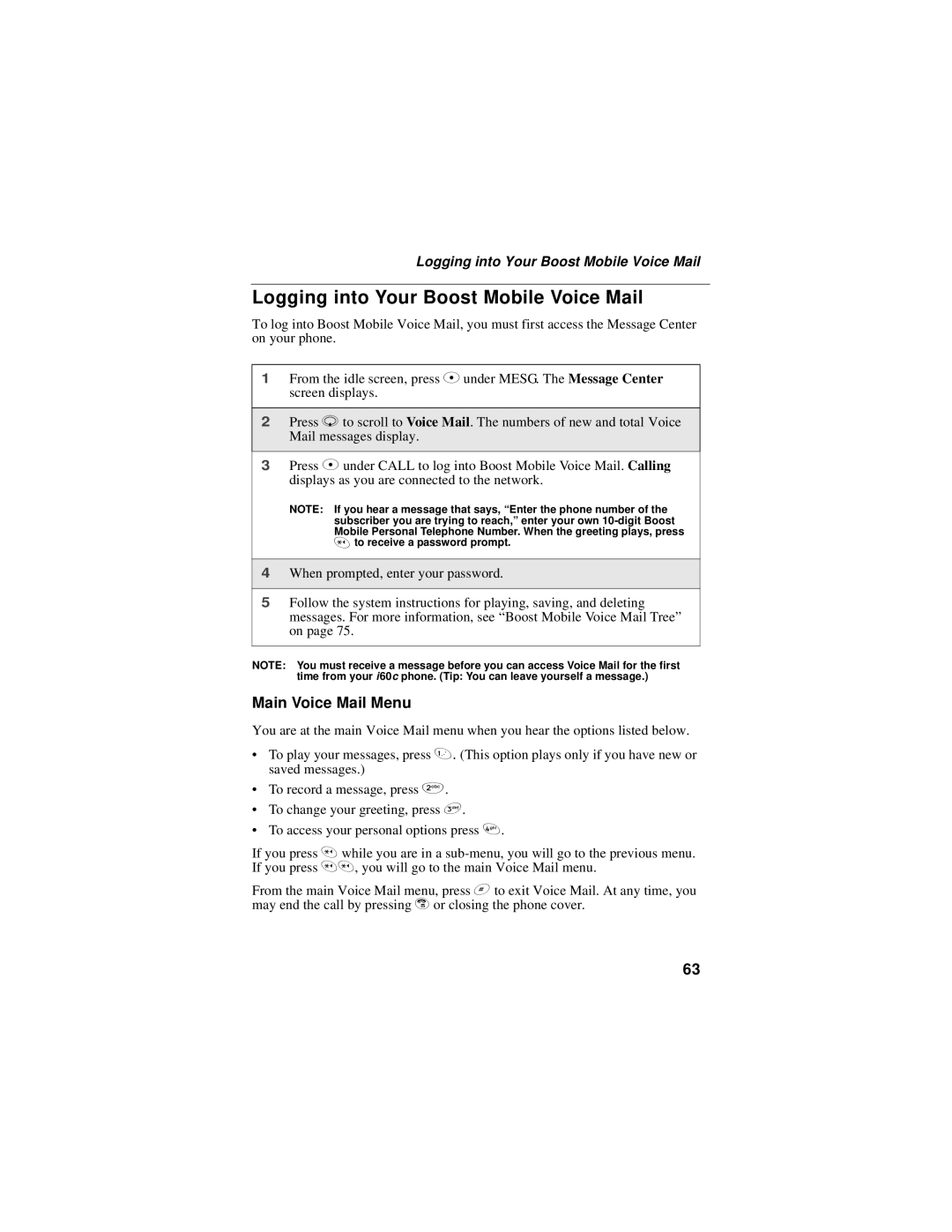Logging into Your Boost Mobile Voice Mail
Logging into Your Boost Mobile Voice Mail
To log into Boost Mobile Voice Mail, you must first access the Message Center on your phone.
1From the idle screen, press C under MESG. The Message Center screen displays.
2Press R to scroll to Voice Mail. The numbers of new and total Voice Mail messages display.
3Press C under CALL to log into Boost Mobile Voice Mail. Calling displays as you are connected to the network.
NOTE: If you hear a message that says, “Enter the phone number of the subscriber you are trying to reach,” enter your own
*to receive a password prompt.
4When prompted, enter your password.
5Follow the system instructions for playing, saving, and deleting messages. For more information, see “Boost Mobile Voice Mail Tree” on page 75.
NOTE: You must receive a message before you can access Voice Mail for the first time from your i60c phone. (Tip: You can leave yourself a message.)
Main Voice Mail Menu
You are at the main Voice Mail menu when you hear the options listed below.
•To play your messages, press 1. (This option plays only if you have new or saved messages.)
•To record a message, press 2.
•To change your greeting, press 3.
•To access your personal options press 4.
If you press * while you are in a
From the main Voice Mail menu, press # to exit Voice Mail. At any time, you may end the call by pressing r or closing the phone cover.
63