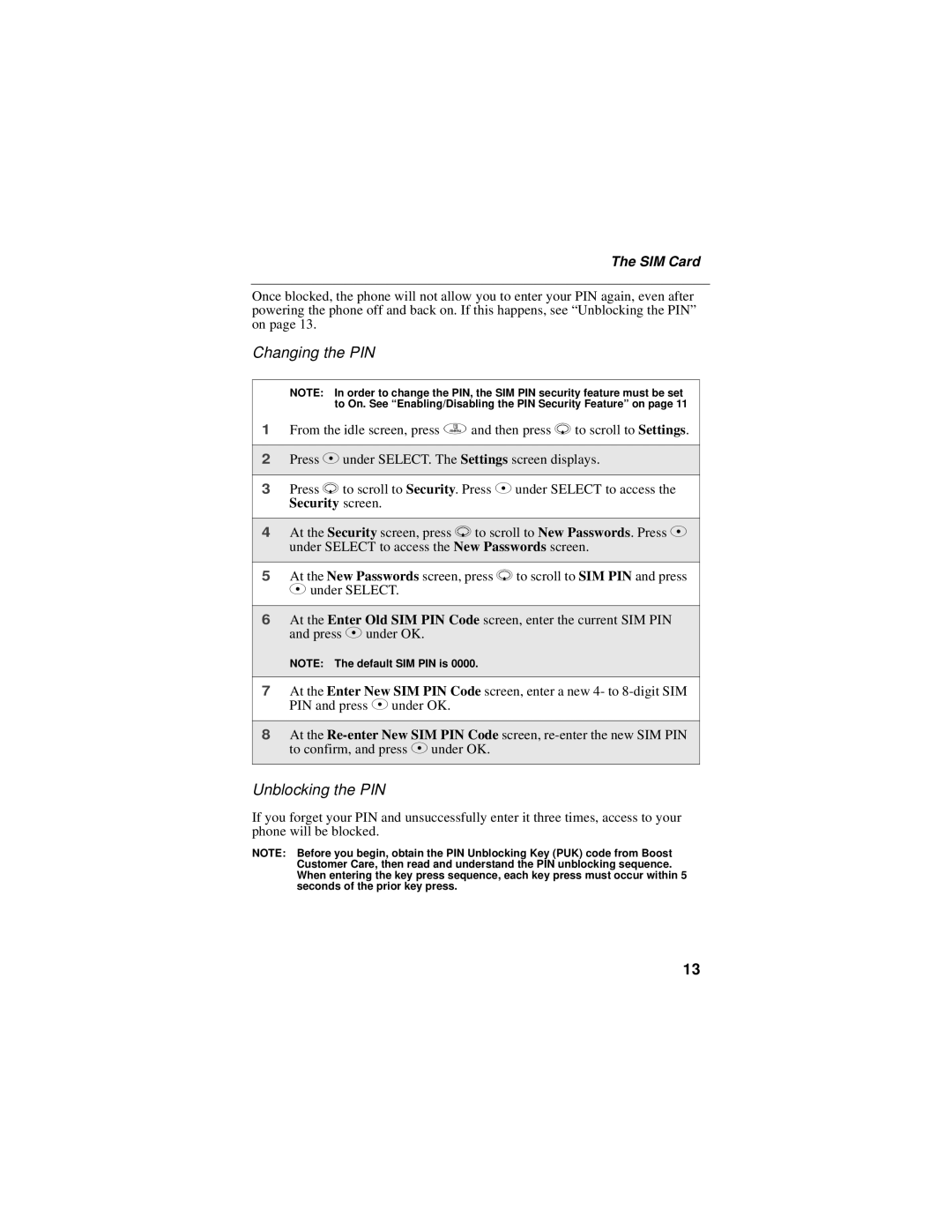The SIM Card
Once blocked, the phone will not allow you to enter your PIN again, even after powering the phone off and back on. If this happens, see “Unblocking the PIN” on page 13.
Changing the PIN
NOTE: In order to change the PIN, the SIM PIN security feature must be set to On. See “Enabling/Disabling the PIN Security Feature” on page 11
1From the idle screen, press q and then press R to scroll to Settings.
2Press C under SELECT. The Settings screen displays.
3Press R to scroll to Security. Press C under SELECT to access the Security screen.
4At the Security screen, press R to scroll to New Passwords. Press C under SELECT to access the New Passwords screen.
5At the New Passwords screen, press R to scroll to SIM PIN and press C under SELECT.
6At the Enter Old SIM PIN Code screen, enter the current SIM PIN and press C under OK.
NOTE: The default SIM PIN is 0000.
7At the Enter New SIM PIN Code screen, enter a new 4- to
8At the
Unblocking the PIN
If you forget your PIN and unsuccessfully enter it three times, access to your phone will be blocked.
NOTE: Before you begin, obtain the PIN Unblocking Key (PUK) code from Boost Customer Care, then read and understand the PIN unblocking sequence. When entering the key press sequence, each key press must occur within 5 seconds of the prior key press.
13