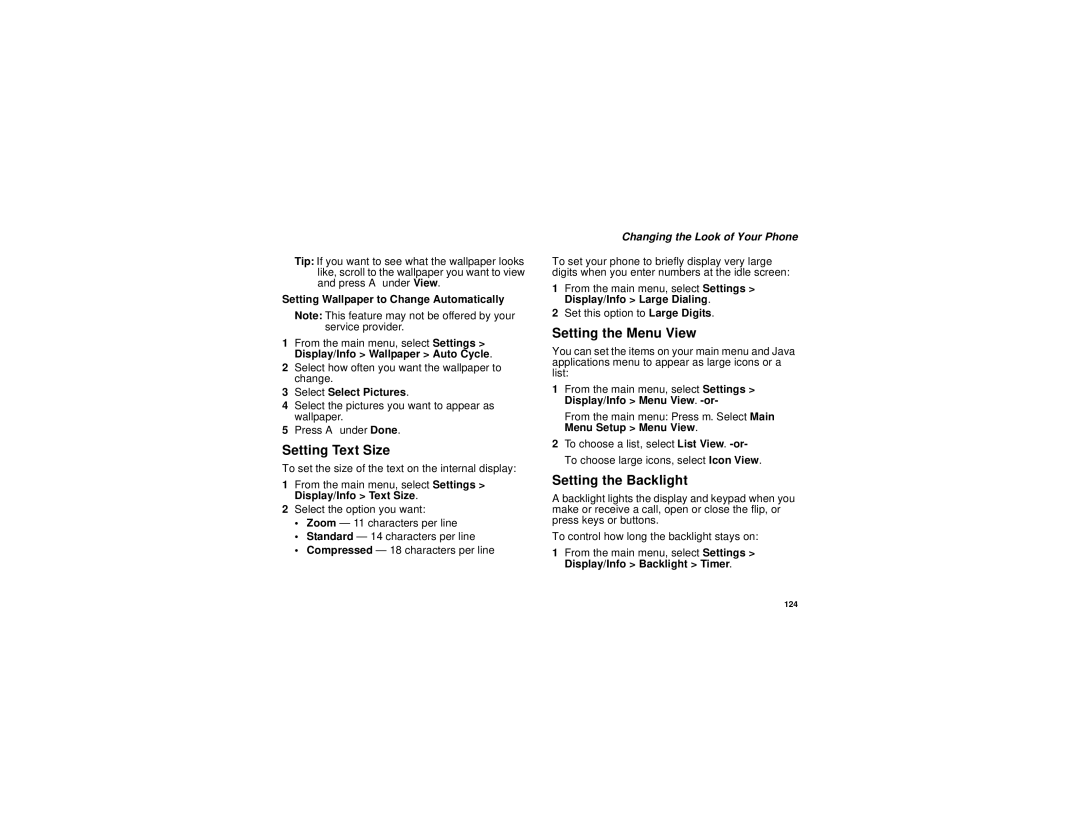Tip: If you want to see what the wallpaper looks like, scroll to the wallpaper you want to view and press A under View.
Setting Wallpaper to Change Automatically
Note: This feature may not be offered by your service provider.
1From the main menu, select Settings > Display/Info > Wallpaper > Auto Cycle.
2Select how often you want the wallpaper to change.
3Select Select Pictures.
4Select the pictures you want to appear as wallpaper.
5Press A under Done.
Setting Text Size
To set the size of the text on the internal display:
1From the main menu, select Settings > Display/Info > Text Size.
2Select the option you want:
•Zoom — 11 characters per line
•Standard — 14 characters per line
•Compressed — 18 characters per line
Changing the Look of Your Phone
To set your phone to briefly display very large digits when you enter numbers at the idle screen:
1From the main menu, select Settings > Display/Info > Large Dialing.
2Set this option to Large Digits.
Setting the Menu View
You can set the items on your main menu and Java applications menu to appear as large icons or a list:
1From the main menu, select Settings > Display/Info > Menu View.
From the main menu: Press m. Select Main Menu Setup > Menu View.
2To choose a list, select List View.
Setting the Backlight
A backlight lights the display and keypad when you make or receive a call, open or close the flip, or press keys or buttons.
To control how long the backlight stays on:
1From the main menu, select Settings > Display/Info > Backlight > Timer.
124