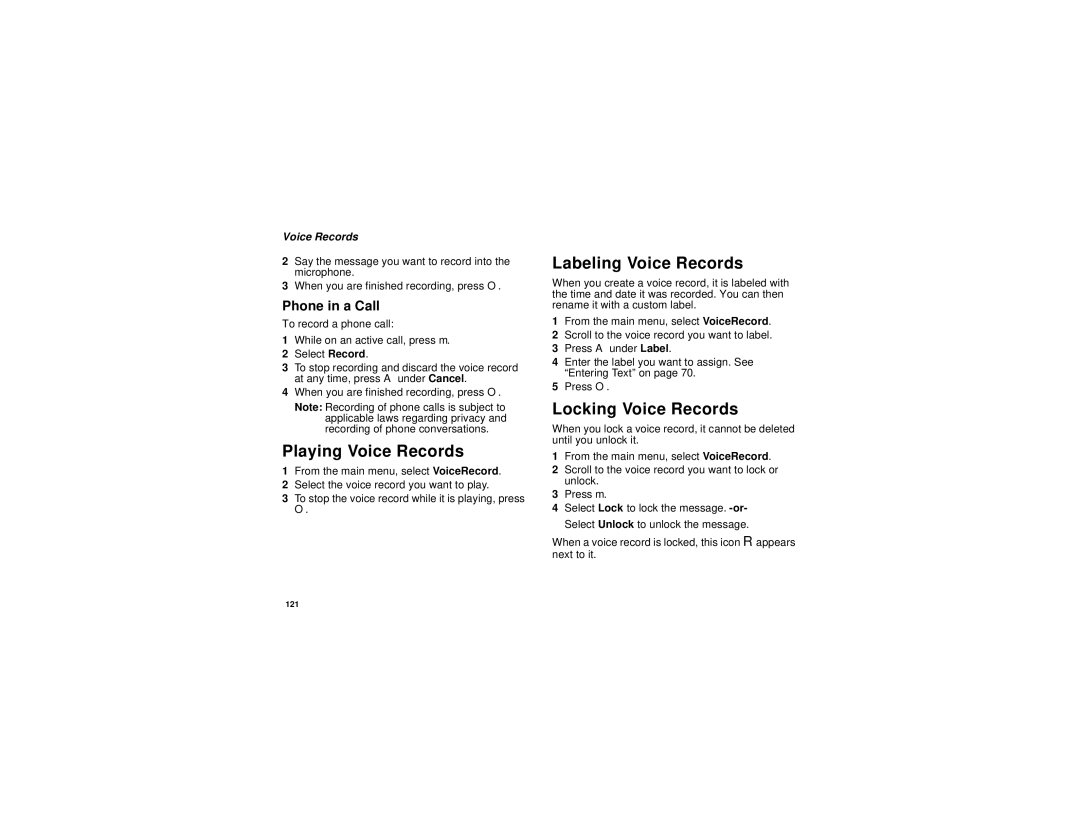Voice Records
2Say the message you want to record into the microphone.
3When you are finished recording, press O.
Phone in a Call
To record a phone call:
1While on an active call, press m.
2Select Record.
3To stop recording and discard the voice record at any time, press A under Cancel.
4When you are finished recording, press O.
Note: Recording of phone calls is subject to applicable laws regarding privacy and recording of phone conversations.
Playing Voice Records
1From the main menu, select VoiceRecord.
2Select the voice record you want to play.
3To stop the voice record while it is playing, press
O.
Labeling Voice Records
When you create a voice record, it is labeled with the time and date it was recorded. You can then rename it with a custom label.
1From the main menu, select VoiceRecord.
2Scroll to the voice record you want to label.
3Press A under Label.
4Enter the label you want to assign. See “Entering Text” on page 70.
5Press O.
Locking Voice Records
When you lock a voice record, it cannot be deleted until you unlock it.
1From the main menu, select VoiceRecord.
2Scroll to the voice record you want to lock or unlock.
3Press m.
4Select Lock to lock the message.
When a voice record is locked, this icon R appears next to it.
121