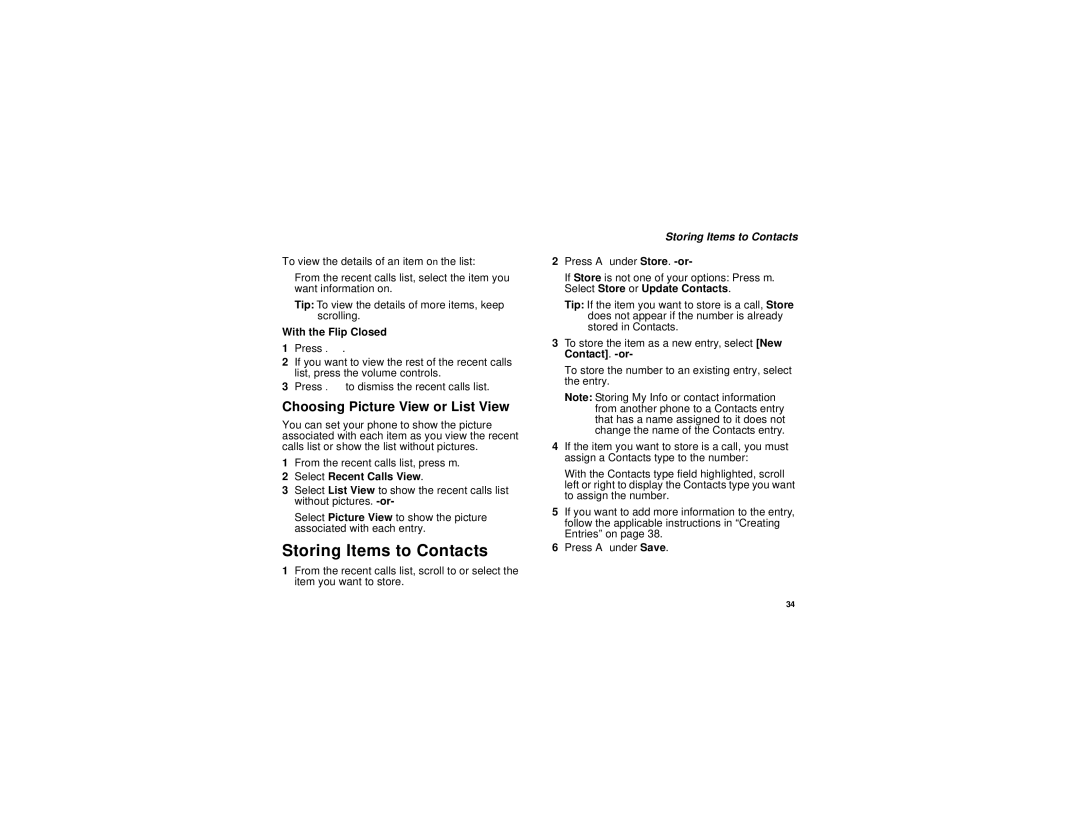To view the details of an item on the list:
From the recent calls list, select the item you want information on.
Tip: To view the details of more items, keep scrolling.
With the Flip Closed
1Press ..
2If you want to view the rest of the recent calls list, press the volume controls.
3Press . to dismiss the recent calls list.
Choosing Picture View or List View
You can set your phone to show the picture associated with each item as you view the recent calls list or show the list without pictures.
1From the recent calls list, press m.
2Select Recent Calls View.
3Select List View to show the recent calls list without pictures.
Select Picture View to show the picture associated with each entry.
Storing Items to Contacts
1From the recent calls list, scroll to or select the item you want to store.
Storing Items to Contacts
2Press A under Store.
If Store is not one of your options: Press m. Select Store or Update Contacts.
Tip: If the item you want to store is a call, Store does not appear if the number is already stored in Contacts.
3To store the item as a new entry, select [New Contact].
To store the number to an existing entry, select the entry.
Note: Storing My Info or contact information from another phone to a Contacts entry that has a name assigned to it does not change the name of the Contacts entry.
4If the item you want to store is a call, you must assign a Contacts type to the number:
With the Contacts type field highlighted, scroll left or right to display the Contacts type you want to assign the number.
5If you want to add more information to the entry, follow the applicable instructions in “Creating Entries” on page 38.
6Press A under Save.
34