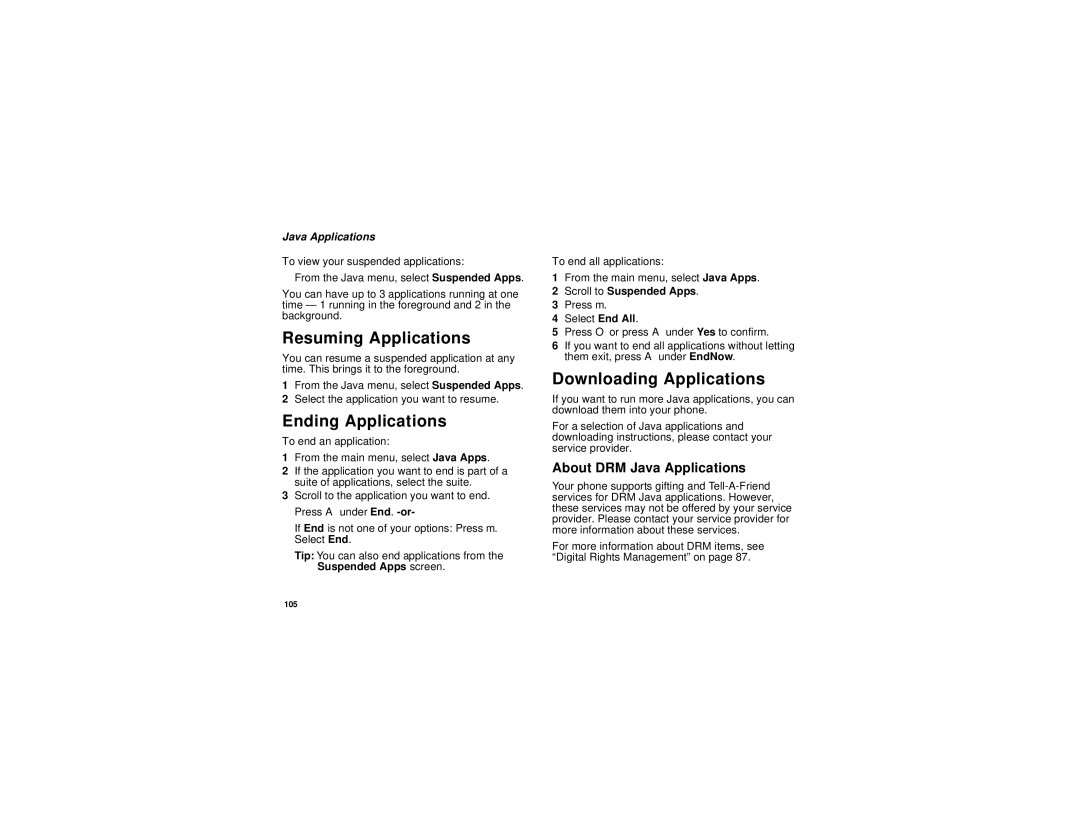Java Applications
To view your suspended applications:
From the Java menu, select Suspended Apps.
You can have up to 3 applications running at one time — 1 running in the foreground and 2 in the background.
Resuming Applications
You can resume a suspended application at any time. This brings it to the foreground.
1From the Java menu, select Suspended Apps.
2Select the application you want to resume.
Ending Applications
To end an application:
1From the main menu, select Java Apps.
2If the application you want to end is part of a suite of applications, select the suite.
3Scroll to the application you want to end. Press A under End.
If End is not one of your options: Press m. Select End.
Tip: You can also end applications from the Suspended Apps screen.
To end all applications:
1From the main menu, select Java Apps.
2Scroll to Suspended Apps.
3Press m.
4Select End All.
5Press O or press A under Yes to confirm.
6If you want to end all applications without letting them exit, press A under EndNow.
Downloading Applications
If you want to run more Java applications, you can download them into your phone.
For a selection of Java applications and downloading instructions, please contact your service provider.
About DRM Java Applications
Your phone supports gifting and
For more information about DRM items, see “Digital Rights Management” on page 87.
105