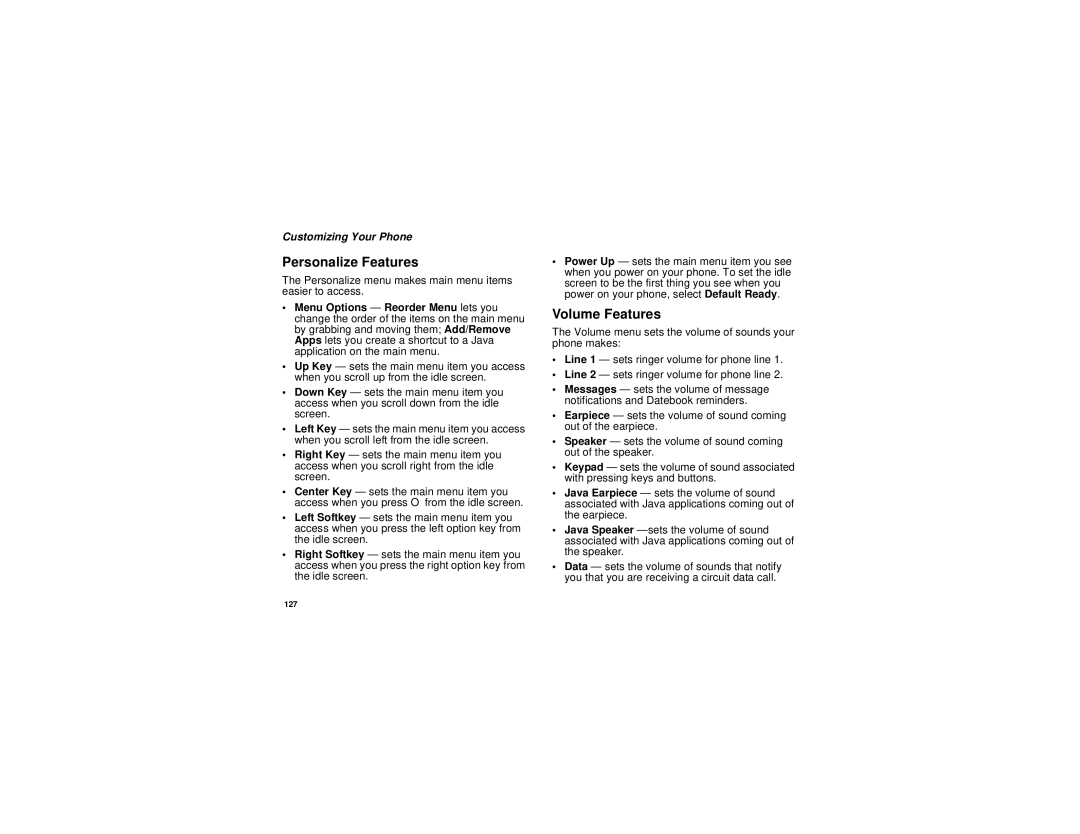Customizing Your Phone
Personalize Features
The Personalize menu makes main menu items easier to access.
•Menu Options — Reorder Menu lets you change the order of the items on the main menu by grabbing and moving them; Add/Remove Apps lets you create a shortcut to a Java application on the main menu.
•Up Key — sets the main menu item you access when you scroll up from the idle screen.
•Down Key — sets the main menu item you access when you scroll down from the idle screen.
•Left Key — sets the main menu item you access when you scroll left from the idle screen.
•Right Key — sets the main menu item you access when you scroll right from the idle screen.
•Center Key — sets the main menu item you access when you press O from the idle screen.
•Left Softkey — sets the main menu item you access when you press the left option key from the idle screen.
•Right Softkey — sets the main menu item you access when you press the right option key from the idle screen.
•Power Up — sets the main menu item you see when you power on your phone. To set the idle screen to be the first thing you see when you power on your phone, select Default Ready.
Volume Features
The Volume menu sets the volume of sounds your phone makes:
•Line 1 — sets ringer volume for phone line 1.
•Line 2 — sets ringer volume for phone line 2.
•Messages — sets the volume of message notifications and Datebook reminders.
•Earpiece — sets the volume of sound coming out of the earpiece.
•Speaker — sets the volume of sound coming out of the speaker.
•Keypad — sets the volume of sound associated with pressing keys and buttons.
•Java Earpiece — sets the volume of sound associated with Java applications coming out of the earpiece.
•Java Speaker
•Data — sets the volume of sounds that notify you that you are receiving a circuit data call.
127