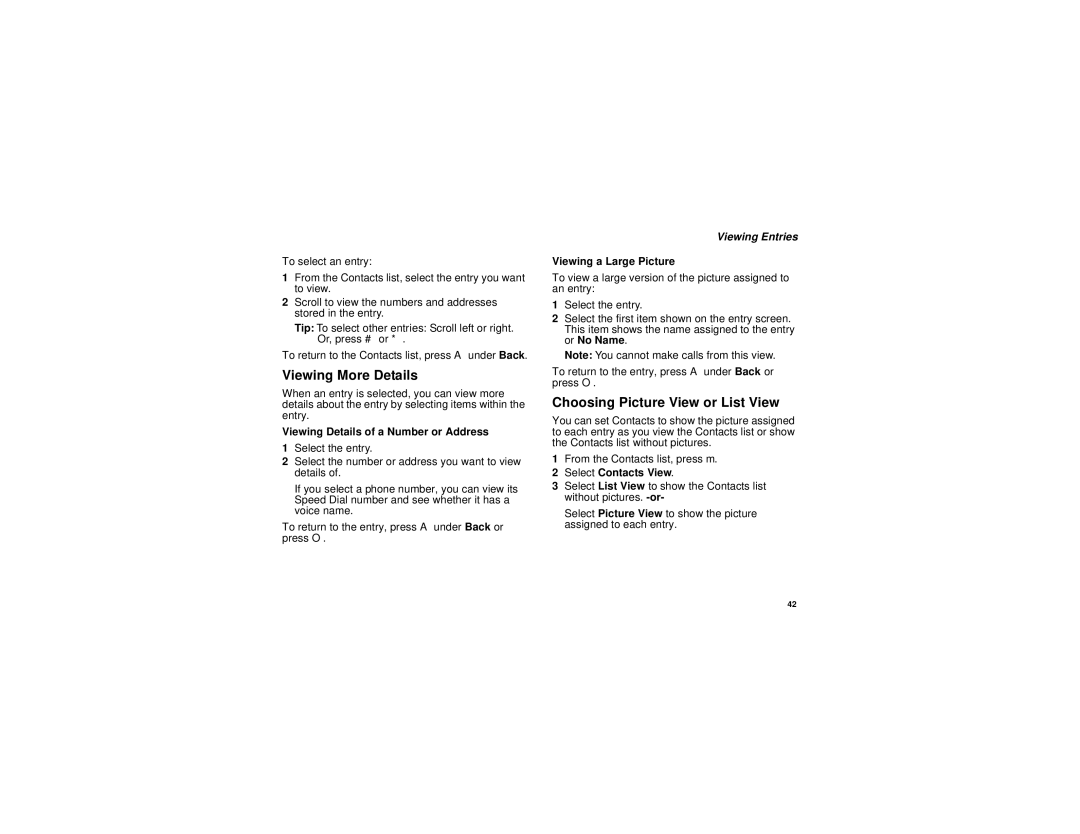To select an entry:
1From the Contacts list, select the entry you want to view.
2Scroll to view the numbers and addresses stored in the entry.
Tip: To select other entries: Scroll left or right. Or, press # or *.
To return to the Contacts list, press A under Back.
Viewing More Details
When an entry is selected, you can view more details about the entry by selecting items within the entry.
Viewing Details of a Number or Address
1Select the entry.
2Select the number or address you want to view details of.
If you select a phone number, you can view its Speed Dial number and see whether it has a voice name.
To return to the entry, press A under Back or press O.
Viewing Entries
Viewing a Large Picture
To view a large version of the picture assigned to an entry:
1Select the entry.
2Select the first item shown on the entry screen. This item shows the name assigned to the entry or No Name.
Note: You cannot make calls from this view.
To return to the entry, press A under Back or press O.
Choosing Picture View or List View
You can set Contacts to show the picture assigned to each entry as you view the Contacts list or show the Contacts list without pictures.
1From the Contacts list, press m.
2Select Contacts View.
3Select List View to show the Contacts list without pictures.
Select Picture View to show the picture assigned to each entry.
42