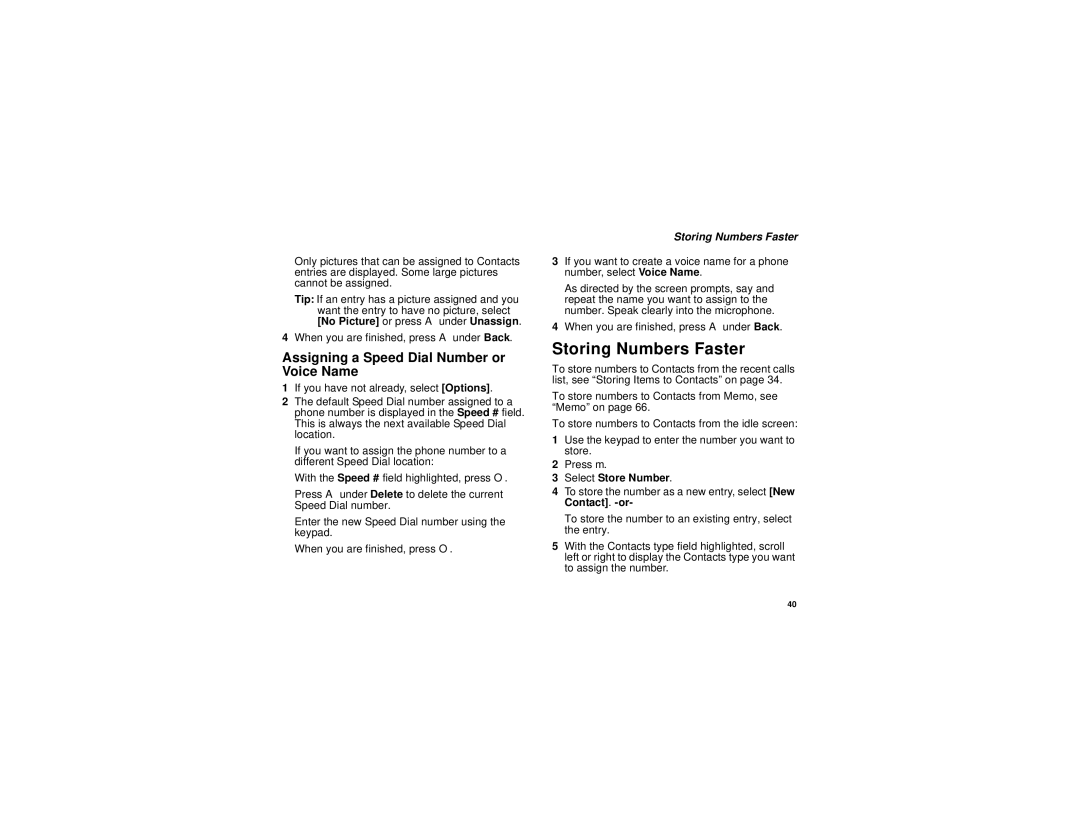Only pictures that can be assigned to Contacts entries are displayed. Some large pictures cannot be assigned.
Tip: If an entry has a picture assigned and you want the entry to have no picture, select [No Picture] or press A under Unassign.
4When you are finished, press A under Back.
Assigning a Speed Dial Number or Voice Name
1If you have not already, select [Options].
2The default Speed Dial number assigned to a phone number is displayed in the Speed # field. This is always the next available Speed Dial location.
If you want to assign the phone number to a different Speed Dial location:
With the Speed # field highlighted, press O.
Press A under Delete to delete the current Speed Dial number.
Enter the new Speed Dial number using the keypad.
When you are finished, press O.
Storing Numbers Faster
3If you want to create a voice name for a phone number, select Voice Name.
As directed by the screen prompts, say and repeat the name you want to assign to the number. Speak clearly into the microphone.
4When you are finished, press A under Back.
Storing Numbers Faster
To store numbers to Contacts from the recent calls list, see “Storing Items to Contacts” on page 34.
To store numbers to Contacts from Memo, see “Memo” on page 66.
To store numbers to Contacts from the idle screen:
1Use the keypad to enter the number you want to store.
2Press m.
3Select Store Number.
4To store the number as a new entry, select [New Contact].
To store the number to an existing entry, select the entry.
5With the Contacts type field highlighted, scroll left or right to display the Contacts type you want to assign the number.
40