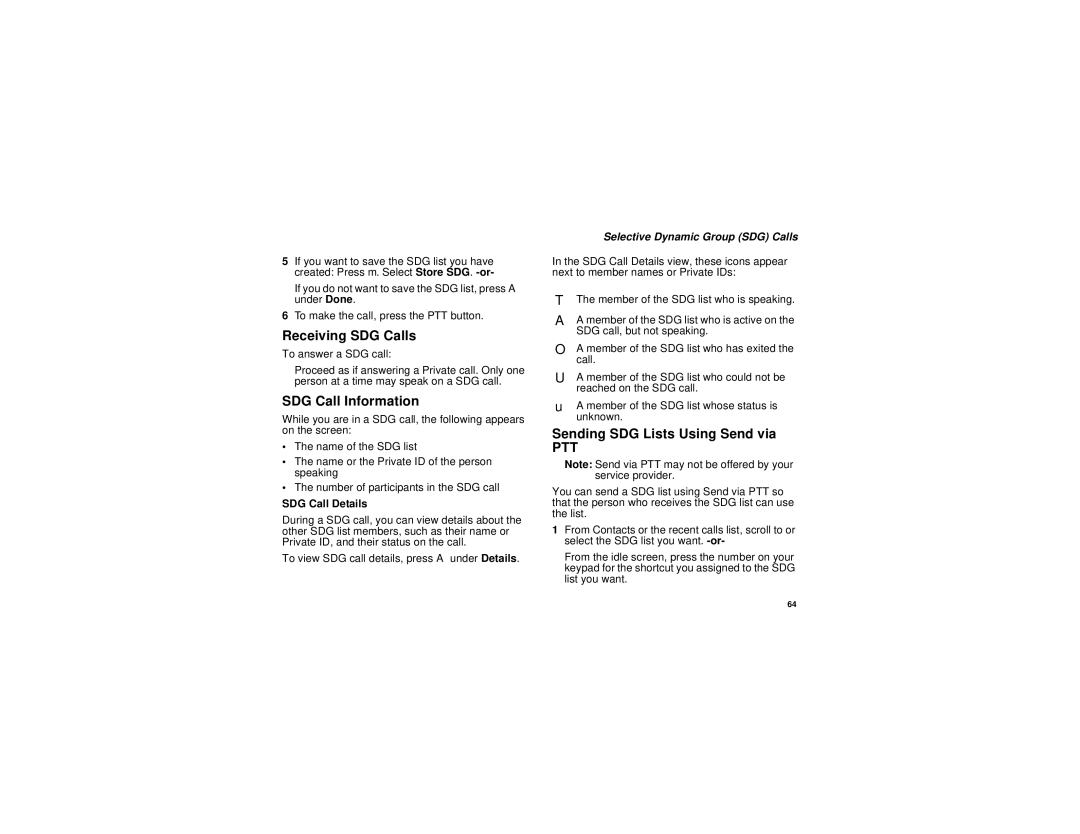5If you want to save the SDG list you have created: Press m. Select Store SDG.
If you do not want to save the SDG list, press A under Done.
6To make the call, press the PTT button.
Receiving SDG Calls
To answer a SDG call:
Proceed as if answering a Private call. Only one person at a time may speak on a SDG call.
SDG Call Information
While you are in a SDG call, the following appears on the screen:
•The name of the SDG list
•The name or the Private ID of the person speaking
•The number of participants in the SDG call
SDG Call Details
During a SDG call, you can view details about the other SDG list members, such as their name or Private ID, and their status on the call.
To view SDG call details, press A under Details.
Selective Dynamic Group (SDG) Calls
In the SDG Call Details view, these icons appear next to member names or Private IDs:
TThe member of the SDG list who is speaking.
AA member of the SDG list who is active on the SDG call, but not speaking.
OA member of the SDG list who has exited the call.
UA member of the SDG list who could not be reached on the SDG call.
uA member of the SDG list whose status is unknown.
Sending SDG Lists Using Send via
PTT
Note: Send via PTT may not be offered by your service provider.
You can send a SDG list using Send via PTT so that the person who receives the SDG list can use the list.
1From Contacts or the recent calls list, scroll to or select the SDG list you want.
From the idle screen, press the number on your keypad for the shortcut you assigned to the SDG list you want.
64