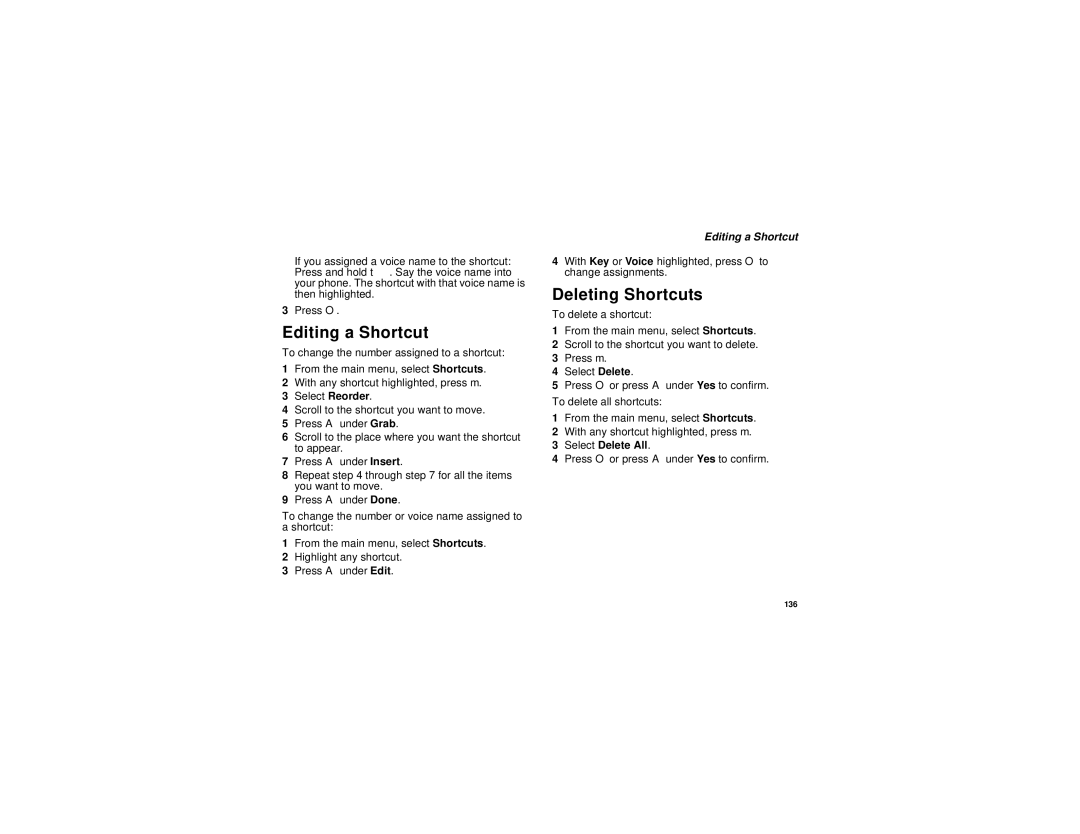If you assigned a voice name to the shortcut: Press and hold t. Say the voice name into your phone. The shortcut with that voice name is then highlighted.
3Press O.
Editing a Shortcut
To change the number assigned to a shortcut:
1From the main menu, select Shortcuts.
2With any shortcut highlighted, press m.
3Select Reorder.
4Scroll to the shortcut you want to move.
5Press A under Grab.
6Scroll to the place where you want the shortcut to appear.
7Press A under Insert.
8Repeat step 4 through step 7 for all the items you want to move.
9Press A under Done.
To change the number or voice name assigned to a shortcut:
1From the main menu, select Shortcuts.
2Highlight any shortcut.
3Press A under Edit.
Editing a Shortcut
4With Key or Voice highlighted, press O to change assignments.
Deleting Shortcuts
To delete a shortcut:
1From the main menu, select Shortcuts.
2Scroll to the shortcut you want to delete.
3Press m.
4Select Delete.
5Press O or press A under Yes to confirm.
To delete all shortcuts:
1From the main menu, select Shortcuts.
2With any shortcut highlighted, press m.
3Select Delete All.
4Press O or press A under Yes to confirm.
136