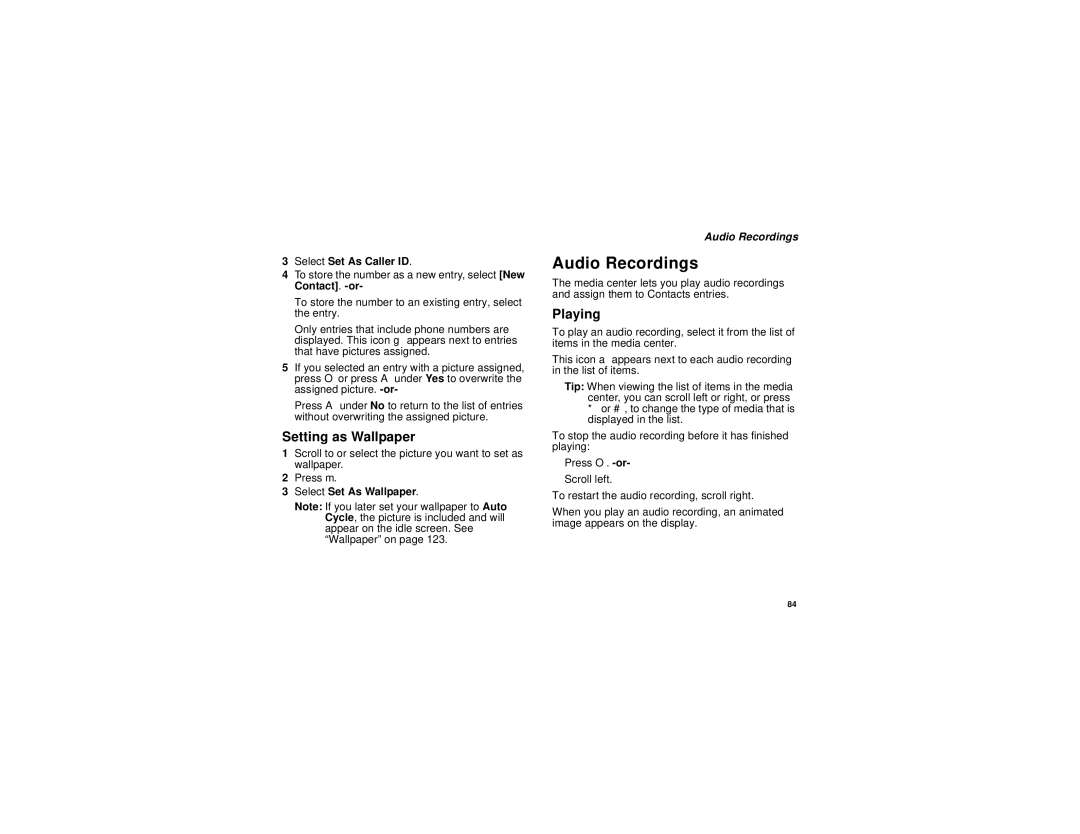3Select Set As Caller ID.
4To store the number as a new entry, select [New Contact].
To store the number to an existing entry, select the entry.
Only entries that include phone numbers are displayed. This icon g appears next to entries that have pictures assigned.
5If you selected an entry with a picture assigned, press O or press A under Yes to overwrite the assigned picture.
Press A under No to return to the list of entries without overwriting the assigned picture.
Setting as Wallpaper
1Scroll to or select the picture you want to set as wallpaper.
2Press m.
3Select Set As Wallpaper.
Note: If you later set your wallpaper to Auto Cycle, the picture is included and will appear on the idle screen. See “Wallpaper” on page 123.
Audio Recordings
Audio Recordings
The media center lets you play audio recordings and assign them to Contacts entries.
Playing
To play an audio recording, select it from the list of items in the media center.
This icon a appears next to each audio recording in the list of items.
Tip: When viewing the list of items in the media center, you can scroll left or right, or press
*or #, to change the type of media that is displayed in the list.
To stop the audio recording before it has finished playing:
Press O.
Scroll left.
To restart the audio recording, scroll right.
When you play an audio recording, an animated image appears on the display.
84