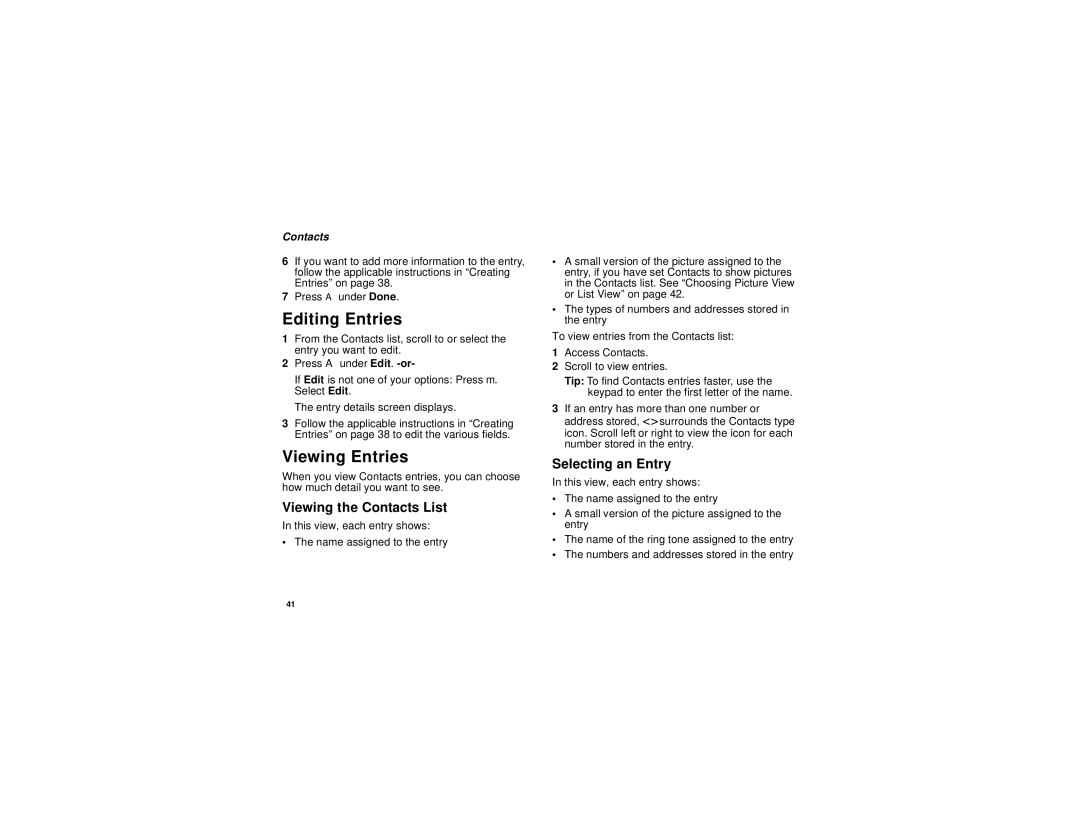Contacts
6If you want to add more information to the entry, follow the applicable instructions in “Creating Entries” on page 38.
7Press A under Done.
Editing Entries
1From the Contacts list, scroll to or select the entry you want to edit.
2Press A under Edit.
If Edit is not one of your options: Press m. Select Edit.
The entry details screen displays.
3Follow the applicable instructions in “Creating Entries” on page 38 to edit the various fields.
Viewing Entries
When you view Contacts entries, you can choose how much detail you want to see.
Viewing the Contacts List
In this view, each entry shows:
•The name assigned to the entry
•A small version of the picture assigned to the entry, if you have set Contacts to show pictures in the Contacts list. See “Choosing Picture View or List View” on page 42.
•The types of numbers and addresses stored in the entry
To view entries from the Contacts list:
1Access Contacts.
2Scroll to view entries.
Tip: To find Contacts entries faster, use the keypad to enter the first letter of the name.
3If an entry has more than one number or address stored, <> surrounds the Contacts type icon. Scroll left or right to view the icon for each number stored in the entry.
Selecting an Entry
In this view, each entry shows:
•The name assigned to the entry
•A small version of the picture assigned to the entry
•The name of the ring tone assigned to the entry
•The numbers and addresses stored in the entry
41