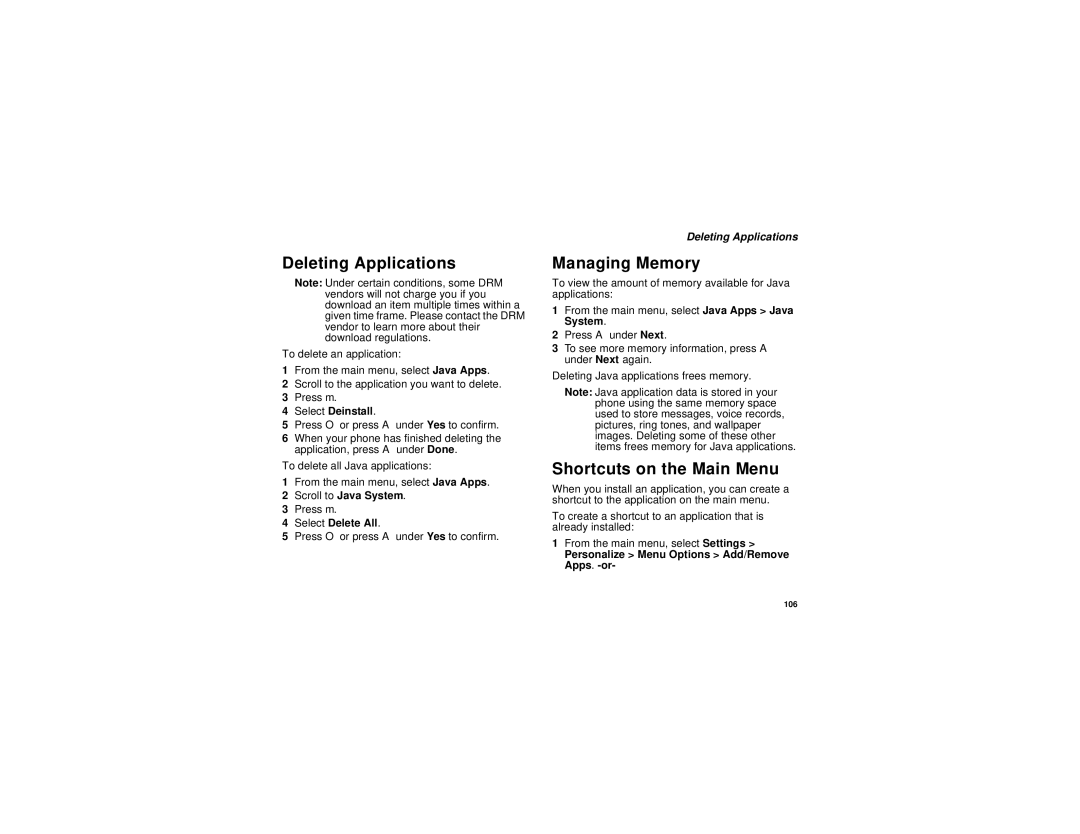Deleting Applications
Note: Under certain conditions, some DRM vendors will not charge you if you download an item multiple times within a given time frame. Please contact the DRM vendor to learn more about their download regulations.
To delete an application:
1From the main menu, select Java Apps.
2Scroll to the application you want to delete.
3Press m.
4Select Deinstall.
5Press O or press A under Yes to confirm.
6When your phone has finished deleting the application, press A under Done.
To delete all Java applications:
1From the main menu, select Java Apps.
2Scroll to Java System.
3Press m.
4Select Delete All.
5Press O or press A under Yes to confirm.
Deleting Applications
Managing Memory
To view the amount of memory available for Java applications:
1From the main menu, select Java Apps > Java System.
2Press A under Next.
3To see more memory information, press A under Next again.
Deleting Java applications frees memory.
Note: Java application data is stored in your phone using the same memory space used to store messages, voice records, pictures, ring tones, and wallpaper images. Deleting some of these other items frees memory for Java applications.
Shortcuts on the Main Menu
When you install an application, you can create a shortcut to the application on the main menu.
To create a shortcut to an application that is already installed:
1From the main menu, select Settings >
Personalize > Menu Options > Add/Remove Apps. -or-
106