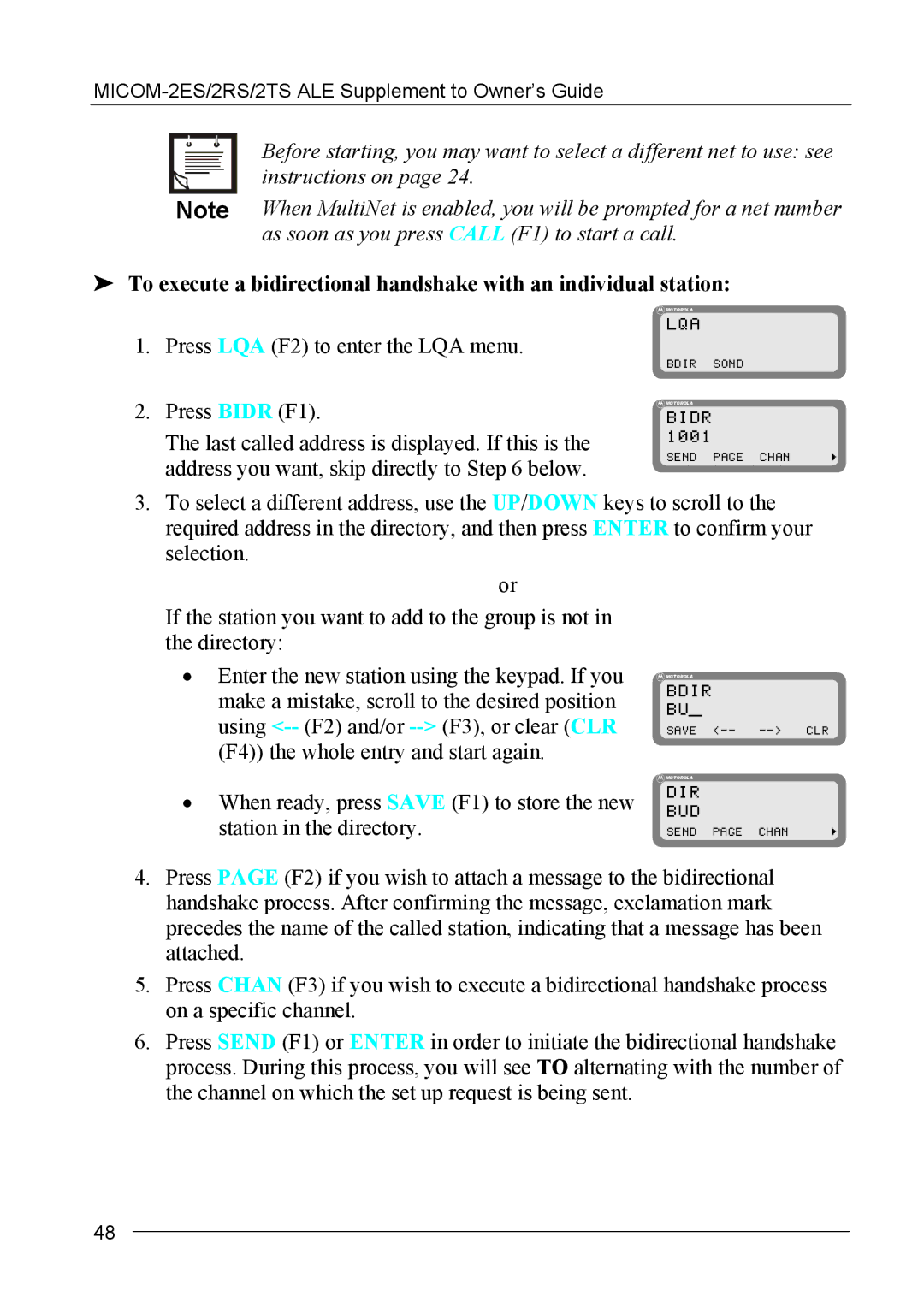MICOM-2ES/2RS/2TS ALE specifications
Motorola MICOM-2ES/2RS/2TS ALE is a sophisticated communication system designed for critical and emergency communication applications. The system is part of Motorola’s esteemed MICOM range, known for its ruggedness and reliability in challenging environments. ALE, or Automatic Link Establishment, is a crucial feature of the MICOM series, enabling efficient and automated establishment of radio links between devices, which is essential for operations where timely communication is a matter of urgency.One of the main features of the MICOM-2 series is its robust ALE capabilities, allowing operators to automatically find the best frequency for communication based on current conditions. This dynamic frequency selection not only enhances the reliability of the communication link but also minimizes the possibility of interference from other signals, which can be critical in emergency situations.
The MICOM-2ES, 2RS, and 2TS models feature advanced digital signal processing technologies that optimize audio clarity and reception. This ensures that communication remains clear even in noisy environments, which is a pivotal factor in emergency response scenarios. With a digital signal processor onboard, the system is capable of filtering out unwanted noise and enhancing the quality of the transmitted audio.
These models support multiple modes of operation, including both simplex and duplex communications. Such versatility allows users to adapt the system to various communication needs, augmenting its effectiveness in a range of operation scenarios. Furthermore, the MICOM-2 series is compatible with various antenna configurations, enhancing the operational range and flexibility of the system.
User-friendliness is another hallmark of the MICOM-2ES/2RS/2TS ALE systems, as they feature an intuitive user interface that simplifies operation, allowing for quick and efficient communication in high-pressure situations. Emergency responders and military personnel benefit greatly from such ease of use, leading to faster response times and improved overall coordination.
Additionally, the robustness of the Motorola MICOM-2 series ensures that it can withstand extreme environmental conditions. The units are designed to operate in harsh weather and rugged terrains, making them ideal for outdoor usage in emergency or military applications. All these features combined make the Motorola MICOM-2ES/2RS/2TS ALE a reliable choice for organizations that require high-performance communication solutions in demanding conditions.