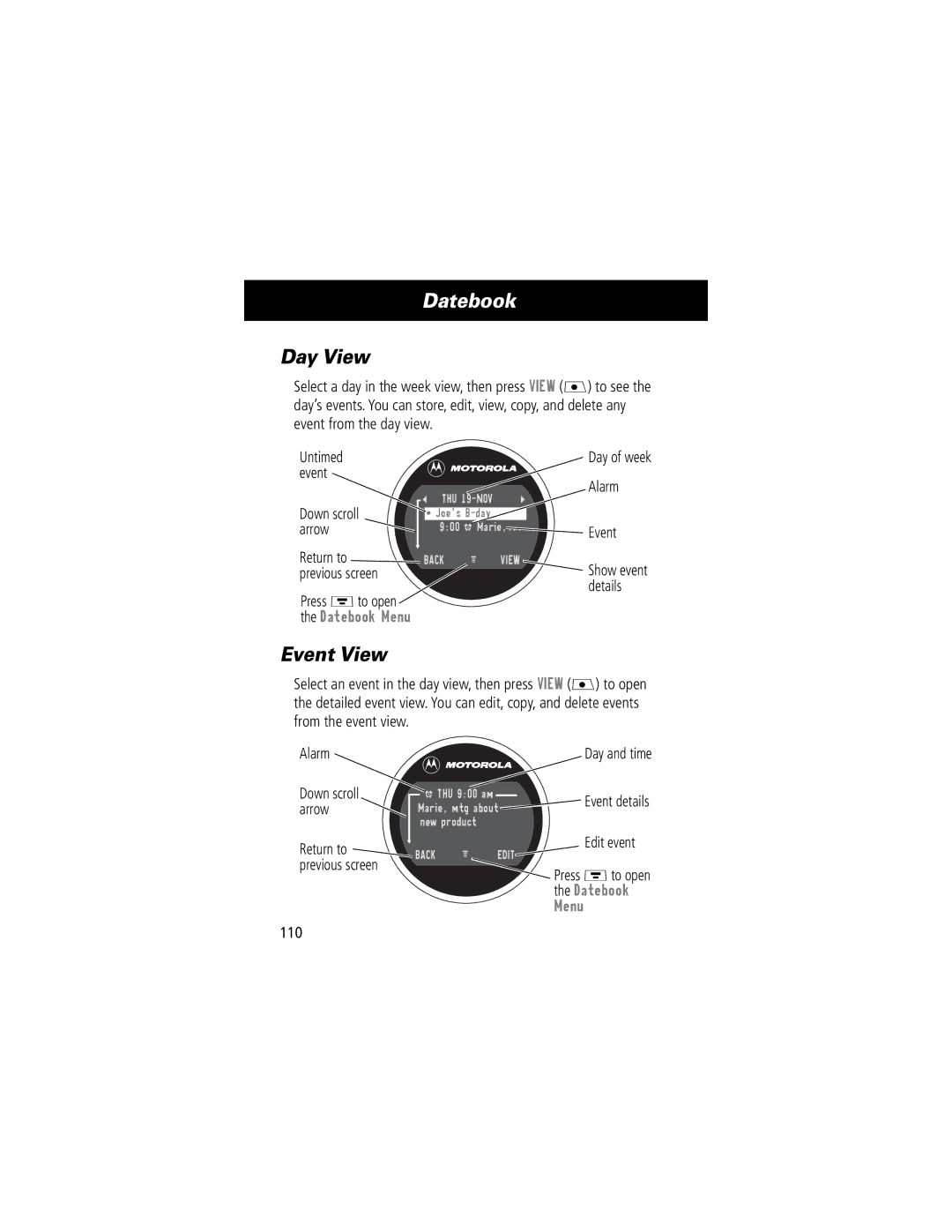Welcome
Software Copyright Notice
Manual number Cover number
Received Calls Dialed Calls Call Times Call Cost
Menu Map
Main Menu
See next
Master Reset Master Clear Network Car Settings Headset
Settings Menu
Voice Calls Fax Calls Data Calls Cancel All Forward Status
Alert
Contents
Contents
106
101
102
107
124
120
122
126
Contents
About This Guide
UsingYour Phone’s Features
Navigating To a Menu Feature
Recent Calls
About This Guide
Optional Features
Optional Accessories
Exposure To Radio Frequency Energy
Safety and General Information
RF Operational Characteristics
Antenna Care
Safety and General Information
Portable Phone Operation and EME Exposure
Body-Worn Operation
Approved Accessories
Phone Operation
Data Operation
Aircraft
Electromagnetic Interference/ Compatibility
Facilities
Medical Devices
Hearing Aids
Safety and General
Use While Driving
Other Medical Devices
Potentially Explosive Atmospheres
Operational Warnings
For Vehicles With an Air Bag
Antennas
Operational Cautions
Blasting Caps and Areas
Batteries
What’s in the Box?
Installing the SIM Card and Battery
Getting Started
Getting Started
Step
Install the battery by
Insert the SIM card With the notch at Upper right
Plug the travel charger
Charging the Battery
Push down on
Step Result Open
Press and hold O turn on your phone the End/Power Key
TurningYour Phone On
Phone
Unlock your phone
OK J
Unlock your SIM card
Press
Making a Call
Ending a Call
Press Oend key End the call
Answer J or N
Receiving a Call
Answering a Call with Rotator Open
Answer the call
Displays Open Rotator
Answering a Call with Rotator Closed
Rings and/or vibrates
Open your phone
Press See your phone number
Quick Access toYour Phonebook
DisplayingYour Phone Number
Keypad keys Enter the required information
Kup arrow Access a phonebook entry form Kdown arrow
To add a new entry to your phonebook
Locking the Phone
Press and hold Access the unlock function
Press OK J Confirm the unlock Press Back L Cancel the unlock
Unlocking the Phone
For Full Functionality
Answer J
END L
AboutYour Phone
Display
➓ Clock ➒ Menu Indicator
➋ In Use ➌ Roam ➍ Message Waiting Indicator ➊ Signal
Strength Indicator
Strong 5 4 3 2 1 j No signal
About Your Phone
Loud ring Soft ring Vibrate Ring and vibrate Silent
Changing the Zoom Setting
➓ Clock Shows the current time
Adjusting Volume
When You Can Adjust
To Increase Volume To Decrease Volume
Using Only the Volume Key
Using the Volume Key and the Up/Down Navigation Key
Volume meter
Battery Use
Rechargeable batteries that power this product
Redialing a Number
Using Automatic Redial
Sending and Receiving Calls
Go directly to the dialed calls list
Or Retry J
Sending and Receiving Calls
Caller ID
Activate automatic redial
View J
Line Security
Returning an Unanswered Call
With the most recent call
To call the emergency number at any time
Dialing an Emergency Number
Entering Numbers in the Notepad
Call the emergency number
Terminating an Incoming Call
Dialing With Speed Dial
Dialing With 1-Touch Dial
Dialing a Number in a Text Message
Additional Dialing Features
Do This
Answering machine
One of the following Send additional digits for
Or to retrieve messages from an
Pause tells your phone to wait
Do This To Call
Using Features While On a Call
Using Call Waiting
Using Features While On a Call
Making a Conference Call
Transferring a Call
Announce the CallTransfer
Do Not Announce the CallTransfer
Transfer
My Tel. Numbers Press M Send Tones
Additional On-Call Features
Calling or password entry
Right Soft Key
Using the Menu
Navigating to a Feature
Navigation Keys
To open Sub-menu
Using the Menu
Selecting a Feature
Entering Feature Information
Enter numbers or text with the keypad. See Entering Text on
Previously
To view
Number, or
Stored
For entering text on your phone
Choosing a Text Mode
Entering Text
Entering Text
Tap Method
General Text Entry Rules
Press a number key to enter text at flashing cursor location
Character Chart
Symbol you want
Symbol Mode
One time Symbol Chart on
Symbol Chart
Predictive Text Entry with iTAP Software
Enter the rest of the word
Enter Words
To enter a word with iTAP software
Locate and highlight the word you want Press K
Press Delete L
Enter Novel Words
At the insertion point
One or more times
Letter combinations
Punctuation
Capitalization
1or
Enter Numbers
Delete Letters and Words
Menu Feature Descriptions
Received Calls
Recent Calls Call Cost
Menu Feature Descriptions
Call Times
Fixed Dialm Fixed Dial
Phonebook
Quick Dialm Quick Dial
Messages. See Messages
Create keypad shortcuts to menu features. See Shortcuts on
Listen to your recorded voice
Voicemail on
Access information and applications stored on your SIM card
Play games on your phone. See Games on
Settings
My Tones
View a detailed battery charge meter
Change the active phone line to send and receive
Current call
Settings In-Call Setup My Caller ID
No in-call timer display
Settings In-Call Setup Call Cost Setup
Off
Settings In-Call Setup Call Waiting
Settings In-Call Setup Talk and Fax
Settings In-Call Setup Answer Options
Multi-Key
Restrict incoming and outgoing calls. See Barring Calls on
Change quick dial numbers
Change the text displayed When you turn on your phone
Set several personal phone options
Set many basic phone options
Using Automatic Redial on
Setting is not available
Set the phone’s time and date
Bottom of a list in the display
Scroll up and down
Adjust hands-free car kit settings
Cannot be recovered
View and adjust your phone’s network settings
Your phone’s memory, including
Headset
Headset
Scroll to Received Calls or
Recent Calls
Viewing the Received Calls or Dialed Calls List
Select Received Calls or
Recent Calls
Option Description
Attach another number from
Delete all entries in the current list
Add digits to the end of the selected
Selected number
Using the Notepad
Recent Calls Notepad
Last Call
Viewing and Resetting Call Timers
Timer Description
All Calls
Confirm the reset
To view a call timer
Reset the time if available
View the recorded time
Viewing and Resetting Call Costs
Cost Tracker Description
Reset
To reset the cost tracker
Reset the cost if available
Not equal All Calls
Phonebook
Fields in a Phonebook Entry Form
Enter Information
Phonebook
Storing a Phonebook Entry
Store the phone number
Number by default
Keypad keys Enter the phone number
Select Type
Complete Phonebook Entry
Press View J
Recording a Voice Name For a Phonebook Entry
Voice name
Begin the recording process
Dialing a Phonebook Entry
Phonebook List
Voice Dial Using a Soft Key
Voice Dial Using the Menu
Edit J
Editing a Phonebook Entry
Display the entry’s detailed view
Deleting a Phonebook Entry
Copying Phonebook Entries Between the Phone and SIM Card
Phone displays the Copy To
Copy a Single Entry
Scroll to Copy Entry
103
You want to copy
Copy Multiple Entries
Form
Scroll to From end
Phone displays
Scroll to To start
Copy the entries
105
Scroll to Phone Capacity
Checking Phonebook Capacity
Synchronizing with TrueSync Software
Select Phone Capacity
Setting Up the Phonebook
Phonebook List Sort Preference
Select the list you want
Touch Dial Preference
Scroll to the list you want
108
To schedule or review events in the datebook
Datebook
Week View
Datebook
Event View
Datebook
Day View
Details
Storing a New Event
Changing Event Information
Copying an Event
Deleting an Event
Turning the Radio On and Off
Tuning a Station
Radio
Radio
Storing a Preset
Selecting a Preset
Sending and Receiving Calls With the Radio On
To end the call and resume the FM broadcast
117
Responding to a New Voicemail Message
Messages-Voicemail
StoringYour Voicemail Number
Listen to Message Now
Messages-Voicemail
Listening to Messages
Rotator Open Rotator Closed
Provider
Setting Up the Text Message Inbox
Messages-Text
Change the Expire After period
Messages-Text
Receiving a Text Message
Reading, Locking, or Deleting a Text Message
Open the message
= unread and urgent
= read, f = read and locked
Save J-right
Sending a Text Message
Lists
Select To
That you enter manually
Store the numbers
Draft
Viewing the Status of Sent Text Messages
Send the message
Send it at a later time
User-Settable Shortcuts
Shortcuts
Standard Shortcuts
Idle display
Shortcuts
Creating a Shortcut
Select a Shortcut From the List
Using Shortcuts
Use a Keypad Shortcut
Micro-Browser
Starting a Micro-Browser Session
Micro-Browser
Interacting With Web Pages
Calculator
Calculating Numbers
Calculator
Function Description
Converting Currency
Games
Selecting and Starting a New Game
Playing a Game
Games
Ending a Game
Blackjack
See the results of the hand
How to Play
Mindblaster
Request another card
Games
Paddleball
PressTo
Select an Alert Profile
AdjustingYour Settings
Ring/Vibrate
Use
Adjusting Your Settings
Customize an Alert Profile
Use the MyTones Feature
Creating a Tone
Entering Notes
Key Display Description
Task Action
Press Display
Example
Playing a Tone
Editing a Tone
Deleting a Tone
Select the reminder alert
Reminders
Off turns off all reminders
147
Set Up or Cancel Call Forwarding
Call Forwarding
Check Call Forwarding Status
Reordering Menu Items
Customizing a Soft Key Function
Hands-Free Use
Automatic Answer
Power-Off Delay
Automatic Hands-Free
Confirm your selection
Power-Off Delay
Charger Time
Charger Time
Personalize Clock
Setting Clock Display
Type Default , Broadcast , Orbital
Turn the clock on or off
Data and Fax Calls
Data and Fax Calls
ConnectingYour Phone to an External Device
Set Up a Cable Connection
Attaching a Serial Cable
Attaching a USB Cable
Install the Software
Sending a Data or Fax Call
Receiving a Data or Fax Call
Transfer the Data or Fax
Sending a Talk then Fax Call
End the Data/Fax Connection
Security Phone Lock Unlock Code
Assigning a New Code or Password
Security
160
Security
Keypad keys Enter your security code
IfYou Forget a Code or Password
Locking and UnlockingYour Phone
Submit your security code
Unlock Your Phone
Lock Your Phone Manually
Set Your Phone to Lock Automatically
Barring Calls
Protecting the SIM Card
Unblock the SIM Card PIN Code
Submit the PUK code
Open the PIN unblocking editor
Keypad keys Enter the PUK code
Your phone prompts you to
Troubleshooting
Question Answer
168
Troubleshooting
Problem Solution
SIM card may be incorrectly
Service bill to obtain the PIN
Wireless service bill
SIM card
170
Signal see the Signal Strength
TheCall Barring feature turned on. If
Installed and working
Display should show the volume
Short, or Off. If you have trouble
Your phone sends commands
Setting
From the idle display, press
See Battery Use on
You can use the Contrast Setting
By charge time, feature use
Backlight color
174
175
Specific Absorption Rate Data
176
54 W/kg.‡
177
178
Warranty
What This Warranty Covers
II. What the Period of Coverage Is
Warranty
IV. What We Will Do to Correct Warranty Problems
III. Who is Covered
How to Get Warranty Service
180
VI. What This Warranty Does Not Cover
181
VII. Some Other Limitations
182
VIII. Patent and Software Provisions
183
IX. State Law and Other Jurisdiction Rights
184
185
USA Canada Motorola, Inc
North U.S. Highway Whittle Road Libertyville, IL
Index
Accessories Optional 11, 115, 151, 155 standard
Add Digits feature 88 alert
186
Defined
Index
Receiving with rotator open
Data call
Car kit
Synchronizing data 106
188
101 Storing an entry 95-97 flashing cursor, defined 59 flip
155 Factory settings, resetting Fax call
fixed dial activating/deactivating 80 defined
Forwarding calls
Active line 35
115-117
Idle display, defined 34 ignoring a call
190
Lock applications 80 phone 162-163 SIM card
Language, setting
Last Calls Menu
Menu key 1, 28, 56 message
Go back to previous
’n’ character Network settings 84, 167 notepad
Dialing number from 47 drafts folder
My Tones Menu 145
fields 193
If you forget a password Pause character 49 phone
95-97 Viewing your own 28, 55 Phonebook
96-97
Number type indicator 94 1-touch dial Phone number
Quick dial Setting number 81 using Radio
Recent calls 86-88redial
Using 195
Ringer Setting Volume, adjusting 38, 141 roam indicator
Silent alert indicator 37, 140 SIM applications
SIM PIN2 code 72 SMS. See text message soft keys
60-69 Entry mode, changing 60 flashing cursor
Time, setting 82 timers
Your own 28, 55 Text
Text message deleting 122-124 dialing number from
Functions Viewing Zoom setting Patent Re ,976 197
118-119
198
Wireless Phone Safety Tips
199
Wherever wireless phone service is available 200