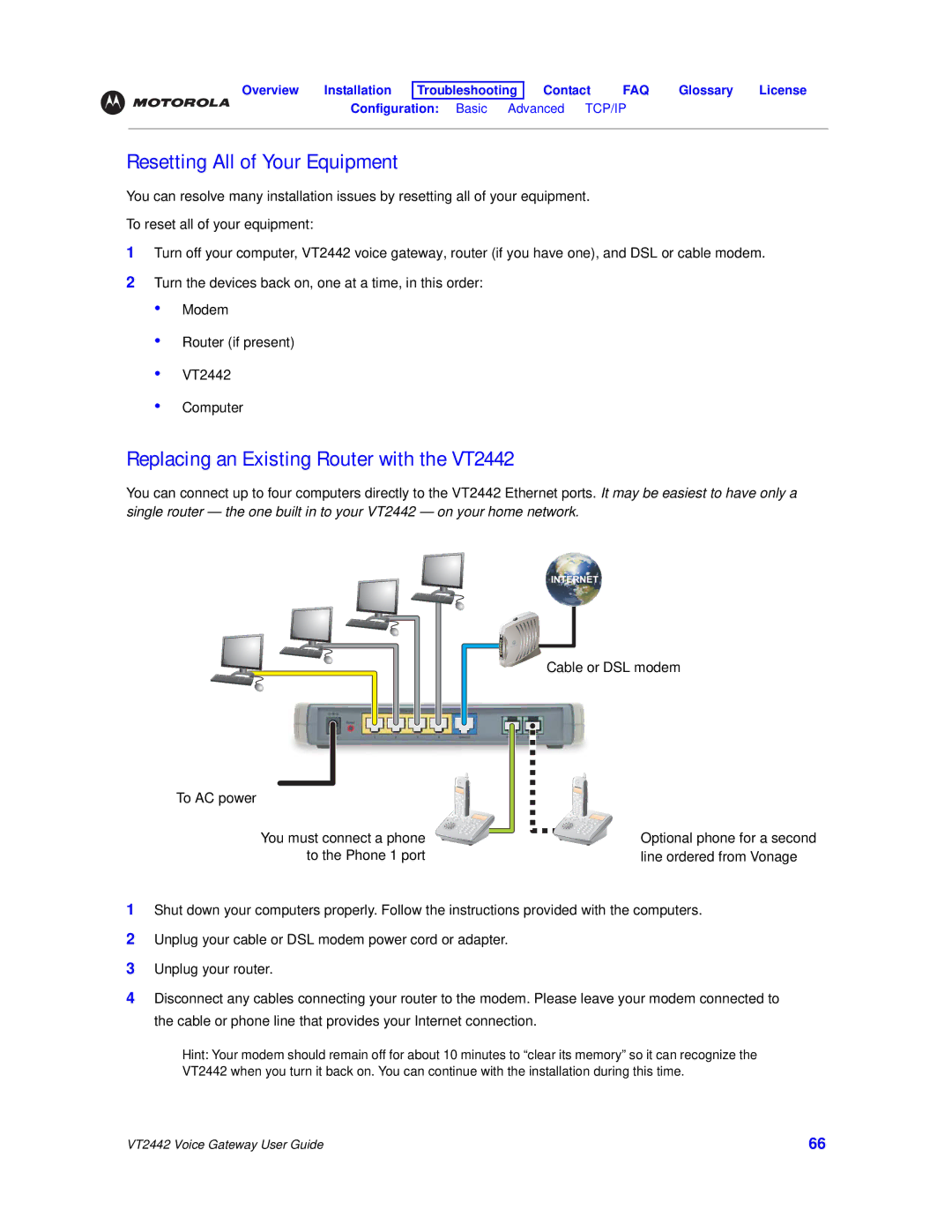Overview Installation Troubleshooting
Contact FAQ Glossary License
Configuration: Basic Advanced TCP/IP Wireless
Resetting All of Your Equipment
You can resolve many installation issues by resetting all of your equipment.
To reset all of your equipment:
1Turn off your computer, VT2442 voice gateway, router (if you have one), and DSL or cable modem.
2Turn the devices back on, one at a time, in this order:
• Modem
•
•
•
Router (if present)
VT2442
Computer
Replacing an Existing Router with the VT2442
You can connect up to four computers directly to the VT2442 Ethernet ports. It may be easiest to have only a single router — the one built in to your VT2442 — on your home network.
Cable or DSL modem |
To AC power
You must connect a phone to the Phone 1 port
Optional phone for a second line ordered from Vonage
1Shut down your computers properly. Follow the instructions provided with the computers.
2Unplug your cable or DSL modem power cord or adapter.
3Unplug your router.
4Disconnect any cables connecting your router to the modem. Please leave your modem connected to the cable or phone line that provides your Internet connection.
Hint: Your modem should remain off for about 10 minutes to “clear its memory” so it can recognize the VT2442 when you turn it back on. You can continue with the installation during this time.
VT2442 Voice Gateway User Guide | 66 |