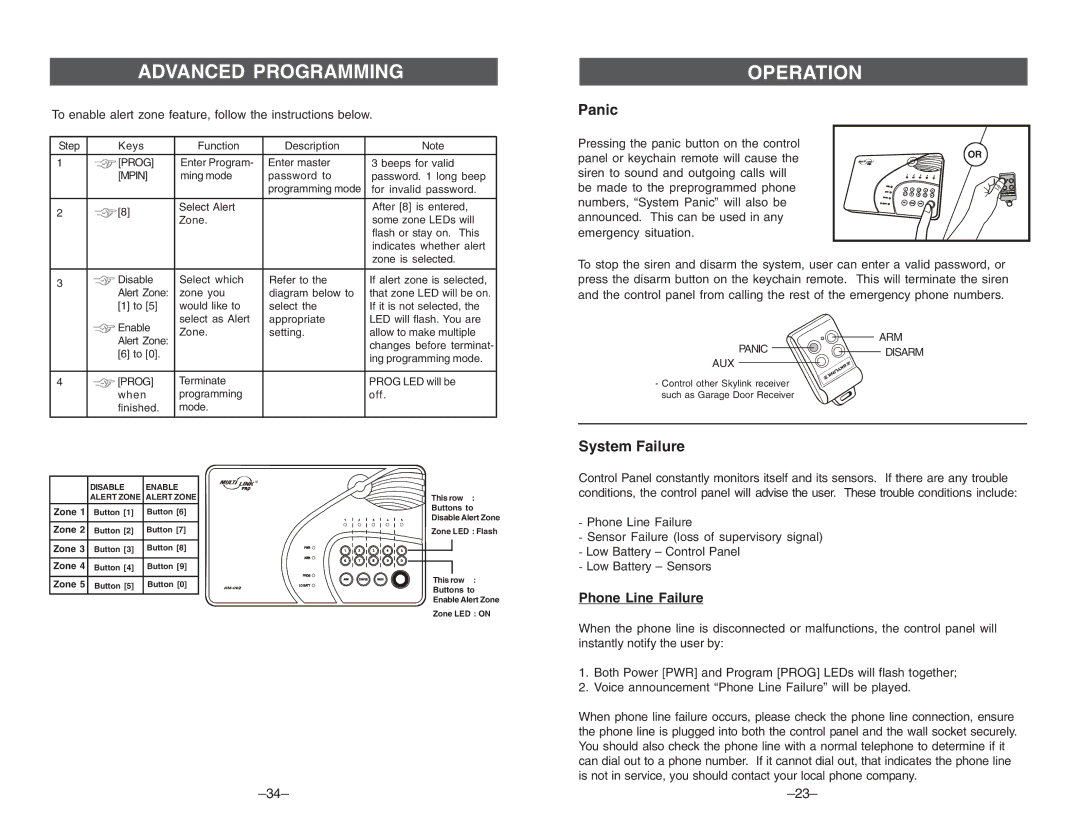ADVANCED PROGRAMMING
To enable alert zone feature, follow the instructions below.
Step | Keys | Function | Description | Note | |
|
|
|
|
| |
1 | [PROG] | Enter Program- | Enter master | 3 beeps for valid | |
| [MPIN] | ming mode | password to | password. 1 long beep | |
|
|
| programming mode | for invalid password. | |
|
|
|
|
| |
2 | [8] | Select Alert |
| After [8] is entered, | |
Zone. |
| some zone LEDs will | |||
|
|
| |||
|
|
|
| flash or stay on. This | |
|
|
|
| indicates whether alert | |
|
|
|
| zone is selected. | |
|
|
|
|
| |
3 | Disable | Select which | Refer to the | If alert zone is selected, | |
Alert Zone: | zone you | diagram below to | that zone LED will be on. | ||
| |||||
| [1] to [5] | would like to | select the | If it is not selected, the | |
| Enable | select as Alert | appropriate | LED will flash. You are | |
| Zone. | setting. | allow to make multiple | ||
| Alert Zone: | ||||
|
|
| changes before terminat- | ||
| [6] to [0]. |
|
| ||
|
|
| ing programming mode. | ||
|
|
|
| ||
|
|
|
|
| |
4 | [PROG] | Terminate |
| PROG LED will be | |
| when | programming |
| off. | |
| finished. | mode. |
|
| |
|
|
|
|
|
| DISABLE | ENABLE | ® |
| |
|
|
| |||
| ALERT ZONE ALERT ZONE | This row | : | ||
Zone 1 | Button [1] | Button [6] | Buttons to | ||
Disable Alert Zone | |||||
|
|
| |||
Zone 2 | Button [2] | Button [7] | Zone LED : Flash | ||
Zone 3 | Button [3] | Button [8] |
|
| |
Zone 4 | Button [4] | Button [9] |
|
| |
Zone 5 | Button [5] | Button [0] | This row | : | |
Buttons to | |||||
|
|
| |||
|
|
| Enable Alert Zone | ||
|
|
| Zone LED : ON | ||
OPERATION
Panic
Pressing the panic button on the control | OR |
panel or keychain remote will cause the | |
siren to sound and outgoing calls will |
|
be made to the preprogrammed phone |
|
numbers, “System Panic” will also be |
|
announced. This can be used in any |
|
emergency situation. |
|
To stop the siren and disarm the system, user can enter a valid password, or press the disarm button on the keychain remote. This will terminate the siren and the control panel from calling the rest of the emergency phone numbers.
ARM
PANIC | DISARM |
AUX
- Control other Skylink receiver such as Garage Door Receiver
System Failure
Control Panel constantly monitors itself and its sensors. If there are any trouble conditions, the control panel will advise the user. These trouble conditions include:
-Phone Line Failure
-Sensor Failure (loss of supervisory signal)
-Low Battery – Control Panel
-Low Battery – Sensors
Phone Line Failure
When the phone line is disconnected or malfunctions, the control panel will instantly notify the user by:
1.Both Power [PWR] and Program [PROG] LEDs will flash together;
2.Voice announcement “Phone Line Failure” will be played.
When phone line failure occurs, please check the phone line connection, ensure the phone line is plugged into both the control panel and the wall socket securely. You should also check the phone line with a normal telephone to determine if it can dial out to a phone number. If it cannot dial out, that indicates the phone line is not in service, you should contact your local phone company.