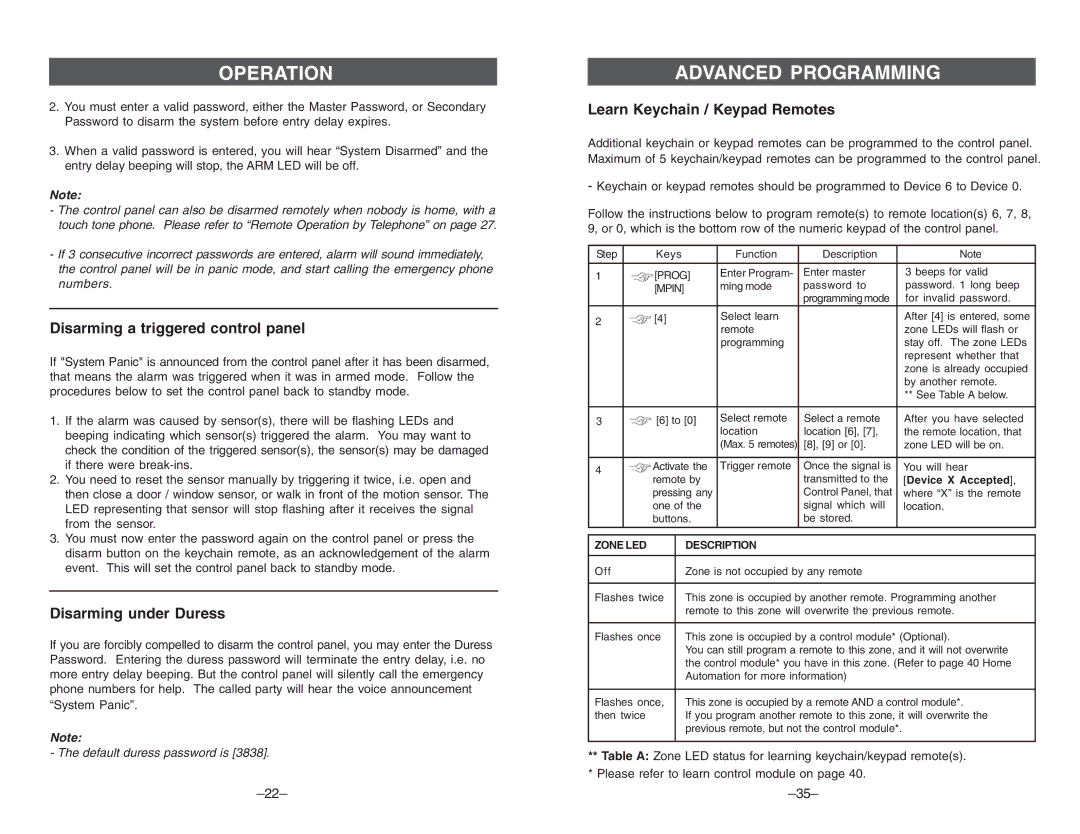OPERATION
2.You must enter a valid password, either the Master Password, or Secondary Password to disarm the system before entry delay expires.
3.When a valid password is entered, you will hear “System Disarmed” and the entry delay beeping will stop, the ARM LED will be off.
Note:
-The control panel can also be disarmed remotely when nobody is home, with a touch tone phone. Please refer to “Remote Operation by Telephone” on page 27.
-If 3 consecutive incorrect passwords are entered, alarm will sound immediately, the control panel will be in panic mode, and start calling the emergency phone numbers.
Disarming a triggered control panel
If "System Panic" is announced from the control panel after it has been disarmed, that means the alarm was triggered when it was in armed mode. Follow the procedures below to set the control panel back to standby mode.
1.If the alarm was caused by sensor(s), there will be flashing LEDs and beeping indicating which sensor(s) triggered the alarm. You may want to check the condition of the triggered sensor(s), the sensor(s) may be damaged if there were
2.You need to reset the sensor manually by triggering it twice, i.e. open and then close a door / window sensor, or walk in front of the motion sensor. The LED representing that sensor will stop flashing after it receives the signal from the sensor.
3.You must now enter the password again on the control panel or press the disarm button on the keychain remote, as an acknowledgement of the alarm event. This will set the control panel back to standby mode.
Disarming under Duress
If you are forcibly compelled to disarm the control panel, you may enter the Duress Password. Entering the duress password will terminate the entry delay, i.e. no more entry delay beeping. But the control panel will silently call the emergency phone numbers for help. The called party will hear the voice announcement “System Panic”.
Note:
- The default duress password is [3838].
ADVANCED PROGRAMMING
Learn Keychain / Keypad Remotes
Additional keychain or keypad remotes can be programmed to the control panel. Maximum of 5 keychain/keypad remotes can be programmed to the control panel.
-Keychain or keypad remotes should be programmed to Device 6 to Device 0.
Follow the instructions below to program remote(s) to remote location(s) 6, 7, 8, 9, or 0, which is the bottom row of the numeric keypad of the control panel.
Step |
| Keys |
| Function | Description |
| Note | |
|
|
|
|
|
|
| ||
1 |
| [PROG] | Enter Program- | Enter master |
| 3 beeps for valid | ||
|
| [MPIN] |
| ming mode | password to |
| password. 1 long beep | |
|
|
|
|
|
| programming mode |
| for invalid password. |
2 |
| [4] |
|
| Select learn |
|
| After [4] is entered, some |
|
|
|
|
| remote |
|
| zone LEDs will flash or |
|
|
|
|
| programming |
|
| stay off. The zone LEDs |
|
|
|
|
|
|
|
| represent whether that |
|
|
|
|
|
|
|
| zone is already occupied |
|
|
|
|
|
|
|
| by another remote. |
|
|
|
|
|
|
|
| ** See Table A below. |
|
|
|
|
|
|
| ||
3 |
| [6] to [0] | Select remote | Select a remote |
| After you have selected | ||
|
|
|
|
| location | location [6], [7], |
| the remote location, that |
|
|
|
|
| (Max. 5 remotes) | [8], [9] or [0]. |
| zone LED will be on. |
|
|
|
|
|
|
| ||
4 |
| Activate the | Trigger remote | Once the signal is |
| You will hear | ||
|
| remote by |
| transmitted to the |
| [Device X Accepted], | ||
|
| pressing any |
| Control Panel, that |
| where “X” is the remote | ||
|
| one of the |
| signal which will |
| location. | ||
|
| buttons. |
| be stored. |
|
| ||
|
|
|
|
|
|
|
|
|
|
|
|
|
|
|
|
|
|
ZONE LED |
|
| DESCRIPTION |
|
|
| ||
|
|
|
|
|
|
|
|
|
Off |
|
| Zone is not occupied by any remote |
| ||||
|
|
|
|
|
|
| ||
Flashes twice |
| This zone is occupied by another remote. Programming another | ||||||
|
|
|
| remote to this zone will overwrite the previous remote. | ||||
|
|
|
|
|
|
| ||
Flashes once |
| This zone is occupied by a control module* (Optional). | ||||||
|
|
|
| You can still program a remote to this zone, and it will not overwrite | ||||
|
|
|
| the control module* you have in this zone. (Refer to page 40 Home | ||||
|
|
|
| Automation for more information) |
| |||
|
|
|
|
|
|
| ||
Flashes once, |
| This zone is occupied by a remote AND a control module*. | ||||||
then twice |
|
| If you program another remote to this zone, it will overwrite the | |||||
|
|
|
| previous remote, but not the control module*. |
| |||
|
|
|
|
|
|
|
|
|
**Table A: Zone LED status for learning keychain/keypad remote(s).
*Please refer to learn control module on page 40.