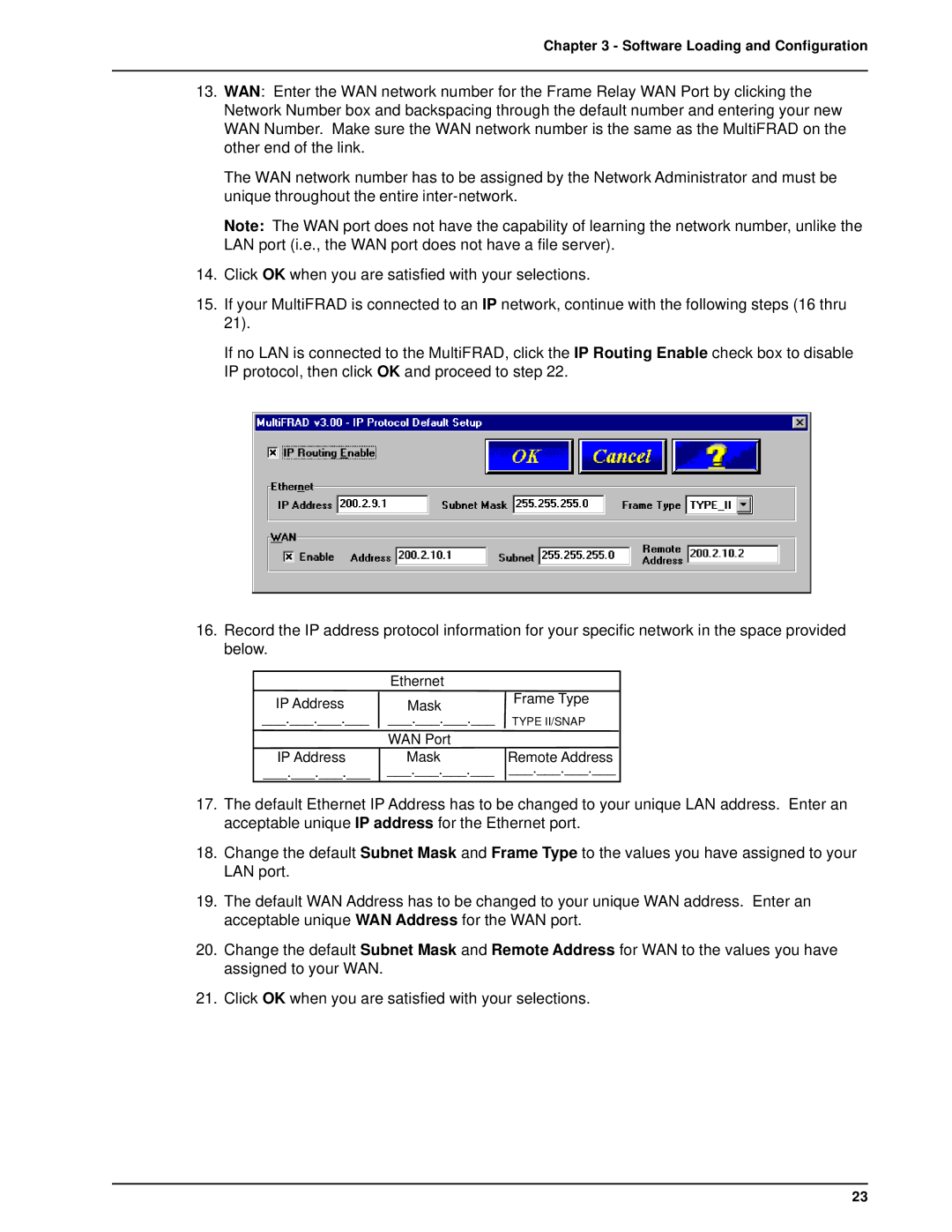Chapter 3 - Software Loading and Configuration
13.WAN: Enter the WAN network number for the Frame Relay WAN Port by clicking the Network Number box and backspacing through the default number and entering your new WAN Number. Make sure the WAN network number is the same as the MultiFRAD on the other end of the link.
The WAN network number has to be assigned by the Network Administrator and must be unique throughout the entire
Note: The WAN port does not have the capability of learning the network number, unlike the LAN port (i.e., the WAN port does not have a file server).
14.Click OK when you are satisfied with your selections.
15.If your MultiFRAD is connected to an IP network, continue with the following steps (16 thru 21).
If no LAN is connected to the MultiFRAD, click the IP Routing Enable check box to disable IP protocol, then click OK and proceed to step 22.
16.Record the IP address protocol information for your specific network in the space provided below.
IP Address
___.___.___.___
IP Address
___.___.___.___
Ethernet |
|
Mask | Frame Type |
| |
___.___.___.___ | TYPE II/SNAP |
WAN Port |
|
Mask | Remote Address |
___.___.___.___ | ___.___.___.___ |
17.The default Ethernet IP Address has to be changed to your unique LAN address. Enter an acceptable unique IP address for the Ethernet port.
18.Change the default Subnet Mask and Frame Type to the values you have assigned to your LAN port.
19.The default WAN Address has to be changed to your unique WAN address. Enter an acceptable unique WAN Address for the WAN port.
20.Change the default Subnet Mask and Remote Address for WAN to the values you have assigned to your WAN.
21.Click OK when you are satisfied with your selections.
23