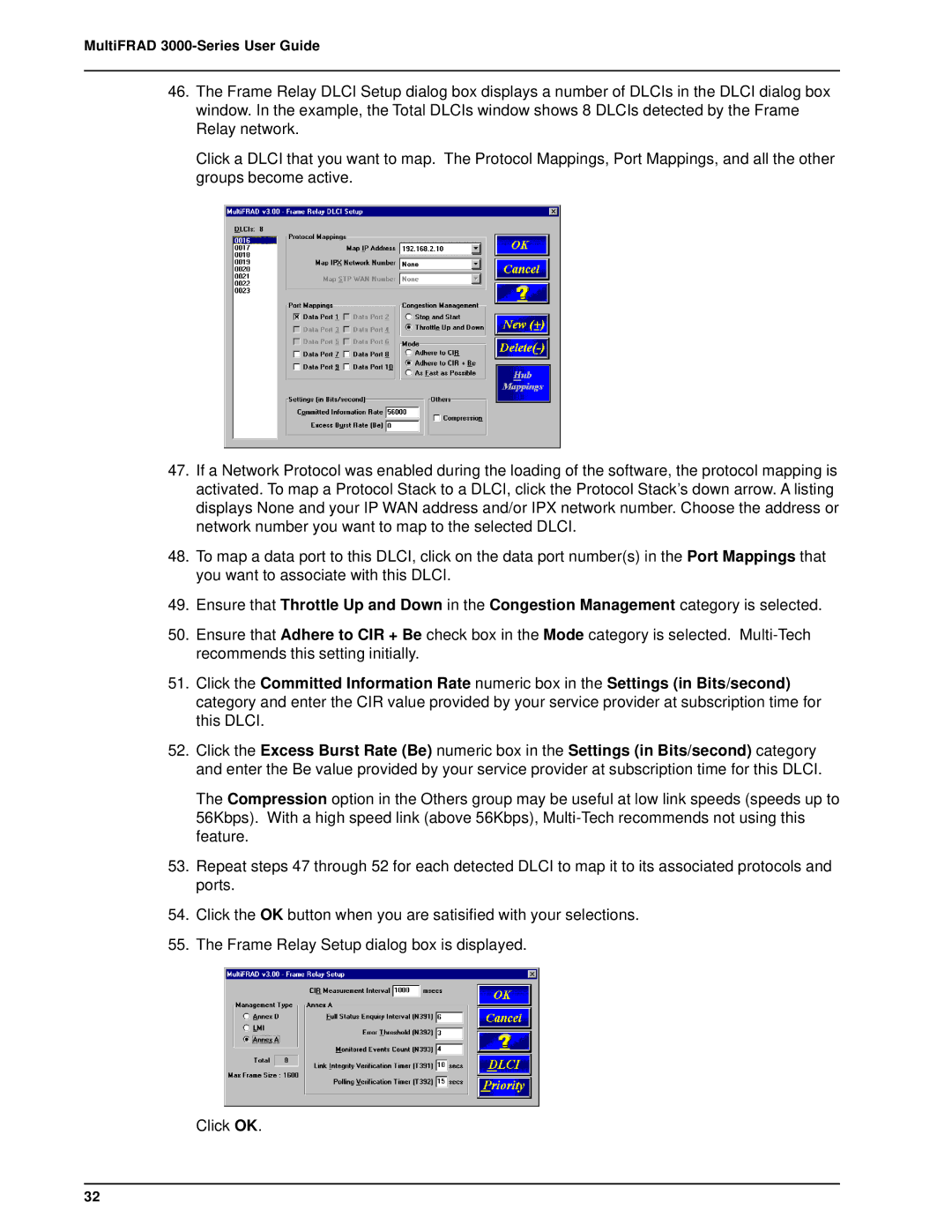MultiFRAD 3000-Series User Guide
46.The Frame Relay DLCI Setup dialog box displays a number of DLCIs in the DLCI dialog box window. In the example, the Total DLCIs window shows 8 DLCIs detected by the Frame Relay network.
Click a DLCI that you want to map. The Protocol Mappings, Port Mappings, and all the other groups become active.
47.If a Network Protocol was enabled during the loading of the software, the protocol mapping is activated. To map a Protocol Stack to a DLCI, click the Protocol Stack’s down arrow. A listing displays None and your IP WAN address and/or IPX network number. Choose the address or network number you want to map to the selected DLCI.
48.To map a data port to this DLCI, click on the data port number(s) in the Port Mappings that you want to associate with this DLCI.
49.Ensure that Throttle Up and Down in the Congestion Management category is selected.
50.Ensure that Adhere to CIR + Be check box in the Mode category is selected.
51.Click the Committed Information Rate numeric box in the Settings (in Bits/second) category and enter the CIR value provided by your service provider at subscription time for this DLCI.
52.Click the Excess Burst Rate (Be) numeric box in the Settings (in Bits/second) category and enter the Be value provided by your service provider at subscription time for this DLCI.
The Compression option in the Others group may be useful at low link speeds (speeds up to 56Kbps). With a high speed link (above 56Kbps),
53.Repeat steps 47 through 52 for each detected DLCI to map it to its associated protocols and ports.
54.Click the OK button when you are satisified with your selections.
55.The Frame Relay Setup dialog box is displayed.
Click OK.
32