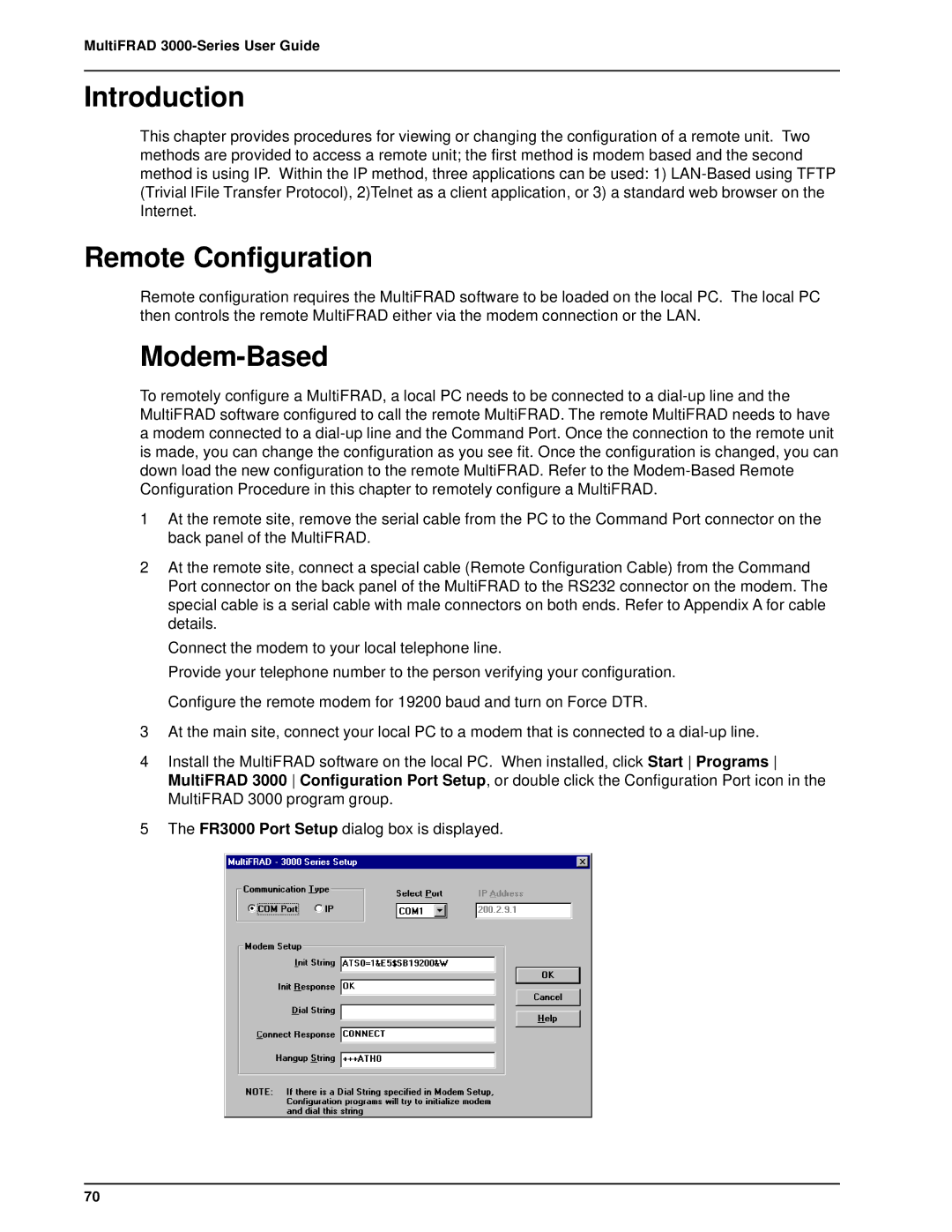MultiFRAD 3000-Series User Guide
Introduction
This chapter provides procedures for viewing or changing the configuration of a remote unit. Two methods are provided to access a remote unit; the first method is modem based and the second method is using IP. Within the IP method, three applications can be used: 1)
Remote Configuration
Remote configuration requires the MultiFRAD software to be loaded on the local PC. The local PC then controls the remote MultiFRAD either via the modem connection or the LAN.
Modem-Based
To remotely configure a MultiFRAD, a local PC needs to be connected to a
1At the remote site, remove the serial cable from the PC to the Command Port connector on the back panel of the MultiFRAD.
2At the remote site, connect a special cable (Remote Configuration Cable) from the Command Port connector on the back panel of the MultiFRAD to the RS232 connector on the modem. The special cable is a serial cable with male connectors on both ends. Refer to Appendix A for cable details.
Connect the modem to your local telephone line.
Provide your telephone number to the person verifying your configuration. Configure the remote modem for 19200 baud and turn on Force DTR.
3At the main site, connect your local PC to a modem that is connected to a
4Install the MultiFRAD software on the local PC. When installed, click Start Programs MultiFRAD 3000 Configuration Port Setup, or double click the Configuration Port icon in the MultiFRAD 3000 program group.
5The FR3000 Port Setup dialog box is displayed.
70