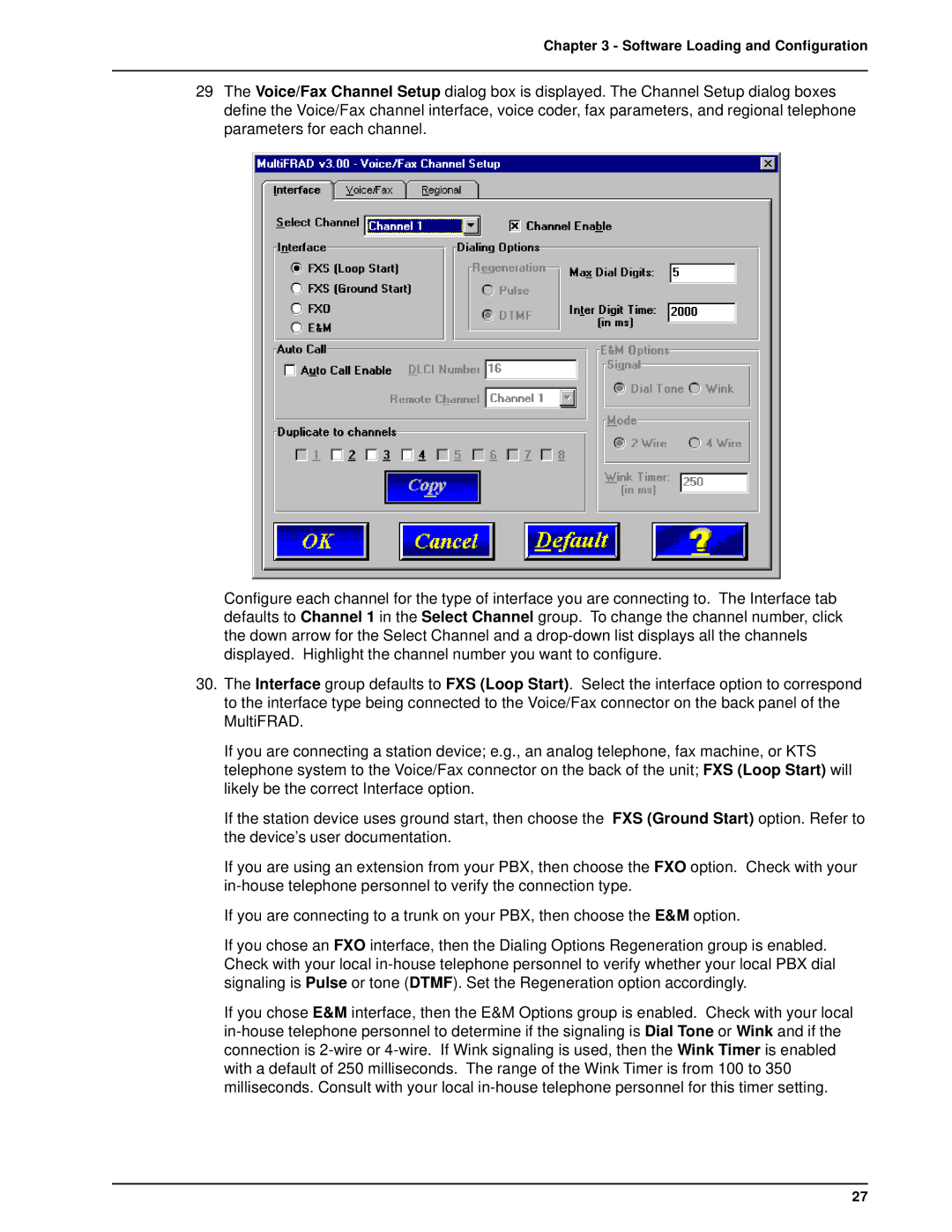Chapter 3 - Software Loading and Configuration
29The Voice/Fax Channel Setup dialog box is displayed. The Channel Setup dialog boxes define the Voice/Fax channel interface, voice coder, fax parameters, and regional telephone parameters for each channel.
Configure each channel for the type of interface you are connecting to. The Interface tab defaults to Channel 1 in the Select Channel group. To change the channel number, click the down arrow for the Select Channel and a
30.The Interface group defaults to FXS (Loop Start). Select the interface option to correspond to the interface type being connected to the Voice/Fax connector on the back panel of the MultiFRAD.
If you are connecting a station device; e.g., an analog telephone, fax machine, or KTS telephone system to the Voice/Fax connector on the back of the unit; FXS (Loop Start) will likely be the correct Interface option.
If the station device uses ground start, then choose the FXS (Ground Start) option. Refer to the device’s user documentation.
If you are using an extension from your PBX, then choose the FXO option. Check with your
If you are connecting to a trunk on your PBX, then choose the E&M option.
If you chose an FXO interface, then the Dialing Options Regeneration group is enabled. Check with your local
If you chose E&M interface, then the E&M Options group is enabled. Check with your local
27