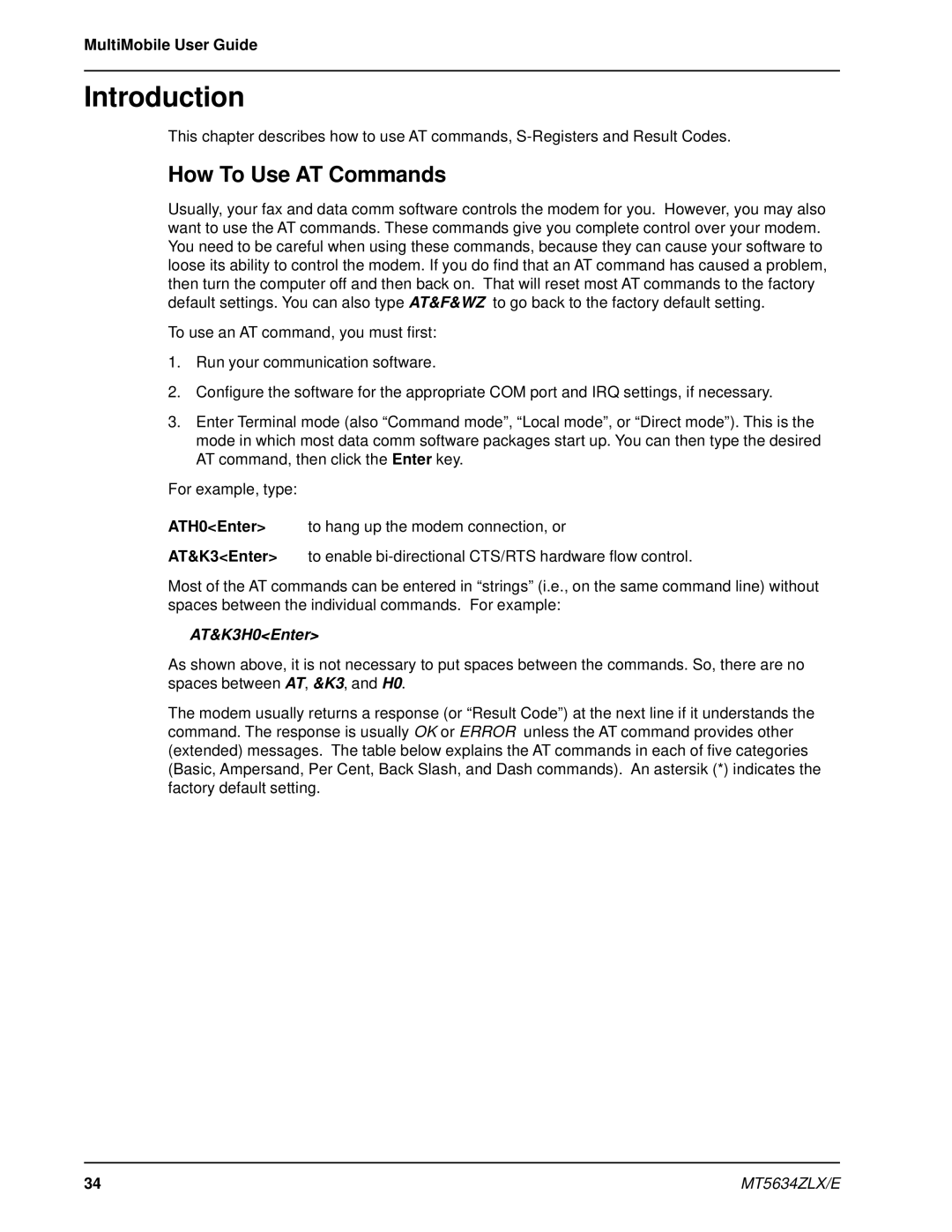MultiMobile User Guide
Introduction
This chapter describes how to use AT commands,
How To Use AT Commands
Usually, your fax and data comm software controls the modem for you. However, you may also want to use the AT commands. These commands give you complete control over your modem. You need to be careful when using these commands, because they can cause your software to loose its ability to control the modem. If you do find that an AT command has caused a problem, then turn the computer off and then back on. That will reset most AT commands to the factory default settings. You can also type AT&F&WZ to go back to the factory default setting.
To use an AT command, you must first:
1.Run your communication software.
2.Configure the software for the appropriate COM port and IRQ settings, if necessary.
3.Enter Terminal mode (also “Command mode”, “Local mode”, or “Direct mode”). This is the mode in which most data comm software packages start up. You can then type the desired AT command, then click the Enter key.
For example, type:
ATH0<Enter> to hang up the modem connection, or
AT&K3<Enter> to enable
Most of the AT commands can be entered in “strings” (i.e., on the same command line) without spaces between the individual commands. For example:
AT&K3H0<Enter>
As shown above, it is not necessary to put spaces between the commands. So, there are no spaces between AT, &K3, and H0.
The modem usually returns a response (or “Result Code”) at the next line if it understands the command. The response is usually OK or ERROR unless the AT command provides other (extended) messages. The table below explains the AT commands in each of five categories (Basic, Ampersand, Per Cent, Back Slash, and Dash commands). An astersik (*) indicates the factory default setting.
34 | MT5634ZLX/E |