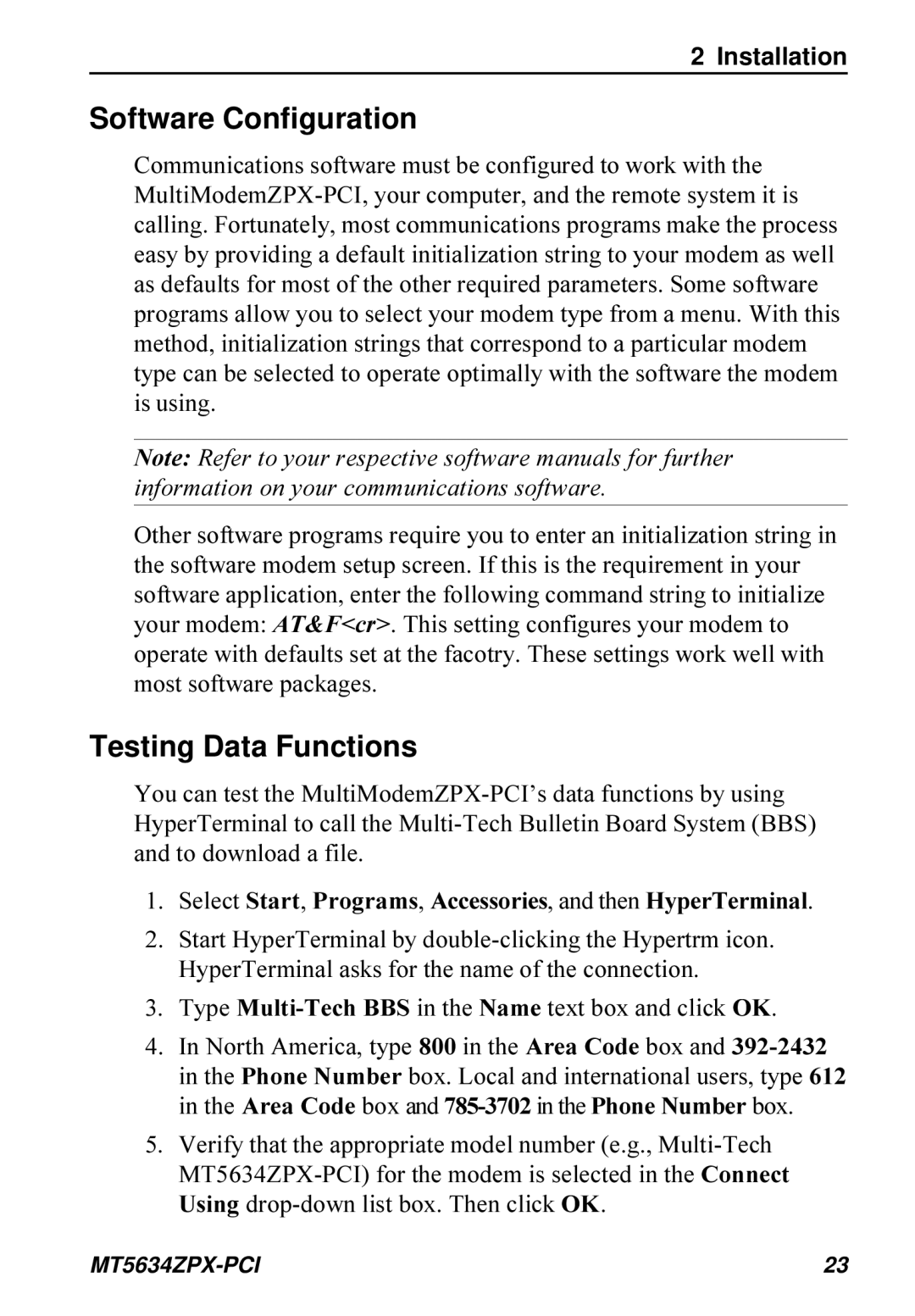Model MT5634ZPX-PCI
Record of Revisions
MT5634ZPX -PCI
Contents
Technical Support
Introduction Initial Checklist Common Problems
Introduction Limited Warranty
Data is being lost
Introduction and Description
MT5634ZPX-PCI
Introduction and Description
Features
Fax
Peripiheral Component Interconnect PCI
Optional V.8bis Sequence
Support/Functions
Downstream Rates
Upstream Data Rates
Digital Loss and Robbed-bit Signaling Auto Adapt
What is in Your Modem Package?
Appendix
How to Use This Manual
You type this
Typographic Conventions
Installation
What You’ll Need
Introduction
Installation
Safety Warnings
Installation Overview
Windows 95 Plug and Play
Configuring the MultiModem ZPX-PCI
Installing the MultiModemZPX-PCI
With the modem, insert the microphone
External Connections
Plug the telephone’s line cable into
Verifying Configuration
Installing Drivers
Port COM Interrupt Address Speed
To Remove Previous Modem from Windows
Select Start, Settings, and then Control Panel
Is Your MultiModemZPX-PCI Ready for Use?
Simple Operation
Operating Your MultiModemZPX-PCI
Select Start, Programs, Accessories, and then HyperTerminal
Software Configuration
Testing Data Functions
Connect dialog box, click Dialing Properties
MultiModemZPX-PCI’s fax capabilities
Testing FAX Functions
Click Start, Programs, Accessories, and then WordPad
Click Start, Programs, Accessories, and then HyperTerminal
Testing Voice Function
AT+FCLASS=8 AT+VLS=7
MultiModemZPX-PCI’s Speakerphone Test
Configuring Communications Software
Installation
Basic Procedure
Remote Configuration
Changing the Setup Password
Setup
PKUNZIP.EXE
AT Commands, S-Registers, and Result Codes
AT Commands
Dial
AT Commands, Result Codes, and S-Registers
Communication Standard Setting
Carrier Control
Hook Control
Echo Command Mode Characters
DS=n Dial Stored Telephone Number
Echo Online Data Characters
Modulation Handshake
Monitor Speaker Volume
Monitor Speaker Mode
Return Online to Data Mode
Result Code Selection
Sr=n Set Register Value
Sr? Read Register Value
Result Code Format
Data Carrier Detect DCD Control
Modem Reset
Long Space Disconnect
Auto Retrain
22bis Guard Tone Control
Fn Load Factory Default Settings
Communications Mode
Asynchronous Communications Mode
Select Stored Configuration for Hard Reset
Self-Test Commands
View Current Configuration
Store Current Configuration
\Kn Set Break Control
\Nn Error Correction Mode Selection
\Gn Modem Port Flow Control
\Jn Data Buffer Control
Data Calling Tone
\T n Inactivity Timer
\V n Protocol Result Code
\X n XON/XOFF Pass-Through
Speaker Codec Loopback
Enable Synchronous Buffered Mode
Allowed value
Registers
Minute 255
Decimal Disables, 1-255 enables Modulation
50-150
Tones
= disable 1 = enable
Connect. Where K56flex provided
=V.90/56Kflex disabled
Data mode
Sets one of three 56K operating
S36=5,7 LAPM, MNP, or Async MNP or Async
1-4 sets the value to
Result Codes
Connected at 52000 bps
Connected at 46000 bps
Connected at 48000 bps
Connected at 50000 bps
Troubleshooting
Initial Checklist
Troubleshooting
Common Problems
MT5634ZPX-PCI
Modem dials but cannot make a connection
Modem disconnects while online
Modem cannot connect when answering
Data is being lost
Warranty, Service, and Tech Support/BBS
Limited Warranty
Warranty, Service, and Tech Support
Online Warranty Registration
Recording Modem Information
Technical Support
Multi-Tech Systems, Inc Woodale Drive Mounds View, MN
Service
If you know the file name
Multi-Tech BBS
To log on to the Multi-Tech BBS
To Download a file
If you don’t know the file name
About the Internet
About the Multi-Tech Fax-Back Service
About CompuServe
Appendix
FCC Regulations for Telephone Line Interconnection
Appendix a Regulatory Compliance
Multi-Tech Systems, Inc
Fax Branding Statement
Appendix
Canadian Limitations Notice
Appendix
+12 VDC, -12 VDC, +5 VDC
Product Safety Compliance
Figure A-1. Creepage and Clearance Distances
European Low Voltage Directive
EMC, Safety and Terminal Directive Compliance
New Zealand Modem Warning Notice
ITU Group 3, T.4, T.30, V.21, V.27ter
Appendix B Technical Specifications
14,400, 12,000, 9600, 7200, 4800, 2400,
90/K56flex, ITU V.34 extended, V.34, ITU
Appendix
Hz mark, 1850 Hz space for Transmit
Fax Carrier Frequencies
Connectors
Code HEX DEC
Appendix C Ascii Conversion Chart
Introduction
Appendix D FLASHWINFlash Upgrade
MT5634ZPX-PCI
Index
BBS
Data
Enable/disable V25 data calling tone S35
Index
Auto Retrain
Fall-forward , 7 fallback , 7, 37 fax
Fax-back service , 66 FCC Regulations , 68-81 firmware
Tones dialing
MT5634ZPX-PCI