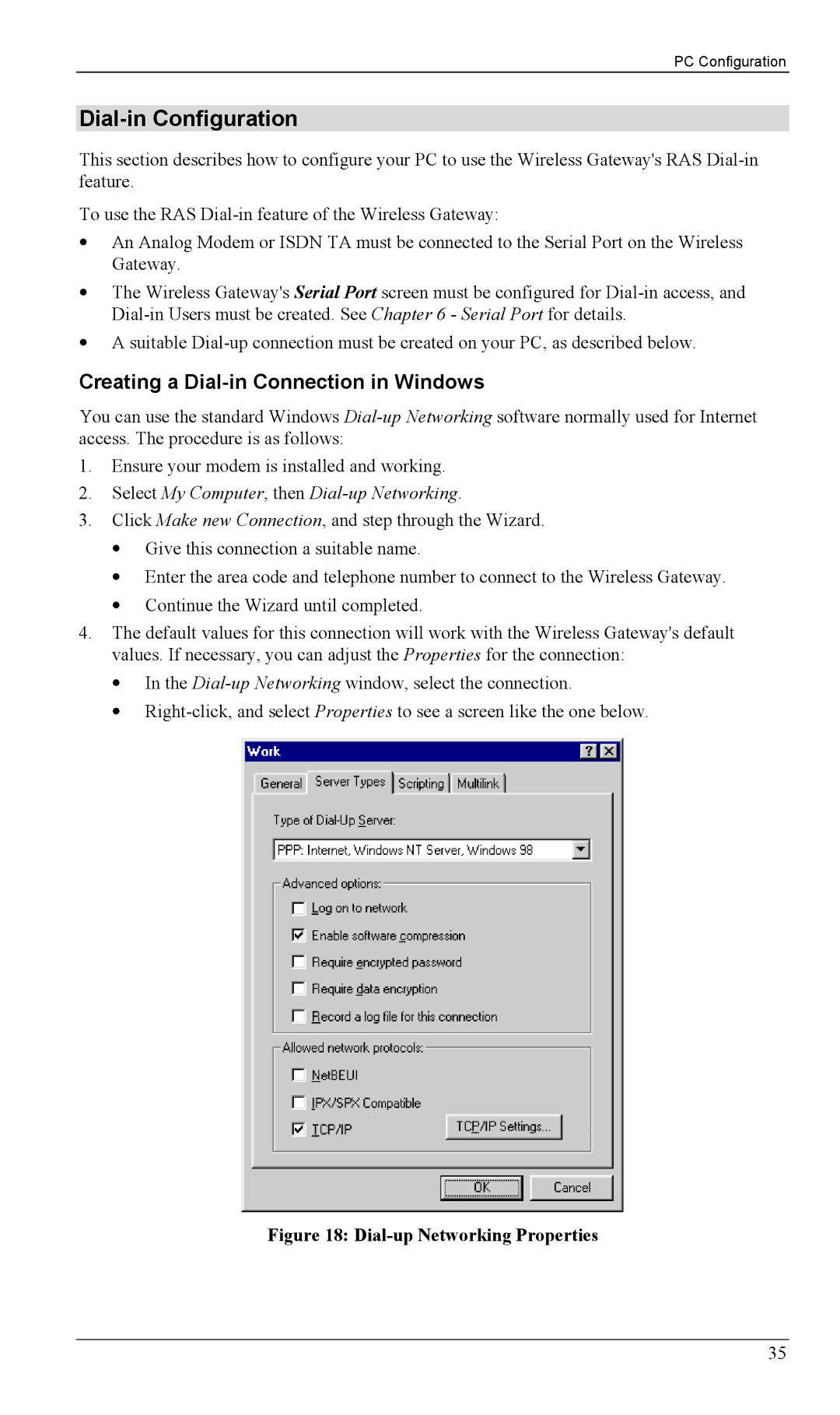PC Configuration
Dial-in Configuration
This section describes how to configure your PC to use the Wireless Gateway's RAS
To use the RAS
•An Analog Modem or ISDN TA must be connected to the Serial Port on the Wireless Gateway.
•The Wireless Gateway's Serial Port screen must be configured for
•A suitable
Creating a Dial-in Connection in Windows
You can use the standard Windows
1.Ensure your modem is installed and working.
2.Select My Computer, then Dial-up Networking.
3.Click Make new Connection, and step through the Wizard.
•Give this connection a suitable name.
•Enter the area code and telephone number to connect to the Wireless Gateway.
•Continue the Wizard until completed.
4.The default values for this connection will work with the Wireless Gateway's default values. If necessary, you can adjust the Properties for the connection:
•In the
•
Figure 18: Dial-up Networking Properties
35