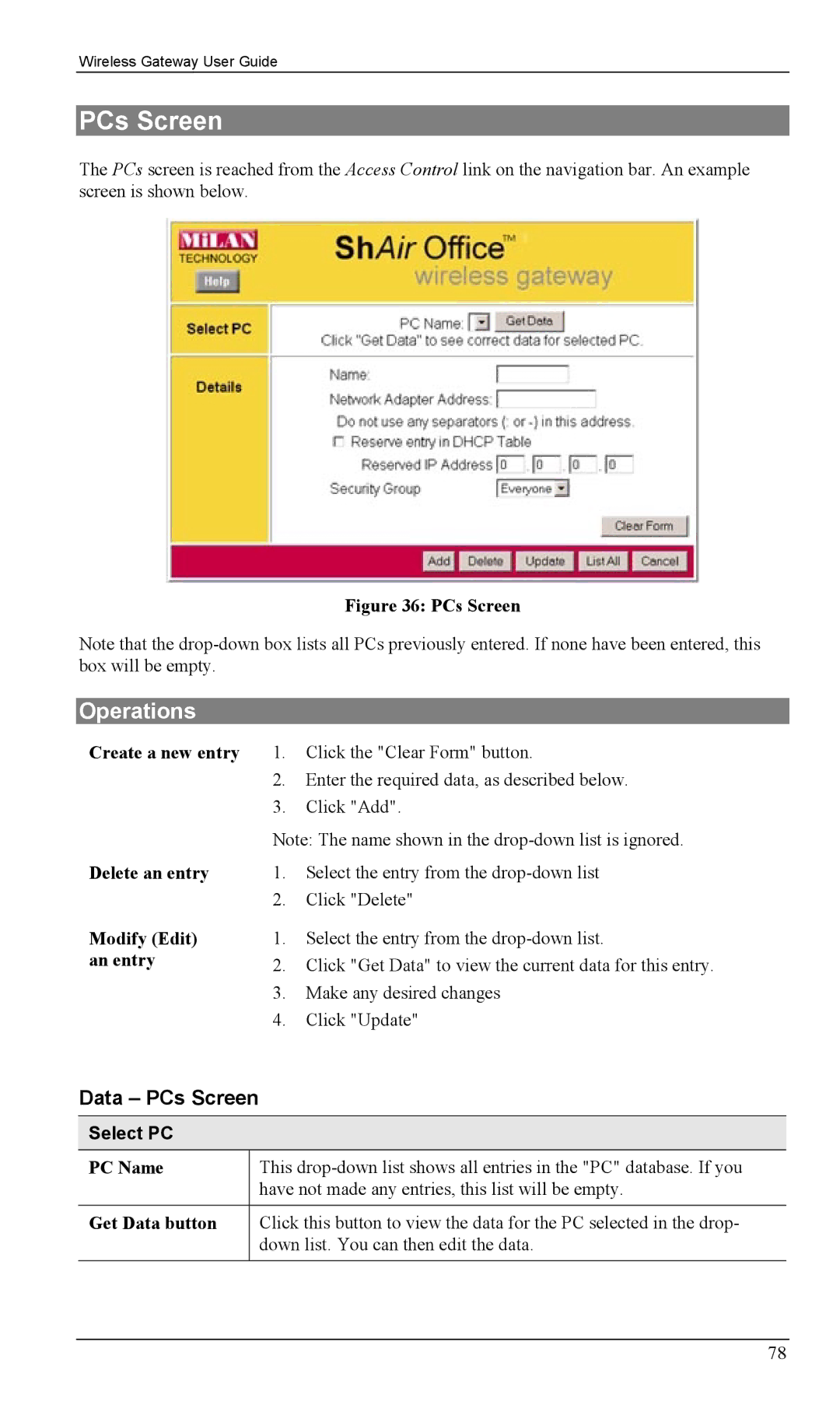Wireless Gateway User Guide
PCs Screen
The PCs screen is reached from the Access Control link on the navigation bar. An example screen is shown below.
Figure 36: PCs Screen
Note that the
Operations
Create a new entry
Delete an entry
Modify (Edit) an entry
1.Click the "Clear Form" button.
2.Enter the required data, as described below.
3.Click "Add".
Note: The name shown in the
1.Select the entry from the
2.Click "Delete"
1.Select the entry from the
2.Click "Get Data" to view the current data for this entry.
3.Make any desired changes
4.Click "Update"
Data – PCs Screen
Select PC
PC Name | This |
| have not made any entries, this list will be empty. |
|
|
Get Data button | Click this button to view the data for the PC selected in the drop- |
| down list. You can then edit the data. |
|
|
78