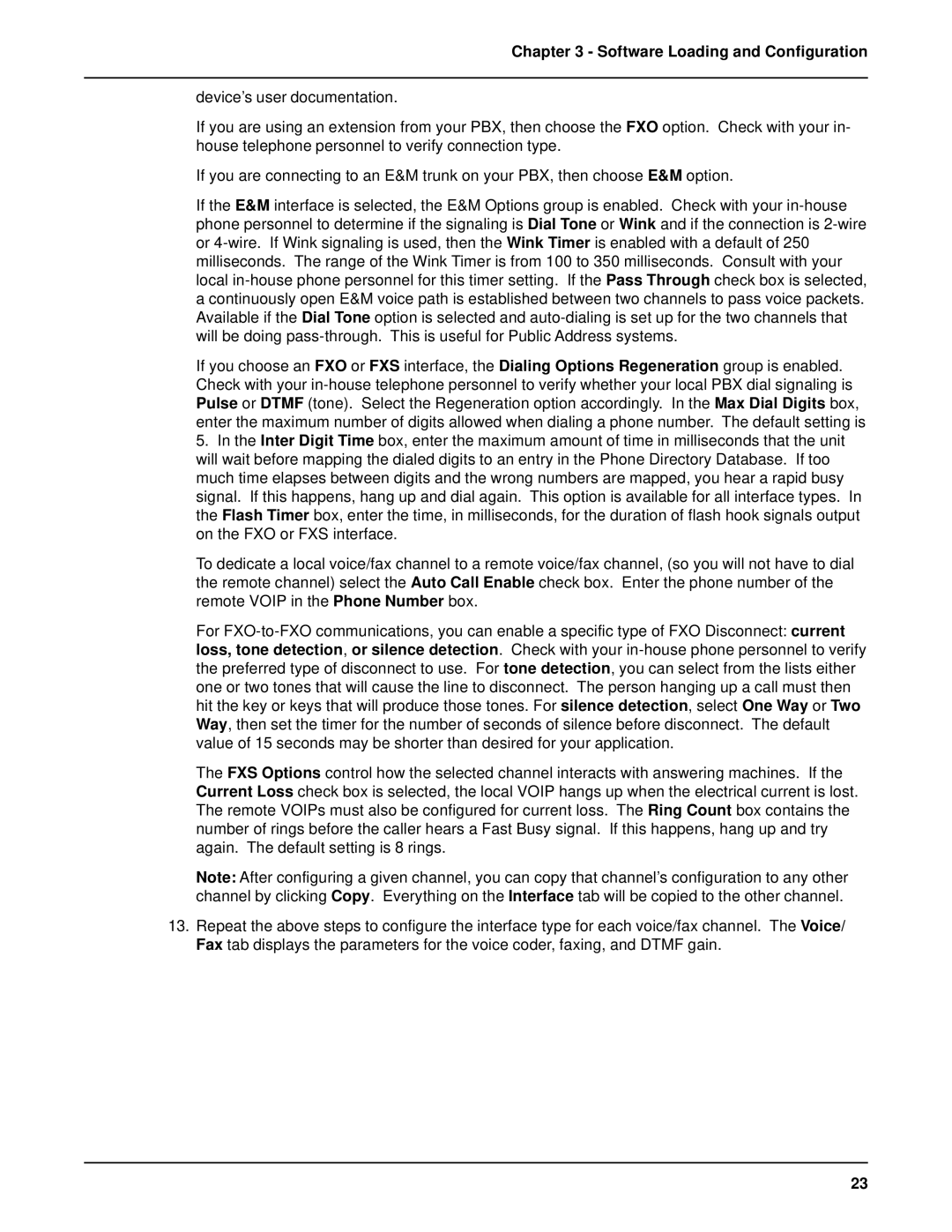Chapter 3 - Software Loading and Configuration
device’s user documentation.
If you are using an extension from your PBX, then choose the FXO option. Check with your in- house telephone personnel to verify connection type.
If you are connecting to an E&M trunk on your PBX, then choose E&M option.
If the E&M interface is selected, the E&M Options group is enabled. Check with your
If you choose an FXO or FXS interface, the Dialing Options Regeneration group is enabled. Check with your
5.In the Inter Digit Time box, enter the maximum amount of time in milliseconds that the unit will wait before mapping the dialed digits to an entry in the Phone Directory Database. If too much time elapses between digits and the wrong numbers are mapped, you hear a rapid busy signal. If this happens, hang up and dial again. This option is available for all interface types. In the Flash Timer box, enter the time, in milliseconds, for the duration of flash hook signals output on the FXO or FXS interface.
To dedicate a local voice/fax channel to a remote voice/fax channel, (so you will not have to dial the remote channel) select the Auto Call Enable check box. Enter the phone number of the remote VOIP in the Phone Number box.
For
The FXS Options control how the selected channel interacts with answering machines. If the Current Loss check box is selected, the local VOIP hangs up when the electrical current is lost. The remote VOIPs must also be configured for current loss. The Ring Count box contains the number of rings before the caller hears a Fast Busy signal. If this happens, hang up and try again. The default setting is 8 rings.
Note: After configuring a given channel, you can copy that channel’s configuration to any other channel by clicking Copy. Everything on the Interface tab will be copied to the other channel.
13.Repeat the above steps to configure the interface type for each voice/fax channel. The Voice/ Fax tab displays the parameters for the voice coder, faxing, and DTMF gain.
23