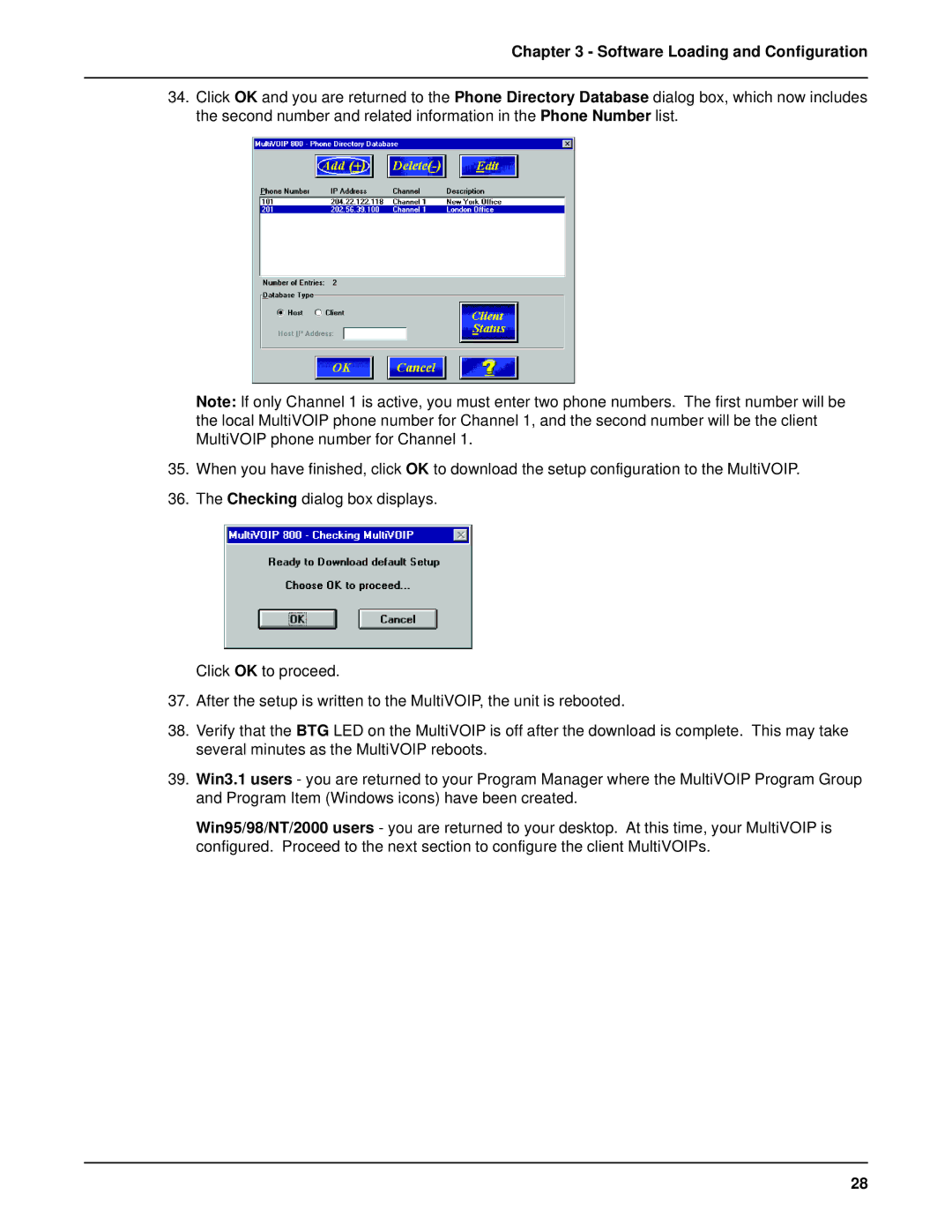Chapter 3 - Software Loading and Configuration
34.Click OK and you are returned to the Phone Directory Database dialog box, which now includes the second number and related information in the Phone Number list.
Note: If only Channel 1 is active, you must enter two phone numbers. The first number will be the local MultiVOIP phone number for Channel 1, and the second number will be the client MultiVOIP phone number for Channel 1.
35.When you have finished, click OK to download the setup configuration to the MultiVOIP.
36.The Checking dialog box displays.
Click OK to proceed.
37.After the setup is written to the MultiVOIP, the unit is rebooted.
38.Verify that the BTG LED on the MultiVOIP is off after the download is complete. This may take several minutes as the MultiVOIP reboots.
39.Win3.1 users - you are returned to your Program Manager where the MultiVOIP Program Group and Program Item (Windows icons) have been created.
Win95/98/NT/2000 users - you are returned to your desktop. At this time, your MultiVOIP is configured. Proceed to the next section to configure the client MultiVOIPs.
28