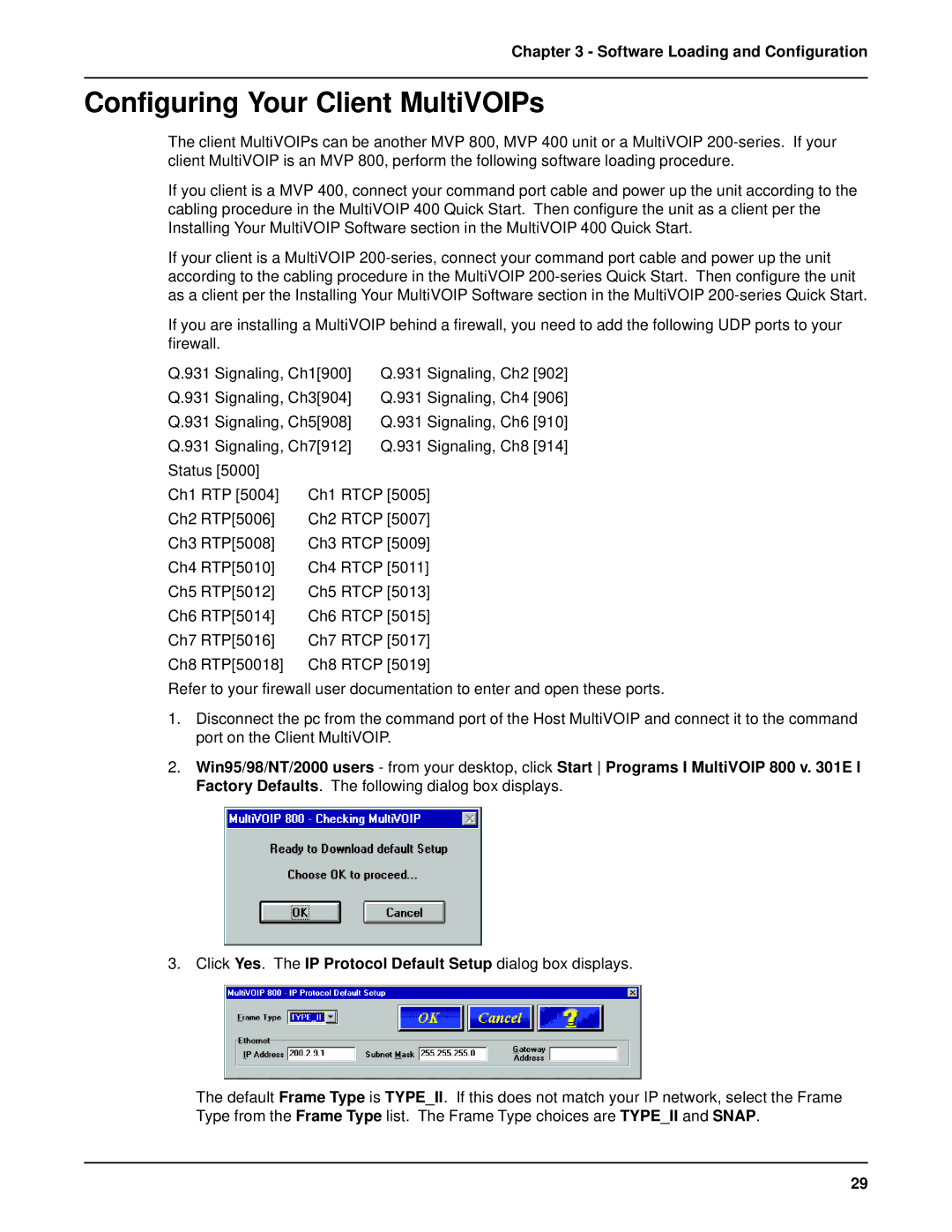Chapter 3 - Software Loading and Configuration
Configuring Your Client MultiVOIPs
The client MultiVOIPs can be another MVP 800, MVP 400 unit or a MultiVOIP
If you client is a MVP 400, connect your command port cable and power up the unit according to the cabling procedure in the MultiVOIP 400 Quick Start. Then configure the unit as a client per the Installing Your MultiVOIP Software section in the MultiVOIP 400 Quick Start.
If your client is a MultiVOIP
If you are installing a MultiVOIP behind a firewall, you need to add the following UDP ports to your firewall.
Q.931 Signaling, Ch1[900] | Q.931 Signaling, Ch2 [902] |
Q.931 Signaling, Ch3[904] | Q.931 Signaling, Ch4 [906] |
Q.931 Signaling, Ch5[908] | Q.931 Signaling, Ch6 [910] |
Q.931 Signaling, Ch7[912] | Q.931 Signaling, Ch8 [914] |
Status [5000] |
|
Ch1 RTP [5004] | Ch1 RTCP [5005] |
Ch2 RTP[5006] | Ch2 RTCP [5007] |
Ch3 RTP[5008] | Ch3 RTCP [5009] |
Ch4 RTP[5010] | Ch4 RTCP [5011] |
Ch5 RTP[5012] | Ch5 RTCP [5013] |
Ch6 RTP[5014] | Ch6 RTCP [5015] |
Ch7 RTP[5016] | Ch7 RTCP [5017] |
Ch8 RTP[50018] | Ch8 RTCP [5019] |
Refer to your firewall user documentation to enter and open these ports.
1.Disconnect the pc from the command port of the Host MultiVOIP and connect it to the command port on the Client MultiVOIP.
2.Win95/98/NT/2000 users - from your desktop, click Start Programs I MultiVOIP 800 v. 301E I Factory Defaults. The following dialog box displays.
3. Click Yes. The IP Protocol Default Setup dialog box displays.
The default Frame Type is TYPE_II. If this does not match your IP network, select the Frame Type from the Frame Type list. The Frame Type choices are TYPE_II and SNAP.
29