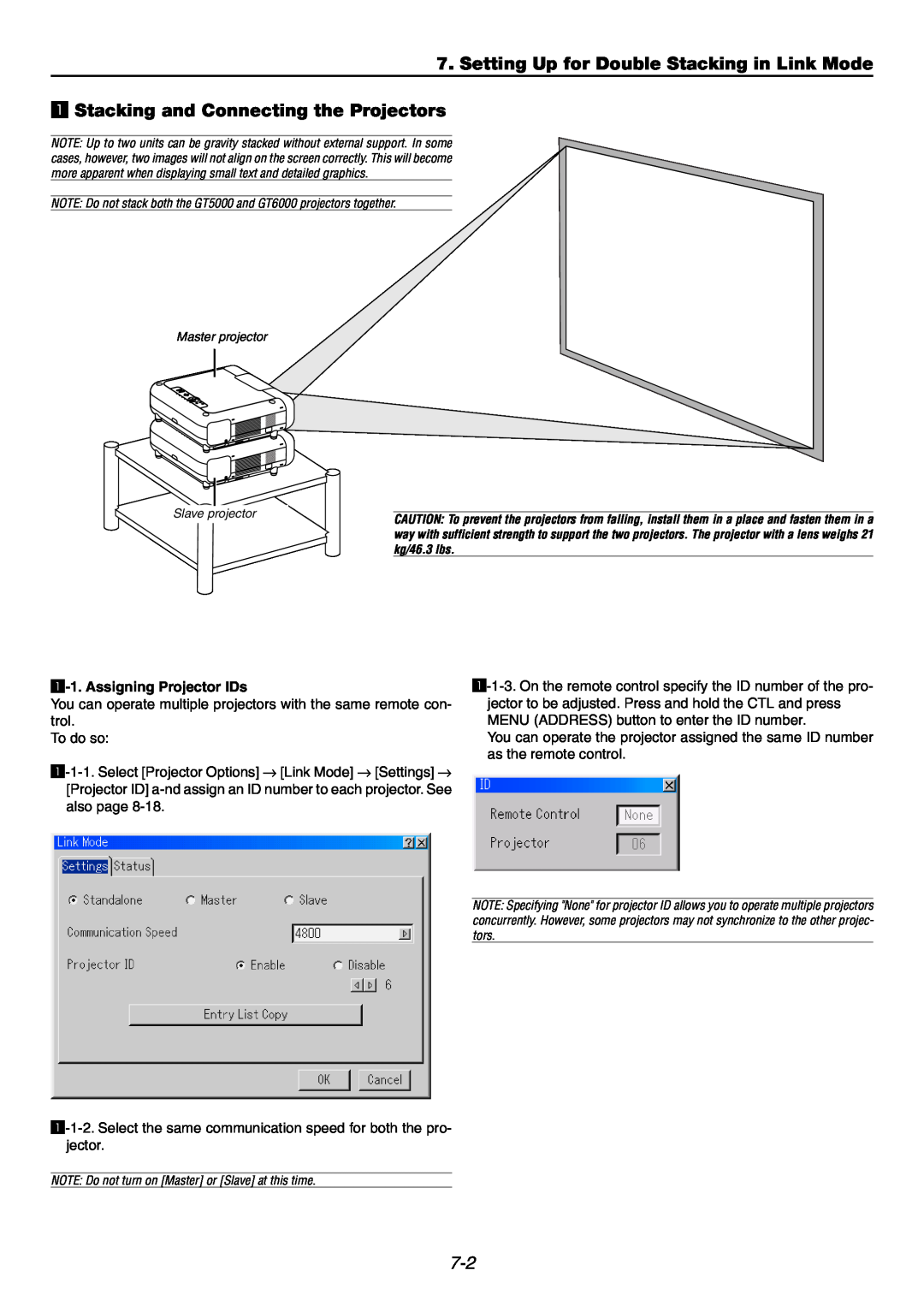7. Setting Up for Double Stacking in Link Mode
z Stacking and Connecting the Projectors
NOTE: Up to two units can be gravity stacked without external support. In some cases, however, two images will not align on the screen correctly. This will become more apparent when displaying small text and detailed graphics.
NOTE: Do not stack both the GT5000 and GT6000 projectors together.
Master projector
|
|
|
|
Slave projector |
|
| |
| CAUTION: To prevent the projectors from falling, install them in a place and fasten them in a | ||
|
|
| |
|
| ||
|
|
| way with sufficient strength to support the two projectors. The projector with a lens weighs 21 |
|
|
| kg/46.3 lbs. |
z-1. Assigning Projector IDs
You can operate multiple projectors with the same remote con- trol.
To do so:
You can operate the projector assigned the same ID number as the remote control.
NOTE: Specifying "None" for projector ID allows you to operate multiple projectors concurrently. However, some projectors may not synchronize to the other projec- tors.
NOTE: Do not turn on [Master] or [Slave] at this time.