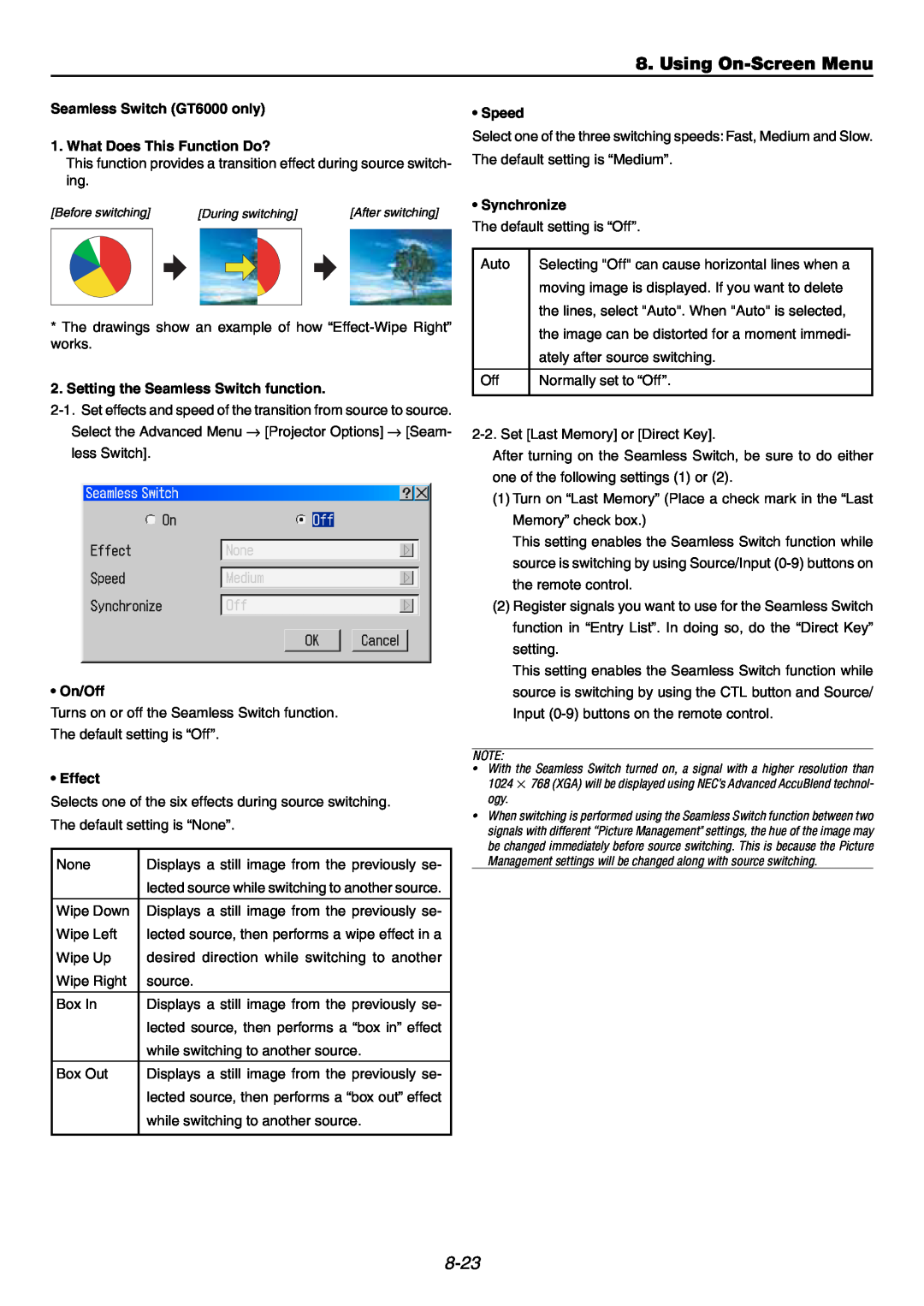8. Using
Seamless Switch (GT6000 only)
1.What Does This Function Do?
This function provides a transition effect during source switch- ing.
[Before switching] | [During switching] | [After switching] | |
|
|
|
|
|
|
|
|
*The drawings show an example of how
2. Setting the Seamless Switch function.
• On/Off
Turns on or off the Seamless Switch function.
The default setting is “Off”.
• Effect
Selects one of the six effects during source switching. The default setting is “None”.
None | Displays a still image from the previously se- |
| lected source while switching to another source. |
|
|
Wipe Down | Displays a still image from the previously se- |
Wipe Left | lected source, then performs a wipe effect in a |
Wipe Up | desired direction while switching to another |
Wipe Right | source. |
|
|
Box In | Displays a still image from the previously se- |
| lected source, then performs a “box in” effect |
| while switching to another source. |
|
|
Box Out | Displays a still image from the previously se- |
| lected source, then performs a “box out” effect |
| while switching to another source. |
|
|
• Speed
Select one of the three switching speeds: Fast, Medium and Slow. The default setting is “Medium”.
• Synchronize
The default setting is “Off”.
Auto | Selecting "Off" can cause horizontal lines when a |
| moving image is displayed. If you want to delete |
| the lines, select "Auto". When "Auto" is selected, |
| the image can be distorted for a moment immedi- |
| ately after source switching. |
|
|
Off | Normally set to “Off”. |
|
|
After turning on the Seamless Switch, be sure to do either one of the following settings (1) or (2).
(1)Turn on “Last Memory” (Place a check mark in the “Last Memory” check box.)
This setting enables the Seamless Switch function while source is switching by using Source/Input
(2)Register signals you want to use for the Seamless Switch function in “Entry List”. In doing so, do the “Direct Key” setting.
This setting enables the Seamless Switch function while source is switching by using the CTL button and Source/ Input
NOTE:
•With the Seamless Switch turned on, a signal with a higher resolution than 1024 × 768 (XGA) will be displayed using NEC’s Advanced AccuBlend technol- ogy.
•When switching is performed using the Seamless Switch function between two signals with different “Picture Management" settings, the hue of the image may be changed immediately before source switching. This is because the Picture Management settings will be changed along with source switching.