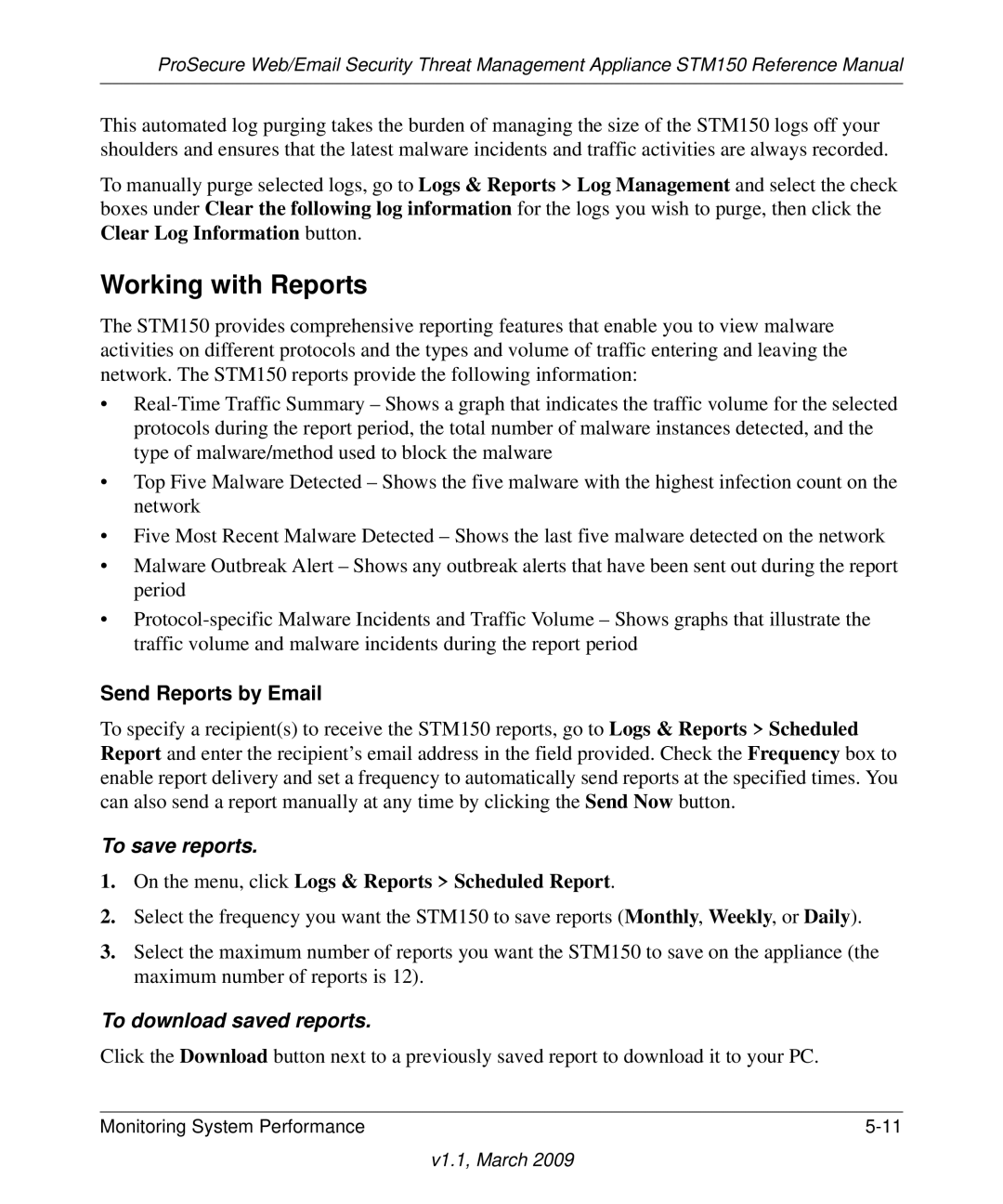ProSecure Web/Email Security Threat Management Appliance STM150 Reference Manual
This automated log purging takes the burden of managing the size of the STM150 logs off your shoulders and ensures that the latest malware incidents and traffic activities are always recorded.
To manually purge selected logs, go to Logs & Reports > Log Management and select the check boxes under Clear the following log information for the logs you wish to purge, then click the Clear Log Information button.
Working with Reports
The STM150 provides comprehensive reporting features that enable you to view malware activities on different protocols and the types and volume of traffic entering and leaving the network. The STM150 reports provide the following information:
•
•Top Five Malware Detected – Shows the five malware with the highest infection count on the network
•Five Most Recent Malware Detected – Shows the last five malware detected on the network
•Malware Outbreak Alert – Shows any outbreak alerts that have been sent out during the report period
•
Send Reports by Email
To specify a recipient(s) to receive the STM150 reports, go to Logs & Reports > Scheduled Report and enter the recipient’s email address in the field provided. Check the Frequency box to enable report delivery and set a frequency to automatically send reports at the specified times. You can also send a report manually at any time by clicking the Send Now button.
To save reports.
1.On the menu, click Logs & Reports > Scheduled Report.
2.Select the frequency you want the STM150 to save reports (Monthly, Weekly, or Daily).
3.Select the maximum number of reports you want the STM150 to save on the appliance (the maximum number of reports is 12).
To download saved reports.
Click the Download button next to a previously saved report to download it to your PC.
Monitoring System Performance |