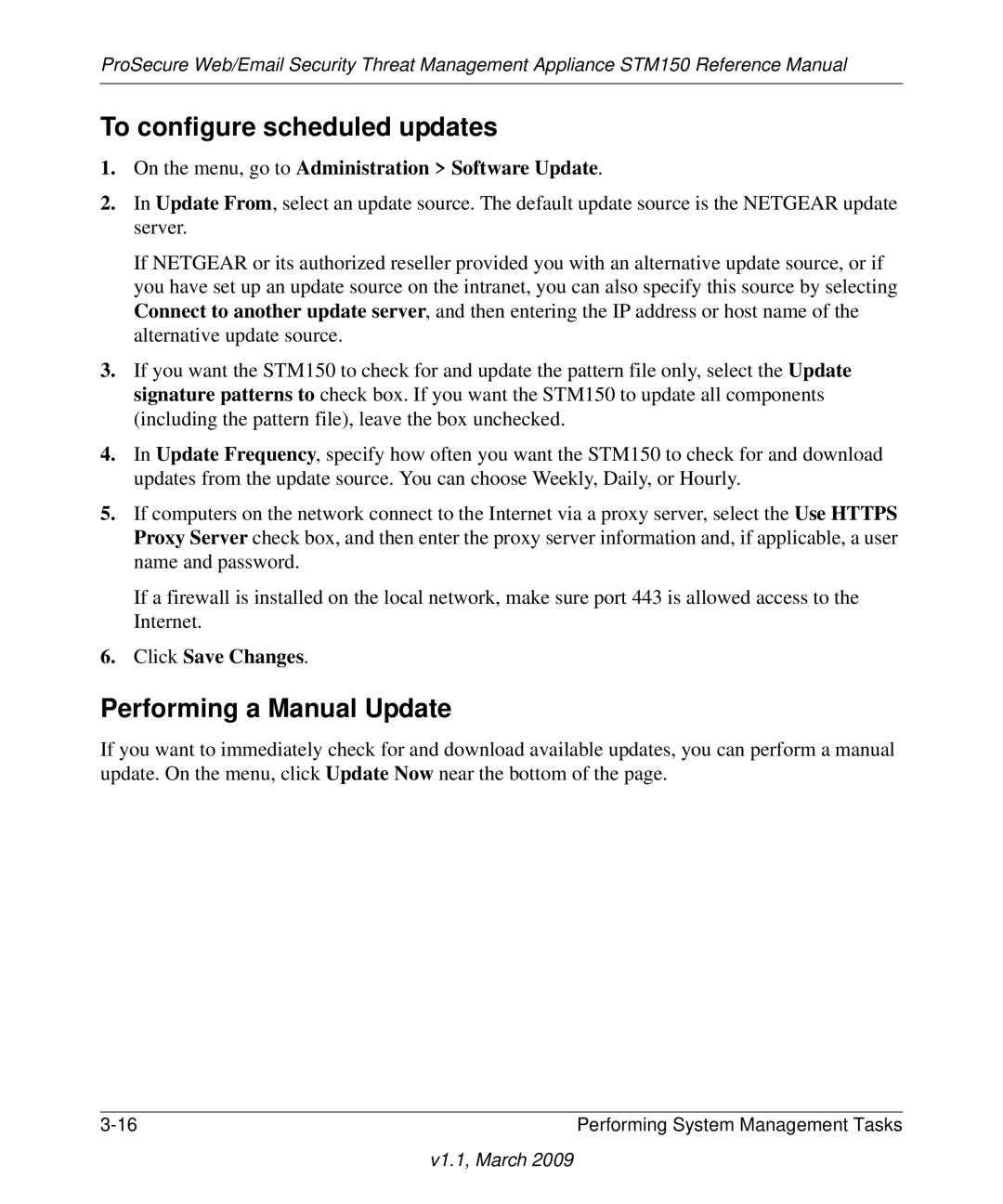ProSecure Web/Email Security Threat Management Appliance STM150 Reference Manual
To configure scheduled updates
1.On the menu, go to Administration > Software Update.
2.In Update From, select an update source. The default update source is the NETGEAR update server.
If NETGEAR or its authorized reseller provided you with an alternative update source, or if you have set up an update source on the intranet, you can also specify this source by selecting Connect to another update server, and then entering the IP address or host name of the alternative update source.
3.If you want the STM150 to check for and update the pattern file only, select the Update signature patterns to check box. If you want the STM150 to update all components (including the pattern file), leave the box unchecked.
4.In Update Frequency, specify how often you want the STM150 to check for and download updates from the update source. You can choose Weekly, Daily, or Hourly.
5.If computers on the network connect to the Internet via a proxy server, select the Use HTTPS Proxy Server check box, and then enter the proxy server information and, if applicable, a user name and password.
If a firewall is installed on the local network, make sure port 443 is allowed access to the Internet.
6.Click Save Changes.
Performing a Manual Update
If you want to immediately check for and download available updates, you can perform a manual update. On the menu, click Update Now near the bottom of the page.
Performing System Management Tasks |