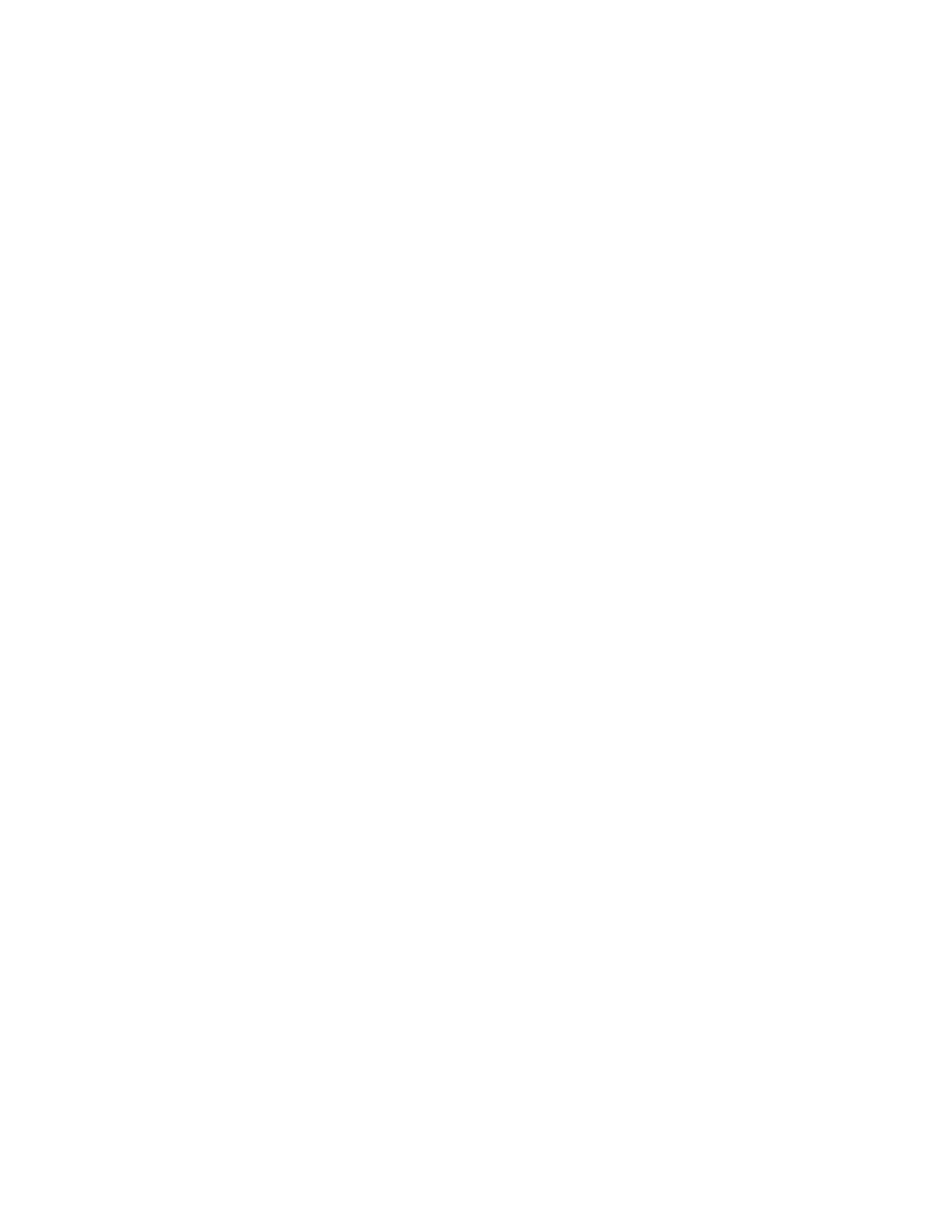Administrative support
Configuring the MFP
A variety of functions can be used to increase the level of Information Technology (IT) security for the device. The following sections show how to configure these functions.
Setting Password Protect for the menus
Apply an administrative password to restrict unauthorized users from making changes to the MFP configuration from either the control panel or the Embedded Web Server (EWS).
1Touch the Menus button on the home screen.
2Touch Settings.
3Touch the down arrow, and then touch Security.
4Touch the down arrow, and then touch Create/Change Passwords Æ Create/Change Advanced Password.
5Enter and reenter a password of both alphabetic and
6Touch Submit.
7Touch Settings Æ Security Æ Password Protect to view what configuration settings are protected by the Advanced Password.
Note: Settings Æ Security Æ Password Protect and Settings Æ Security Æ Create/Change Passwords Æ Create Change User Password can be used to restrict access with a different password than the Advanced Password. Use Settings Æ Security Æ Password Protect to select the menus that are accessible with both an Advanced Password and a User Password.
Note: The Advanced Password and the User Password protect the menus on the touch screen control panel of the MFP and the Configuration section of the EWS pages.
Restricting Function Access
The MFP supports a variety of methods for authenticating users prior to allowing access to functions.
1Open a Web browser. In the address line, enter the IP address of the MFP being configured using this format: http://ip_address/.
2Click Configuration.
3Under Other Settings, click Security. d Select an authentication method. e Click Submit.
4Click the setup link for the authentication method previously selected in step d. a Fill out the appropriate information for the environment.
b Click Submit.
5Click Function Access.
a Set the function authentication level for each function. Select Off to prevent anyone from using a function. b Click Submit.
Configuring the MFP
91