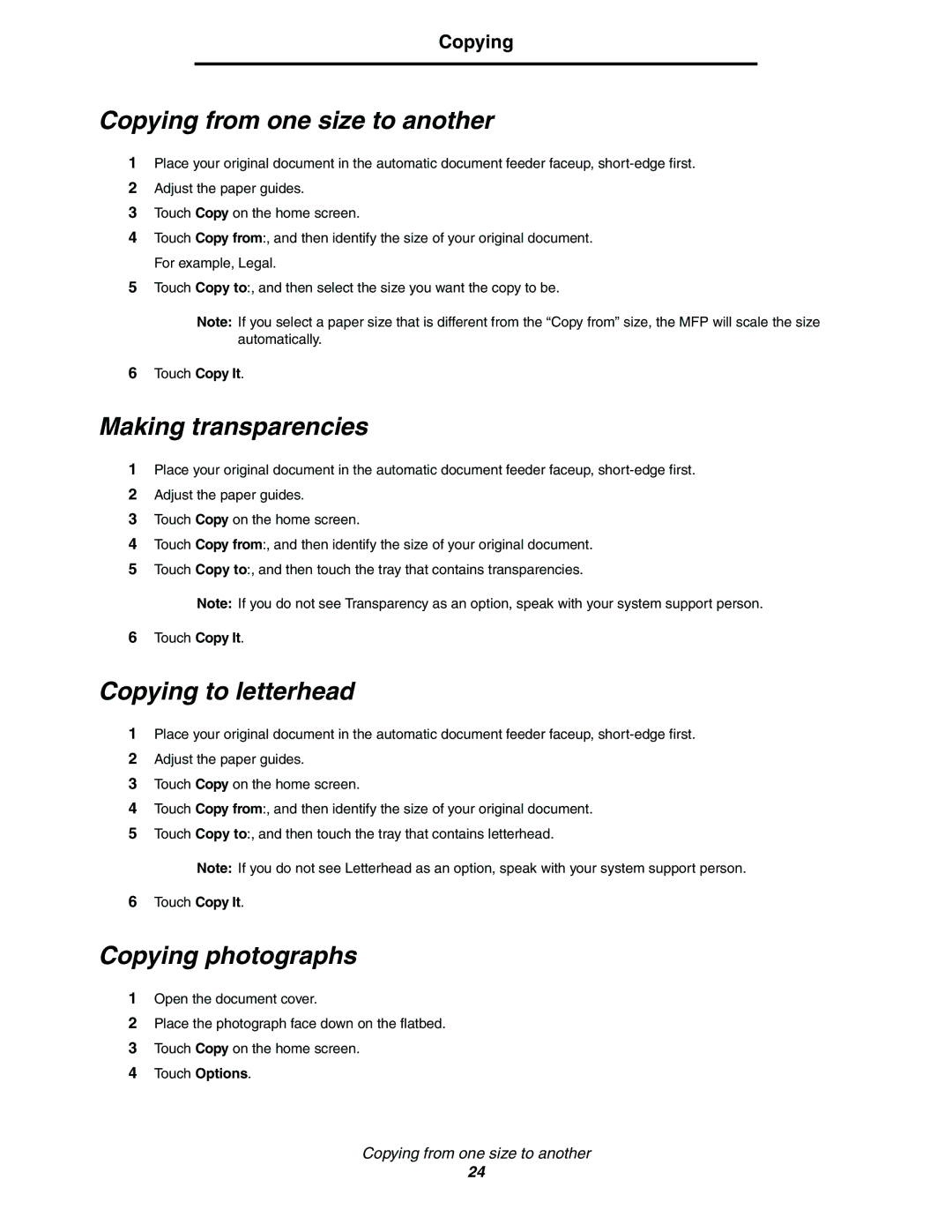Copying
Copying from one size to another
1Place your original document in the automatic document feeder faceup,
2Adjust the paper guides.
3Touch Copy on the home screen.
4Touch Copy from:, and then identify the size of your original document. For example, Legal.
5Touch Copy to:, and then select the size you want the copy to be.
Note: If you select a paper size that is different from the “Copy from” size, the MFP will scale the size automatically.
6Touch Copy It.
Making transparencies
1Place your original document in the automatic document feeder faceup,
2Adjust the paper guides.
3Touch Copy on the home screen.
4Touch Copy from:, and then identify the size of your original document.
5Touch Copy to:, and then touch the tray that contains transparencies.
Note: If you do not see Transparency as an option, speak with your system support person.
6Touch Copy It.
Copying to letterhead
1Place your original document in the automatic document feeder faceup,
2Adjust the paper guides.
3Touch Copy on the home screen.
4Touch Copy from:, and then identify the size of your original document.
5Touch Copy to:, and then touch the tray that contains letterhead.
Note: If you do not see Letterhead as an option, speak with your system support person.
6Touch Copy It.
Copying photographs
1Open the document cover.
2Place the photograph face down on the flatbed.
3Touch Copy on the home screen.
4Touch Options.
Copying from one size to another
24