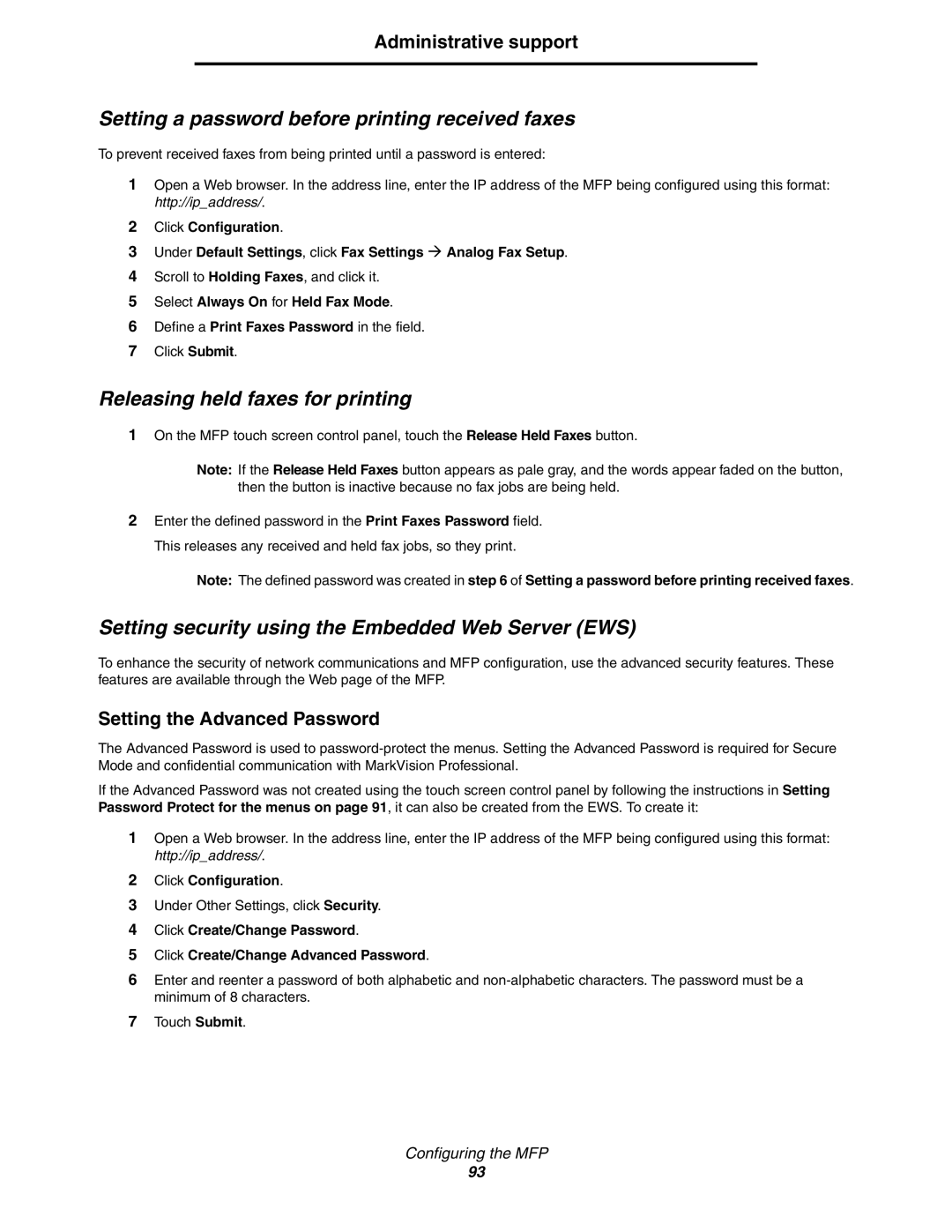Administrative support
Setting a password before printing received faxes
To prevent received faxes from being printed until a password is entered:
1Open a Web browser. In the address line, enter the IP address of the MFP being configured using this format: http://ip_address/.
2Click Configuration.
3Under Default Settings, click Fax Settings Æ Analog Fax Setup.
4Scroll to Holding Faxes, and click it.
5Select Always On for Held Fax Mode.
6Define a Print Faxes Password in the field.
7Click Submit.
Releasing held faxes for printing
1On the MFP touch screen control panel, touch the Release Held Faxes button.
Note: If the Release Held Faxes button appears as pale gray, and the words appear faded on the button, then the button is inactive because no fax jobs are being held.
2Enter the defined password in the Print Faxes Password field. This releases any received and held fax jobs, so they print.
Note: The defined password was created in step 6 of Setting a password before printing received faxes.
Setting security using the Embedded Web Server (EWS)
To enhance the security of network communications and MFP configuration, use the advanced security features. These features are available through the Web page of the MFP.
Setting the Advanced Password
The Advanced Password is used to
If the Advanced Password was not created using the touch screen control panel by following the instructions in Setting Password Protect for the menus on page 91, it can also be created from the EWS. To create it:
1Open a Web browser. In the address line, enter the IP address of the MFP being configured using this format: http://ip_address/.
2Click Configuration.
3Under Other Settings, click Security.
4Click Create/Change Password.
5Click Create/Change Advanced Password.
6Enter and reenter a password of both alphabetic and
7Touch Submit.
Configuring the MFP
93