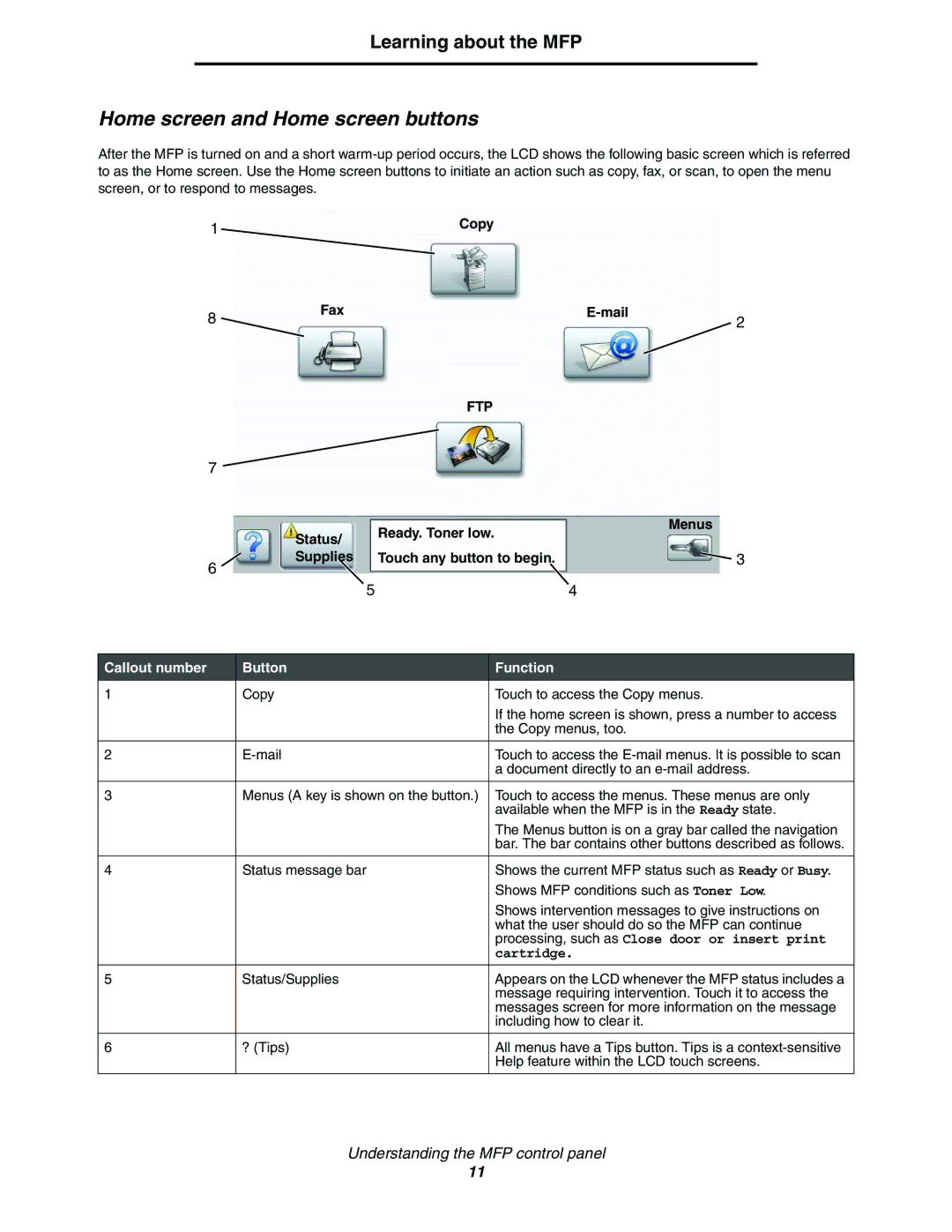Learning about the MFP
Home screen and Home screen buttons
After the MFP is turned on and a short
1 | Copy |
| 8 | Fax |
|
|
| 2 |
|
|
|
|
| ||
|
|
|
|
|
| |
|
|
| FTP |
|
| |
| 7 |
|
|
|
|
|
|
| Status/ | Ready. Toner low. | Menus |
| |
|
|
|
| |||
|
|
|
|
|
| |
| 6 | Supplies | Touch any button to begin. | 3 | ||
|
|
|
|
|
| |
|
| 5 |
|
| 4 |
|
|
|
|
|
|
|
|
Callout number |
| Button |
|
| Function |
|
1 |
| Copy |
|
| Touch to access the Copy menus. |
|
|
|
|
|
| If the home screen is shown, press a number to access | |
|
|
|
|
| the Copy menus, too. |
|
|
|
|
|
|
| |
2 |
|
|
| Touch to access the | ||
|
|
|
|
| a document directly to an | |
|
|
|
| |||
3 |
| Menus (A key is shown on the button.) | Touch to access the menus. These menus are only | |||
|
|
|
|
| available when the MFP is in the Ready state. | |
|
|
|
|
| The Menus button is on a gray bar called the navigation | |
|
|
|
|
| bar. The bar contains other buttons described as follows. | |
|
|
|
|
|
| |
4 |
| Status message bar |
|
| Shows the current MFP status such as Ready or Busy. | |
|
|
|
|
| Shows MFP conditions such as Toner Low. | |
|
|
|
|
| Shows intervention messages to give instructions on | |
|
|
|
|
| what the user should do so the MFP can continue | |
|
|
|
|
| processing, such as Close door or insert print | |
|
|
|
|
| cartridge. |
|
|
|
|
|
|
| |
5 |
| Status/Supplies |
|
| Appears on the LCD whenever the MFP status includes a | |
|
|
|
|
| message requiring intervention. Touch it to access the | |
|
|
|
|
| messages screen for more information on the message | |
|
|
|
|
| including how to clear it. |
|
|
|
|
|
|
| |
6 |
| ? (Tips) |
|
| All menus have a Tips button. Tips is a | |
|
|
|
|
| Help feature within the LCD touch screens. | |
|
|
|
|
| ||
|
| Understanding the MFP control panel |
| |||
11